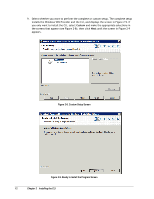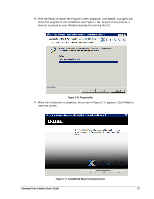D-Link DSN-540 CLI User's Guide for DSN-1100-10 - Page 27
Example of Using the -x Switch with the -g, -u, and -p Switches, Example
 |
UPC - 790069324017
View all D-Link DSN-540 manuals
Add to My Manuals
Save this manual to your list of manuals |
Page 27 highlights
Figure 2-15. Example of Using the -x Switch with the -g, -u, and -p Switches Because the CLI uses a computer's environment variables if the -g, -u, and/or -p switches are not specified on the command line, it is recommended that you set the environment variables as desired on the machine where the CLI is running. System environment variables are defined by Windows and apply to all computer users. However, you must be an administrator to modify a system environment variable. Changes to the system environment are written to the registry and usually require a restart to become effective. Disabling real-time indications: -I See the example in Figure 2-16. Specify the -I switch to enable real-time indications while the CLI is running. This will allow the CLI to provide asynchronous reporting of changed services and may have performance impacts for heavily loaded systems. It is generally recommended that this option not be used unless there is a specific need for it. You can combine the -I switch with any other switches. Figure 2-16. Example of Using the -I Switch 4. Click the OK button. The following actions occur: A series of numbers count down from 5 to zero. When zero is reached, a Successful login message with the IP address of the array you logged in to appears if the login was successful. In the example below, the user has logged in to an array with an IP address of 192.168.59.25. A prompt appears that consists of the IP address of the array to which you are logged in followed by two colons (for example, 192.168.59.25 ::). Command Line Interface User's Guide 17