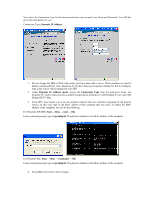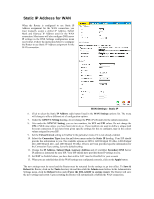D-Link G604T Product Manual - Page 33
Static IP Address, IP Address, Subnet Mask, Gateway Address, Secondary DNS, Connection Type, Static - default password
 |
UPC - 790069265662
View all D-Link G604T manuals
Add to My Manuals
Save this manual to your list of manuals |
Page 33 highlights
Connection Type: Static IP Address 1. After selecting Static IP Address, it will direct you to the information menu. Do not change the VPI or VCI value unless you have been told to do so. These numbers are used to define a unique path for your connection. If you have been given specific settings for this to configure, type in the correct values assigned by your ISP. 2. Change the IP Address, Subnet Mask, Gateway Address and (if available) Secondary DNS Server IP address as instructed by your ISP. Your ISP should have provided these IP settings to you.. 3. Select the Connection Type from the pull-down menu under the Static IP heading. Your ISP should provide this information to you. The available options are IPOA, 1483 Bridged VC-Mux, 1483 Bridged LLC, 1483 Routed LLC, and 1483 Routed VC-Mux. If have not been provided specific information for the Connection Type setting, leave the default setting. 4. Click Next to proceed to the next page. 5. Connection Type: PPPoE/PPPoA 1. Type in the Username and Password used to identify and verify your account to the ISP. 2. After selecting PPPoE/PPPoA, it will direct you to the information menu. Do not change the VPI or VCI value unless you have been told to do so. These numbers are used to define a unique path for your