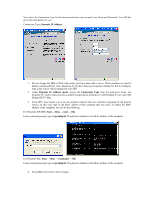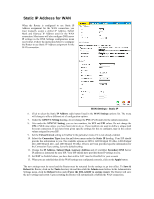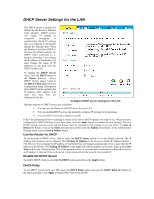D-Link G604T Product Manual - Page 36
Dynamic IP Address for WAN - bridge mode
 |
UPC - 790069265662
View all D-Link G604T manuals
Add to My Manuals
Save this manual to your list of manuals |
Page 36 highlights
Dynamic IP Address for WAN Follow the instructions below to configure the Router to use a Dynamic IP Address for the Internet connection. Make sure you have all the necessary information before you configure the WAN connection. 1. The ATM VC Settings at the top of the menu should not be changed unless you have been instructed to change them. However, if you are instructed to change the VPI or VCI values, type in the values assigned for your account. Leave the PVC and Virtual Circuit settings at their default (Pcv0 and Enabled) values for now. These can be used later if you are configuring multiple virtual circuits for your ADSL service. 2. Under Dynamic IP section, choose the Connection Type from the pull-down menu. For Dynamic IP mode connections the available encapsulation methods are 1483 Bridged IP LLC and 1483 Bridged IP VC-Mux. 3. Some ISP's may require you to use the original computer that was originally registered for the Internet service. In this case, type in the MAC address of the computer that was used. To obtain the MAC address of the computer, you can do the following. 4. For Windows XP/2000: Start → Run → cmd → OK In the command prompt, type in ipconfig/all. The physical Address is the MAC address of the computer. For Windows ME: Start → Run → command → OK In the command prompt, type in ipconfig/all. The physical Address is the MAC address of the computer. 5. If you have not been instructed to change the ATM settings at the bottom of the menu, leave these at the default settings. If you have been given new settings to configure, select the Service Category and type in the values for PCR and VCI in Kbps.