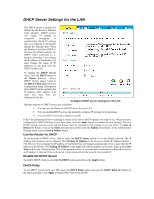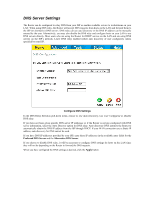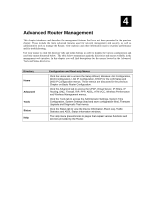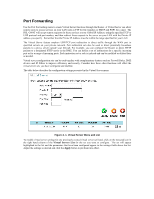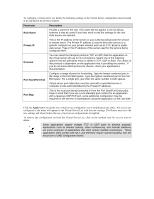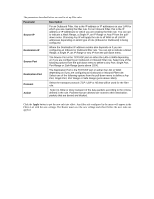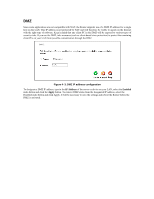D-Link G604T Product Manual - Page 45
Port Forwarding - dsl port forwarding
 |
UPC - 790069265662
View all D-Link G604T manuals
Add to My Manuals
Save this manual to your list of manuals |
Page 45 highlights
Port Forwarding Use the Port Forwarding menu to create Virtual Server functions through the Router. A Virtual Server can allow remote users to access services on your LAN such as FTP for file transfers or SMTP and POP3 for e-mail. The DSL-G604T will accept remote requests for these services at your Global IP Address, using the specified TCP or UDP protocol and port number, and then redirect these requests to the server on your LAN with the Private IP address you specify. Remember that the Private IP Address must be within the range specified for your LAN. The Virtual Server feature employs UDP/TCP port redirection to direct traffic through the WAN port to specified servers on your private network. Port redirection can also be used to direct potentially hazardous packets to a proxy server outside your firewall. For example, you can configure the Router to direct HTTP packets to a designated HTTP server in the DMZ. You can define a set of instructions for a specific incoming port or for a range of incoming ports. Each instruction set or rule is indexed and can be modified or deleted later as needed. Virtual server configuration sets can be used together with complimentary features such as Firewall Rules, DMZ devices and IP Filters to improve efficiency and security. Consider how these other functions will effect the virtual server sets you have configured and enabled. The table below describes the configuration settings presented in the Virtual Server menu. Figure 4- 1. Virtual Server Menu and List To modify virtual server settings for any previously created virtual server set listed, click on the note pad icon in the right hand column of the Virtual Servers List for the set you want to configure. The set will appear highlighted in the list and the parameters that have been configured appear in the settings fields above the list. Adjust the settings as desired and click the Apply button to put them into effect.