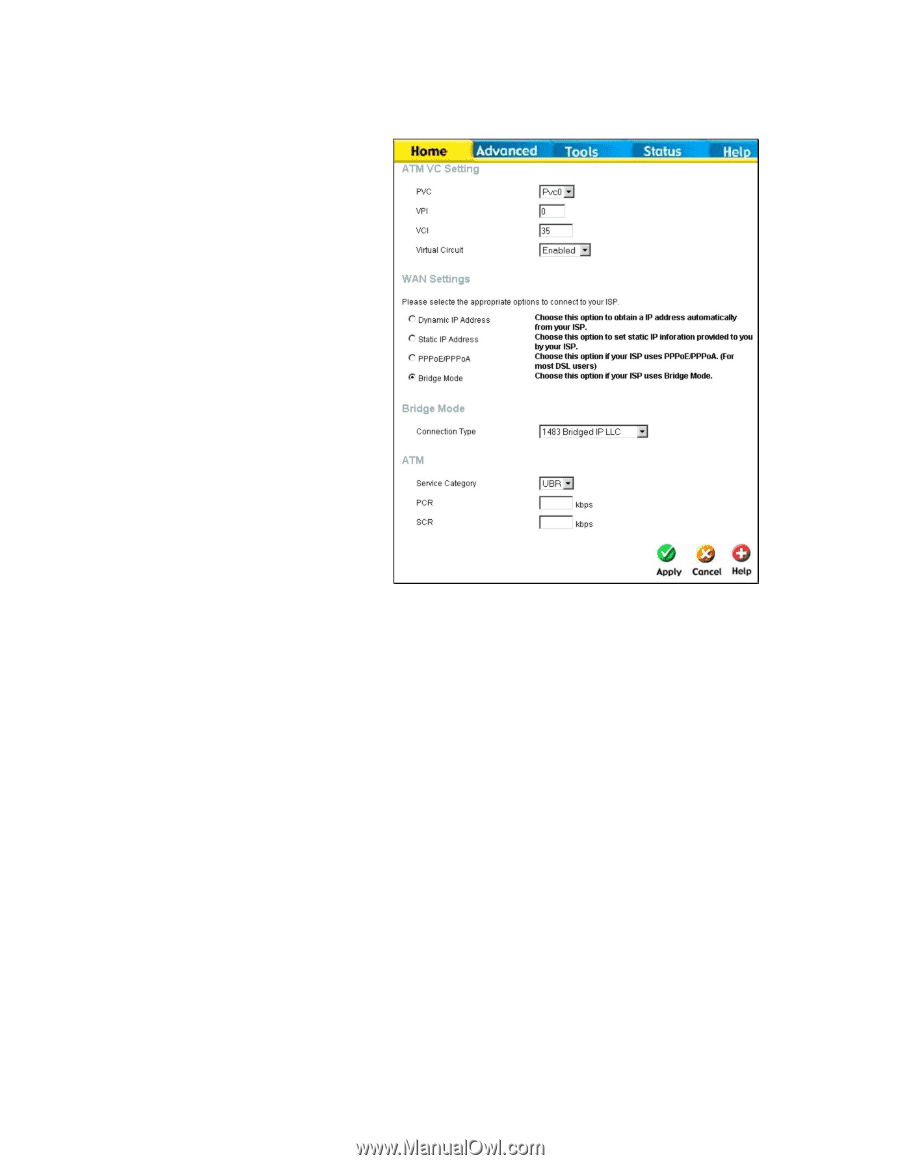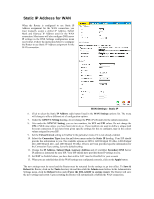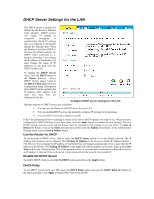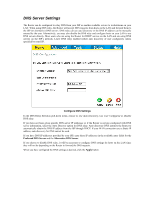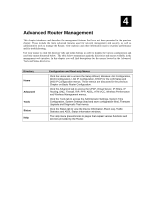D-Link G604T Product Manual - Page 39
Bridged Connection for WAN - dsl admin
 |
UPC - 790069265662
View all D-Link G604T manuals
Add to My Manuals
Save this manual to your list of manuals |
Page 39 highlights
Bridged Connection for WAN For Bridged connections it will be necessary for most users to install additional software on any computer that will the Router for Internet access. The additional software is used for the purpose of identifying and verifying your account, and then granting Internet access to the computer requesting the connection. The connection software requires the user to enter the User Name and Password for the ISP account. This information is stored on the computer, not in the Router. Follow the instructions below to configure a Bridged connection for the WAN interface. WAN Settings Menu - Bridge Mode 1. Click to select the Bridge Mode radio button in the WAN Settings options list. The menu will change to offer a different set of configuration options. 2. Under the ATM VC Setting heading, do not change the PVC (Pvc0) index for the initial connection. 3. Also under the ATM VC Setting, you see two numbers, the VCI and VPI values. Do not change the VPI or VCI value unless you have been told to do so. These numbers are used to define a unique path for your connection. If you have been given specific settings for this to configure, type in the correct values assigned by your ISP. 4. Set the Virtual Circuit setting to Enabled in the pull-down menu if it is not already enabled. 5. Under Bridge Mode, choose the Connection Type from the pull-down menu. For bridge mode connections the available encapsulation methods are 1483 Bridged IP LLC and 1483 Bridged IP VC-Mux. 6. If you have not been instructed to change the ATM settings at the bottom of the menu, leave these at the default settings. If you have been given new settings to configure, select the Service Category and type in the values for PCR and SCR in Kbps. 7. When you are satisfied that all the WAN settings are configured correctly, click on the Apply button. 8. The new settings must be saved and the Router must be restarted for the settings to go into effect. To Save & Reboot the Router, click on the Tools directory tab and then click the Admin menu button. In the Administrator Settings menu, click the Reboot button under Force the DSL-G604T to system restart. The Router will save the new settings and restart. Upon restarting the Router will automatically establish the WAN connection.