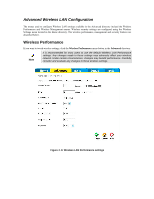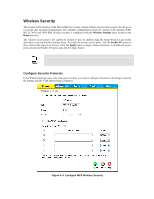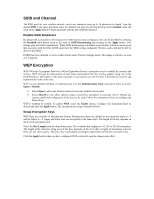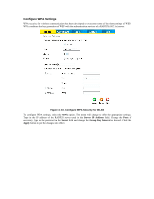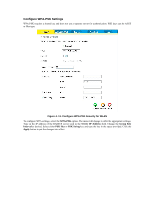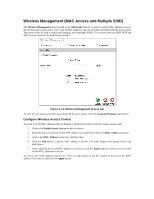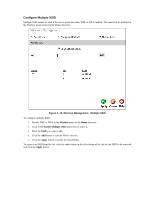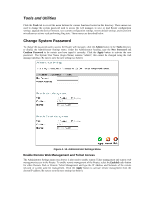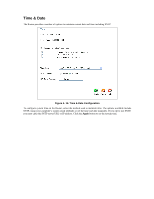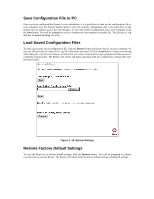D-Link G604T Product Manual - Page 58
Con WPA-PSK Settings
 |
UPC - 790069265662
View all D-Link G604T manuals
Add to My Manuals
Save this manual to your list of manuals |
Page 58 highlights
Configure WPA-PSK Settings WPA-PSK requires a shared key and does not use a separate server for authentication. PSK keys can be ASCII or Hex type. Figure 4- 11. Configure WPA-PSK Security for WLAN To configure WPA settings, select the WPA-PSK option. The menu will change to offer the appropriate settings. Type in the IP address of the RADIUS server used in the Server IP Address field. Change the Group Key Interval as desired. Select either PSK Hex or PSK String key and type the key in the space provided. Click the Apply button to put the changes into effect.

Configure WPA-PSK Settings
WPA-PSK requires a shared key and does not use a separate server for authentication. PSK keys can be ASCII
or Hex type.
Figure 4- 11. Configure WPA-PSK Security for WLAN
To configure WPA settings, select the
WPA-PSK
option. The menu will change to offer the appropriate settings.
Type in the IP address of the RADIUS server used in the
Server IP Address
field. Change the
Group Key
Interval
as desired. Select either
PSK Hex
or
PSK String
key and type the key in the space provided. Click the
Apply
button to put the changes into effect.