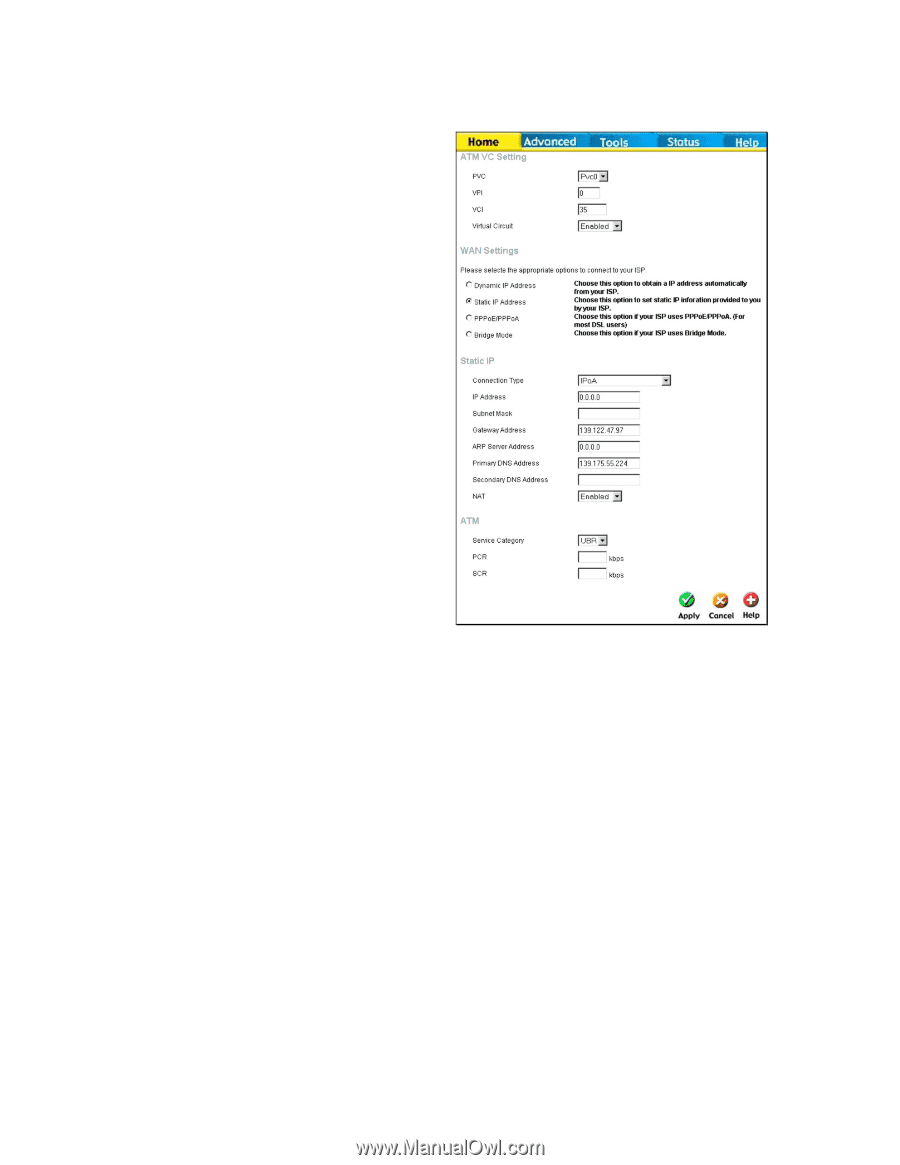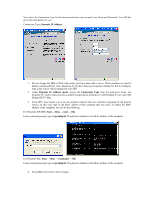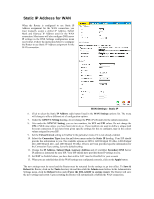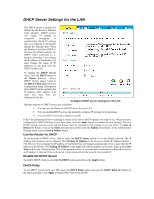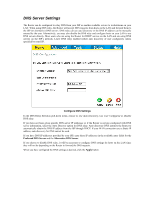D-Link G604T Product Manual - Page 37
Static IP Address for WAN - dsl reboot
 |
UPC - 790069265662
View all D-Link G604T manuals
Add to My Manuals
Save this manual to your list of manuals |
Page 37 highlights
Static IP Address for WAN When the Router is configured to use Static IP Address assignment for the WAN connection, you must manually assign a global IP Address, Subnet Mask and Gateway IP Address used for the WAN connection. Most users will also configure DNS server IP settings in the DNS Settings configuration menu (see below). Follow the instruction below to configure the Router to use Static IP Address assignment for the WAN connection. WAN Settings - Static IP 6. Click to select the Static IP Address radio button listed in the WAN Settings options list. The menu will change to offer a different set of configuration options. 7. Under the ATM VC Setting heading, do not change the PVC (Pvc0) index for the initial connection. 8. Also under the ATM VC Setting, you see two numbers, the VCI and VPI values. Do not change the VPI or VCI value unless you have been told to do so. These numbers are used to define a unique path for your connection. If you have been given specific settings for this to configure, type in the correct values assigned by your ISP. 9. Set the Virtual Circuit setting to Enabled in the pull-down menu if it is not already enabled. 10. Select the Connection Type from the pull-down menu under the Static IP heading. Your ISP should provide this information to you. The available options are IPOA, 1483 Bridged VC-Mux, 1483 Bridged LLC,1483 Routed LLC, and 1483 Routed VC-Mux. If have not been provided specific information for the Connection Type setting, leave the default setting. 11. Change the IP Address, Subnet Mask, Gateway Address and (if available) Secondary DNS Server IP address as instructed by your ISP. Your ISP should have provided these IP settings to you. 12. Set NAT to Enabled unless you have been told to NAT must be Disabled for your account 13. When you are satisfied that all the WAN settings are configured correctly, click on the Apply button. The new settings must be saved and the Router must be restarted for the settings to go into effect. To Save & Reboot the Router, click on the Tools directory tab and then click the Admin menu button. In the Administrator Settings menu, click the Reboot button under Force the DSL-G604T to system restart. The Router will save the new settings and restart. Upon restarting the Router will automatically establish the WAN connection.