Dell Dimension 2300C Dell Dimension 2300C Owner's Manual
Dell Dimension 2300C Manual
 |
View all Dell Dimension 2300C manuals
Add to My Manuals
Save this manual to your list of manuals |
Dell Dimension 2300C manual content summary:
- Dell Dimension 2300C | Dell Dimension 2300C Owner's Manual - Page 1
Dell™ Dimension™ 2300C front door power button hard-drive light breakaway hinges IEEE 1394 connector* CD or DVD drive light PC Card connectors (2)** USB 2.0 connectors (2) headphone connector * On computers with integrated IEEE 1394 connectors. ** On computers with integrated PC Card connectors. - Dell Dimension 2300C | Dell Dimension 2300C Owner's Manual - Page 2
of Dell Computer Corporation is strictly forbidden. Trademarks used in this text: Dell, the DELL logo, Dimension, Inspiron, Latitude, OptiPlex, and Dell Precision are trademarks of Dell Computer Corporation; Intel and Celeron are registered trademarks of Intel Corporation; Microsoft and Windows are - Dell Dimension 2300C | Dell Dimension 2300C Owner's Manual - Page 3
: Safety Instructions 7 General 7 When Using Your Computer 9 When Working Inside Your Computer 10 Protecting Against Electrostatic Discharge 11 Ergonomic Computing Habits 11 Battery Disposal 12 Finding Information for Your Computer 13 1 Setting Up and Using Your Computer Connecting the - Dell Dimension 2300C | Dell Dimension 2300C Owner's Manual - Page 4
42 A program crashes repeatedly 42 A program is designed for an earlier Windows operating system 42 A solid blue screen appears 43 Other software problems 43 Other technical problems 44 General hardware problems 44 IEEE 1394 Problems 45 Keyboard Problems 45 Mouse Problems 46 4 Contents - Dell Dimension 2300C | Dell Dimension 2300C Owner's Manual - Page 5
Monitor Problems 54 If the screen is blank 54 If the screen is difficult to read 55 3 Advanced Troubleshooting Diagnostic Lights 58 Drivers 60 What Is a Driver 60 Identifying Drivers 60 Reinstalling Drivers 61 Using System Restore 62 Creating a Restore Point 63 Restoring the Computer to - Dell Dimension 2300C | Dell Dimension 2300C Owner's Manual - Page 6
Cards 80 Adding Memory 82 Closing the Computer Cover 84 5 Appendix Specifications 86 Standard Settings 90 Viewing Settings 91 System Setup Program Screens 91 Clearing Forgotten Passwords 92 Replacing the Battery 93 Dell Technical Support Policy 94 Contacting Dell 95 Regulatory Information - Dell Dimension 2300C | Dell Dimension 2300C Owner's Manual - Page 7
your own personal safety and to help protect your computer and working environment from potential damage. General • Do not attempt to service the computer yourself unless you are a trained service technician. Always follow installation instructions closely. • To help prevent electric shock, plug the - Dell Dimension 2300C | Dell Dimension 2300C Owner's Manual - Page 8
www.dell.com | support.dell.com CAUTION: Safety Instructions (continued) • To avoid shorting out your computer when disconnecting a network cable, first unplug the cable from the network adapter on the back of your computer, and then from the network jack. When reconnecting a network cable to your - Dell Dimension 2300C | Dell Dimension 2300C Owner's Manual - Page 9
have a voltage selection switch on the back panel and automatically detect the correct operating voltage. - A manual voltage selection switch - Computers with a voltage selection switch on the back panel must be manually set to operate at the correct operating voltage. NOTICE: To help avoid damaging - Dell Dimension 2300C | Dell Dimension 2300C Owner's Manual - Page 10
in the sequence indicated. CAUTION: Do not attempt to service the computer yourself, except as explained in your online Dell™ documentation or in instructions otherwise provided to you by Dell. Always follow installation and service instructions closely. NOTICE: To help avoid possible damage to the - Dell Dimension 2300C | Dell Dimension 2300C Owner's Manual - Page 11
all electrostatic sensitive components in a static-safe area. If possible, use antistatic floor pads and workbench pads. Ergonomic Computing Habits CAUTION: Improper or prolonged keyboard use may result in injury. CAUTION: Viewing the monitor screen for extended periods of time may result in eye - Dell Dimension 2300C | Dell Dimension 2300C Owner's Manual - Page 12
www.dell.com | support.dell.com When Using Your Computer (continued) Battery Disposal Your computer uses a lithium coin-cell battery. The lithium coin-cell battery is a long-life battery, and it waste disposal agency for the address of the nearest battery deposit site. 12 When Using Yo ur Computer - Dell Dimension 2300C | Dell Dimension 2300C Owner's Manual - Page 13
it Here ResourceCD You can use this CD to access documentation and reinstall drivers (see page 61). • How to set up a printer • How to troubleshoot and solve problems • How to add parts • How to contact Dell • Warranty information Owner's Manual Fi nding Infor m at ion fo r Yo ur Comput er 13 - Dell Dimension 2300C | Dell Dimension 2300C Owner's Manual - Page 14
- upgrade information for components, such as memory, the hard drive, and the operating system • Customer Care - contact information, order status, warranty, and repair information • Downloads - drivers, patches, and software updates • Reference - computer documentation, product specifications, and - Dell Dimension 2300C | Dell Dimension 2300C Owner's Manual - Page 15
my mouse and keyboard • How to use Windows XP • Documentation for my computer and devices Tell Me How Help File 1 Click the Start button, and then click Help and Support. 2 Click User and system guides, and then click User's guides. 3 Click Tell Me How. Windows XP Help and Support Center 1 Click - Dell Dimension 2300C | Dell Dimension 2300C Owner's Manual - Page 16
www.dell.com | support.dell.com 16 F i n d i n g I n f o r ma t i o n f o r Yo u r C o m p u te r - Dell Dimension 2300C | Dell Dimension 2300C Owner's Manual - Page 17
1 SECTION 1 Setting Up and Using Your Computer Connecting the AC Adapter Attaching and Removing the Computer Stand Setting Up a Printer Connecting an IEEE 1394 Device (Optional) Transferring Information to a New Computer Setting Up a Home and Office Network Connecting to the Internet Copying CDs - Dell Dimension 2300C | Dell Dimension 2300C Owner's Manual - Page 18
www.dell.com | support.dell.com Connecting the AC Adapter 1 Connect the AC adapter to permit contact between the green ground wire and power leads because electrical shock, fire, or damage to your computer can occur (see the following figure). 2 If you decide not to connect the green ground wire to - Dell Dimension 2300C | Dell Dimension 2300C Owner's Manual - Page 19
of the stand. 3 Align the two tabs and the screw on the stand with the tab holes and screw hole in the bottom of the computer. screw screw hole HINT: Place your computer on a soft surface to prevent scratching the top cover. tabs (2) tab holes (2) 4 Tighten the screw. 5 Place the - Dell Dimension 2300C | Dell Dimension 2300C Owner's Manual - Page 20
www.dell.com | support.dell.com To remove the stand: 1 Turn the computer over so that the stand is at the top. 2 Loosen the screw and lift the stand away. 3 Place the computer in a horizontal position until you reattach the stand. 20 Setting Up and Using Yo ur Computer - Dell Dimension 2300C | Dell Dimension 2300C Owner's Manual - Page 21
. See the documentation that came with the printer for setup information, including how to: • Obtain and install updated drivers • Connect the printer to the computer • Load paper and install the toner or ink cartridge • Contact the printer manufacturer for technical assistance Printer Cable Your - Dell Dimension 2300C | Dell Dimension 2300C Owner's Manual - Page 22
dell.com | support.dell.com screws (2) parallel connector on computer connector on printer parallel printer cable clips (2) notches (2) HINT: You can connect USB devices while the computer is turned on. 4 Turn on the printer and then turn on the computer. If the Add New Hardware Wizard window - Dell Dimension 2300C | Dell Dimension 2300C Owner's Manual - Page 23
Connecting an IEEE 1394 Device (Optional) IEEE 1394 devices can move large amounts of data between computers and devices and are ideal for use with multimedia devices, such as digital video cameras. Your computer provides an IEEE 1394 connector on both the front and back panels. (See "Front and Back - Dell Dimension 2300C | Dell Dimension 2300C Owner's Manual - Page 24
www.dell.com | support.dell.com HINT: The connector can accept six-pin IEEE 1394 devices with the use of an adapter. IEEE 1394 connector IEEE 1394 cable HINT: The CD that you need to place in your CD or DVD drive is titled Operating System. Transferring Information to a New Computer Windows XP - Dell Dimension 2300C | Dell Dimension 2300C Owner's Manual - Page 25
secure. HINT: Do not use a network cable with a telephone wall jack. network adapter connector on computer network cable network wall jack Network Setup Wizard Windows XP provides a Network Setup Wizard to guide you through the process of sharing files, printers, or an Internet connection between - Dell Dimension 2300C | Dell Dimension 2300C Owner's Manual - Page 26
dell.com | support.dell.com HINT: Selecting the connection method This computer connects directly to the Internet enables the integrated firewall provided with Windows the MSN Explorer or AOL icon on the Windows® desktop. 3 Follow the instructions on the screen to complete the setup. If you do not - Dell Dimension 2300C | Dell Dimension 2300C Owner's Manual - Page 27
problems connecting to the Internet, see page 39. If you cannot connect to the Internet but have successfully connected in the past, the ISP might have a service outage. Contact your ISP to check the service status, or try connecting again later. Copying CDs This section applies only to computers - Dell Dimension 2300C | Dell Dimension 2300C Owner's Manual - Page 28
. The Easy CD Creator Basic documentation is located in the Microsoft® Windows® XP Help and Support Center (see page 36). The documentation is also provided on the Dell Dimension ResourceCD, which is included with your computer. Each Easy CD Creator Basic project program also has thorough online - Dell Dimension 2300C | Dell Dimension 2300C Owner's Manual - Page 29
data CDs. You can use Windows Explorer to drag and drop data to properly record. Direct Internet downloads, floppy drives, and Zip drives only on MP3 players or on computers that have MP3 software installed. support website at support.roxio.com for additional helpful tips. Setting Up and Using Yo - Dell Dimension 2300C | Dell Dimension 2300C Owner's Manual - Page 30
com HINT: If you have a DVD/CD-RW combo drive and experience recording problems, first check for available software patches at the Dell Support website at support.dell.com and if necessary, the Roxio support website at support.roxio.com. HINT: You must use CD-R discs to burn music CDs that you want - Dell Dimension 2300C | Dell Dimension 2300C Owner's Manual - Page 31
. 3 Click Turn off. The computer automatically turns off after the shutdown process finishes. 4 Turn off your monitor and any other devices connected to power. HINT: If you are having difficulty turning off your computer, see "General Problems" on page 42. Setting Up and Using Yo ur Comput er 31 - Dell Dimension 2300C | Dell Dimension 2300C Owner's Manual - Page 32
www.dell.com | support.dell.com 32 Setting Up and Using Yo ur Computer - Dell Dimension 2300C | Dell Dimension 2300C Owner's Manual - Page 33
Help Information Battery Problems Drive Problems E-Mail, Modem, and Internet Problems Error Messages General Problems IEEE 1394 Problems Keyboard Problems Mouse Problems Network Problems PC Card Problems Power Problems Printer Problems Scanner Problems Sound and Speaker Problems Video and Monitor - Dell Dimension 2300C | Dell Dimension 2300C Owner's Manual - Page 34
www.jp.dell.com | support.jp.dell.com Finding Solutions Sometimes it's difficult to figure out where to go for answers. Use this chart the mouse. See the Tell Me How help file for information on standby mode. Get technical assistance from Dell. See page 95. See page 41. 34 So l vi n g Pro b l em s - Dell Dimension 2300C | Dell Dimension 2300C Owner's Manual - Page 35
See page 42. See page 54. See page 53. See page 51. See page 39. See page 46. See page 45. See page 37. See page 48. See page 52. See page 41. See page 42. See page 39. See page 39. So l vi n g Pro b l em s 35 - Dell Dimension 2300C | Dell Dimension 2300C Owner's Manual - Page 36
Click the Start button, and then click Help and Support. 2 Type a word or phrase that describes your problem, and then click the arrow icon. 3 Click the topic that describes your problem. 4 Follow the instructions shown on the screen. HINT: Check Windows Explorer to see if your device is listed as - Dell Dimension 2300C | Dell Dimension 2300C Owner's Manual - Page 37
button and click My Computer. If the CD drive is not listed, perform a full scan with your antivirus software to check for and remove viruses. Viruses can sometimes prevent Windows from recognizing the drive. C L E A N THE D IS C - See the Tell Me How help file for instructions on cleaning your CDs - Dell Dimension 2300C | Dell Dimension 2300C Owner's Manual - Page 38
the Tell Me How help file for instructions on cleaning your DVDs. To access help files, see page 36. C H E C K F O R I N T E R R U P T R E Q U E S T C O N F L I C T S - See page 64. Hard drive problems RUN CHECK DISK 1 Double-click My Computer on the desktop. 2 Right-click the drive letter (local - Dell Dimension 2300C | Dell Dimension 2300C Owner's Manual - Page 39
, point to All Programs, and then click Modem Helper. Follow the instructions on the screen to identify and resolve modem problems. (Modem Helper is not available on all computers.) VERIFY THAT THE MODEM IS COMMUNICATING WITH WINDOWS® 1 Click the Start button, and then click Control Panel. 2 Click - Dell Dimension 2300C | Dell Dimension 2300C Owner's Manual - Page 40
dell.com | support.jp.dell.com TU R N O F F C A L L W A I T I N G ( C A T C H - P H O N E ) - See your telephone directory for instructions to the Internet. ENSURE THAT YOU HAVE SUBSCRIBED TO AN INTERNET SERVICE P R O VI D E R - Contact an Internet service provider to subscribe. C O N T A C T Y - Dell Dimension 2300C | Dell Dimension 2300C Owner's Manual - Page 41
. Insert a bootable CD. NOT ENOUGH MEMORY OR RESOURCES. CLOSE SOME PROGRAMS AND T R Y A GA I N - You have too many programs open. Close all windows and open the program that you want to use. In some cases, you might have to restart your computer to restore computer resources. If so, try running the - Dell Dimension 2300C | Dell Dimension 2300C Owner's Manual - Page 42
www.jp.dell.com | support.jp.dell.com General Problems A program stops responding END THE PROGRAM 1 Press simultaneously. 2 Click Applications. 3 Click the program that is no longer responding. 4 Click End Task. TU R N T H E C O M P U T E R OF F - If your computer locks up and - Dell Dimension 2300C | Dell Dimension 2300C Owner's Manual - Page 43
during the start-up process. Follow the instructions on the screen. Other software problems CHECK THE SOFTWARE DOCUMENTATION OR CONTACT THE SOFTWARE MANUFACTURER FOR TROUBLESHOOTING INFORMATION B A C K U P Y O U R F I L E S I M M E D I A T E L Y - If your computer has a CD-RW drive installed, see - Dell Dimension 2300C | Dell Dimension 2300C Owner's Manual - Page 44
Support Guide that came with your computer for a description of the hardware and software support provided by Dell. General hardware problems If your computer exhibits one or more of the following symptoms, a device conflict may exist: • Your computer locks up, particularly while using a specific - Dell Dimension 2300C | Dell Dimension 2300C Owner's Manual - Page 45
is listed, Windows recognizes the device. IF YOU HAVE PROBLEMS WITH A DELL-PROVIDED IEEE 1394 D E VI C E - Contact Dell (see page 95). IF YOU HAVE PROBLEMS WITH AN IEEE 1394 DEVICE NOT PROVIDED B Y D EL L - Contact the IEEE 1394 device manufacturer. Keyboard Problems RESTART THE COMPUTER • If the - Dell Dimension 2300C | Dell Dimension 2300C Owner's Manual - Page 46
www.jp.dell.com | support.jp.dell.com CHECK THE KEYBOARD CABLE • Shut down the computer (see page 31), reconnect the keyboard cable as shown on the setup diagram for your computer, and then restart the computer. • Ensure that the keyboard cable is firmly connected to the computer. • Check the cable - Dell Dimension 2300C | Dell Dimension 2300C Owner's Manual - Page 47
and for damaged or frayed cables. Straighten bent pins. • Ensure that the cable is firmly connected to the computer. TE S T T HE MO U S E - Connect a mouse that works properly to the computer, and try using the mouse. If the new mouse works, the original mouse was faulty. CHECK THE MOUSE SETTINGS - Dell Dimension 2300C | Dell Dimension 2300C Owner's Manual - Page 48
www.jp.dell.com | support.jp.dell.com Network Problems C H E C K T H E N E T W O R K C A B L E C O N N E C T O R - Ensure that the network cable is connected as shown on page 25. CHECK THE NETWORK LIGHTS ON THE BACK OF THE COMPUTER - No light indicates that there is no network communication. Try - Dell Dimension 2300C | Dell Dimension 2300C Owner's Manual - Page 49
NOT PROVIDED BY D E L L - Contact the PC card manufacturer. Power Problems CAUTION: Before you begin any of the procedures in this section, follow the safety instructions on page 7. A D J U S T T H E PO W E R P R O P E R T I E S - Your computer may be in standby or hibernate mode. For information on - Dell Dimension 2300C | Dell Dimension 2300C Owner's Manual - Page 50
connected to the system board (see page 77). • If the problem persists, contact Dell (see page 95). I F T H E P O W E R L I G H T I S S T E A D Y A M B E R - The computer is receiving electrical power, but an internal power problem might exist. • Ensure that the power cable is firmly inserted into - Dell Dimension 2300C | Dell Dimension 2300C Owner's Manual - Page 51
Keyboard and mouse extension cables • Too many devices on a power strip • Multiple power strips connected to the same electrical outlet Printer Problems C H E C K T H E P R I N T E R D O C U M E N T A T I O N - See the printer documentation for setup and troubleshooting computer WINDOWS : Dell does - Dell Dimension 2300C | Dell Dimension 2300C Owner's Manual - Page 52
number. Scanner Problems C H E C K T H E S C A N N E R D O C U M E N T A T I O N - See the scanner documentation for setup and troubleshooting information. U N L O C K T H E S C A N N E R - Ensure that your scanner is unlocked if it has a locking tab or button. RESTART THE COMPUTER AND TRY THE - Dell Dimension 2300C | Dell Dimension 2300C Owner's Manual - Page 53
Sound and Speaker Problems C H E C to the computer's front-panel instructions. RE I N S T A L L T H E A U D I O ( S O U N D ) D R I V E R - See page 61. C H E C K F O R I N T E R R U P T R E Q U E S T C O N F L I C T S - See page 64. HINT: The volume control in some MP3 players overrides the Windows - Dell Dimension 2300C | Dell Dimension 2300C Owner's Manual - Page 54
www.jp.dell.com | support.jp.dell.com HINT: See the monitor documentation for troubleshooting procedures. Video and Monitor Problems If the screen is have missing pins.) Ensure that the video cable is connected as shown on the setup diagram for your computer. TE S T T H E E L E C T R I C A L O - Dell Dimension 2300C | Dell Dimension 2300C Owner's Manual - Page 55
glare, which can cause poor picture quality. ADJUST THE WINDOWS® DISPLAY SETTINGS 1 Click the Start button, and then I N G S - Restore the original resolution and refresh rate settings. See the Tell Me How help file for instructions. To access help files, see page 36. C H E C K F O R I N T E R - Dell Dimension 2300C | Dell Dimension 2300C Owner's Manual - Page 56
www.jp.dell.com | support.jp.dell.com 56 So l vi n g Pro b l em s - Dell Dimension 2300C | Dell Dimension 2300C Owner's Manual - Page 57
3 SECTION 3 Advanced Troubleshooting Diagnostic Lights Drivers Using System Restore Resolving Software and Hardware Incompatibilities Reinstalling Microsoft® Windows® XP - Dell Dimension 2300C | Dell Dimension 2300C Owner's Manual - Page 58
www.jp.dell.com | support.jp.dell.com Diagnostic Lights To help you troubleshoot a problem, your computer is equipped with four lights on the back panel labeled "A," "B," "C," and "D" (see page 72). These lights can be yellow or green. When the computer starts normally, the lights flash. After the - Dell Dimension 2300C | Dell Dimension 2300C Owner's Manual - Page 59
3 Repeat this process for each card. If the computer starts normally, troubleshoot the last card removed from the computer for resource conflicts (see "Resolving Software and Hardware Incompatibilities" on page 64). 4 If the problem persists, contact Dell (see page 95). • Ensure that the cables are - Dell Dimension 2300C | Dell Dimension 2300C Owner's Manual - Page 60
only its driver recognizes. Many drivers such as the keyboard driver come with your Microsoft® Windows® operating system. You may need to install drivers if you: • Upgrade your operating system • Reinstall your operating system • Connect or install a new device If you experience a problem with any - Dell Dimension 2300C | Dell Dimension 2300C Owner's Manual - Page 61
Drivers NOTICE: The Dell Support website and your Dell Dimension ResourceCD provide approved drivers for Dell™ computers. If you install drivers obtained from other sources, your computer might not work correctly. Using Windows XP Device Driver Rollback If a problem occurs on your computer - Dell Dimension 2300C | Dell Dimension 2300C Owner's Manual - Page 62
that came with that product. Using the Dell Dimension ResourceCD If using Device Driver Rollback or System Restore (see page 62) does not resolve the problem, then reinstall the driver from the Dell Dimension ResourceCD: 1 With the Windows desktop displayed, insert the ResourceCD into the CD - Dell Dimension 2300C | Dell Dimension 2300C Owner's Manual - Page 63
Support. 2 Click System Restore. 3 Follow the instructions on the screen. Restoring the Computer to an Earlier Operating State If problems occur after installing a device driver, first try using Device Driver my computer to an earlier your computer. The computer restarts. 6 After the computer - Dell Dimension 2300C | Dell Dimension 2300C Owner's Manual - Page 64
www.jp.dell.com | support.jp.dell.com Undoing the Last System Restore NOTICE: Before you Restore screen appears and the computer restarts. 4 After the computer restarts, click OK. Enabling System Restore If you reinstall Windows XP with less than 200 MB of free hard-disk space available, System - Dell Dimension 2300C | Dell Dimension 2300C Owner's Manual - Page 65
In the Hardware Troubleshooter list, click I need to resolve a hardware conflict on my computer, and click Next. Reinstalling Microsoft® Windows® XP Before You Reinstall If you are reinstalling the Windows XP operating system to correct a problem with a newly installed driver, use Windows XP Device - Dell Dimension 2300C | Dell Dimension 2300C Owner's Manual - Page 66
hard drive. Therefore, do not reinstall Windows XP unless instructed to do so by a Dell technical support representative. NOTICE: To prevent conflicts with Windows XP, disable any virus protection software installed on your computer before you reinstall Windows XP. See the documentation that came - Dell Dimension 2300C | Dell Dimension 2300C Owner's Manual - Page 67
Press to select the highlighted partition (recommended), and then follow the instructions on the screen. The Windows XP Setup screen appears, and the operating system begins to copy files and install the devices. The computer restarts multiple times. Completing the GUI Setup NOTICE: When the - Dell Dimension 2300C | Dell Dimension 2300C Owner's Manual - Page 68
1 Reinstall the appropriate drivers (see page 61). 2 Reinstall your virus protection software. See the documentation that came with the software for instructions. 3 Reinstall your other software programs. See the documentation that came with the software for instructions. 68 Advanced Troubleshooting - Dell Dimension 2300C | Dell Dimension 2300C Owner's Manual - Page 69
SECTION 4 Adding Parts Front and Back View of the Computer Reattaching the Front Door Opening the Computer Cover Looking Inside Your Computer Adding PC Cards (Optional) Adding Other Cards Adding Memory Closing the Computer Cover 4 - Dell Dimension 2300C | Dell Dimension 2300C Owner's Manual - Page 70
www.jp.dell.com | support.jp.dell.com HINT: The front door does not close when you are using certain PC Cards or the IEEE 1394, USB, or headphone connector(s). Front and Back View of the Computer Front View 1 9 2 8 3 7 4 5 6 1 breakaway hinges (2) To prevent damage to your computer, the - Dell Dimension 2300C | Dell Dimension 2300C Owner's Manual - Page 71
quick connections, Dell recommends using the front USB connectors for USB devices such as digital cameras, gaming controllers, and scanners. Use the back-panel USB connectors for USB devices that are seldom disconnected, such as USB mouse and keyboard devices. NOTICE: This computer supports the use - Dell Dimension 2300C | Dell Dimension 2300C Owner's Manual - Page 72
www.jp.dell.com | support.jp.dell.com Back View 15 14 13 12 11 10 9 8 7 1 2 3 4 5 6 1 parallel connector 2 mouse Turn off the computer and any attached devices before you connect a mouse to the computer. If you have a USB mouse, plug it into a USB connector. Connect your computer to a network - Dell Dimension 2300C | Dell Dimension 2300C Owner's Manual - Page 73
USB device manufacturer for more information. If you have a standard keyboard, plug it into the purple keyboard connector. If you have a USB keyboard, plug it into a USB connector. Use the lights to help you troubleshoot a computer problem based on the diagnostic code. For more information, see page - Dell Dimension 2300C | Dell Dimension 2300C Owner's Manual - Page 74
www.jp.dell.com | support.jp.dell.com HINT: The top hinge arm clicks when it is moved , follow the safety instructions on page 7. CAUTION: To guard against electrical shock, always unplug your computer from the electrical outlet before opening the cover. 1 Shut down the computer (see page 31). - Dell Dimension 2300C | Dell Dimension 2300C Owner's Manual - Page 75
ground the system board. 4 Remove the computer stand (see page 19). NOTICE: Ensure that there is sufficient space to support the open cover-at least 30 cm (1 ft) of desk top space. 5 Press the two release buttons until the cover is free to swing - Dell Dimension 2300C | Dell Dimension 2300C Owner's Manual - Page 76
www.jp.dell.com | support.jp.dell.com Looking Inside Your Computer CAUTION: Before you begin any of the procedures in this section, follow the safety instructions on page 7. CAUTION: To guard against electrical shock, always unplug your computer from the electrical outlet before opening the cover. - Dell Dimension 2300C | Dell Dimension 2300C Owner's Manual - Page 77
92 main power connector (POWER) microprocessor fan connector (FAN) microprocessor connector (CPU) back of computer front panel switch connector (FRONTPANEL) hard drive connector (IDE1) standby power light (AUX_PWR) memory module connectors (DIMM A, DIMM B) page 82 PCI2 card connector (PCI2) page - Dell Dimension 2300C | Dell Dimension 2300C Owner's Manual - Page 78
www.jp.dell.com | support.jp.dell.com Adding PC Cards (Optional) You can add PC Cards to computers with integrated PC Card connectors. HINT: "Type" of card refers to its thickness, not its functionality. HINT: Your computer is designed for either 5-V or 3.3-V 16-bit PCMCIA cards. Some cards are - Dell Dimension 2300C | Dell Dimension 2300C Owner's Manual - Page 79
the card. Check the card's orientation, and try again. 4 Your computer recognizes most PC Cards and automatically loads the appropriate device driver for use with the computer. If the configuration program tells you to load the manufacturer's drivers, install them with the CD that accompanied the PC - Dell Dimension 2300C | Dell Dimension 2300C Owner's Manual - Page 80
www.jp.dell.com | support.jp.dell.com 80 A d d i n g Pa r ts Adding Other Cards CAUTION: Before you begin any of the procedures in this section, follow the safety instructions on page 7. CAUTION: To guard against electrical shock, always unplug your computer from the electrical outlet before - Dell Dimension 2300C | Dell Dimension 2300C Owner's Manual - Page 81
NOTICE: To connect a network cable, first plug the cable into the network wall jack and then plug it into the computer. 15 Connect your computer and devices to electrical outlets, and turn them on. 16 Install any drivers required for the card as described in the card documentation. Adding Pa rts 81 - Dell Dimension 2300C | Dell Dimension 2300C Owner's Manual - Page 82
.dell.com | support.jp.dell.com HINT: Memory purchased from Dell is covered under your computer warranty. Adding Memory CAUTION: Before you begin any of the procedures in this section, follow the safety instructions on page 7. CAUTION: To guard against electrical shock, always unplug your computer - Dell Dimension 2300C | Dell Dimension 2300C Owner's Manual - Page 83
securing clips (2) connector 8 Align the notch on the bottom of the module with the crossbar in the connector. notch memory module cutouts (2) crossbar NOTICE: To avoid damage to the memory module, press the module straight down into the connector while you apply equal force to each end of the - Dell Dimension 2300C | Dell Dimension 2300C Owner's Manual - Page 84
icon and then click Properties. 14 Click the General tab. 15 To verify that the memory is installed correctly, check the amount of memory (RAM) listed. Closing the Computer Cover 1 Ensure that all cables are connected, and fold cables out of the way. Make sure that cables are not routed over - Dell Dimension 2300C | Dell Dimension 2300C Owner's Manual - Page 85
SECTION 5 Appendix Specifications Standard Settings Clearing Forgotten Passwords Replacing the Battery Dell Technical Support Policy Contacting Dell Regulatory Information 5 - Dell Dimension 2300C | Dell Dimension 2300C Owner's Manual - Page 86
www.jp.dell.com | support.jp.dell.com Specifications Microprocessor Microprocessor type L1 cache L2 cache System Information System chip set DMA channels Interrupt levels System BIOS chip System clock Expansion Bus Bus types Bus speed PCI connectors PCI connector size PCI connector data width ( - Dell Dimension 2300C | Dell Dimension 2300C Owner's Manual - Page 87
Externally accessible: Serial Parallel IEEE 1394 Video Keyboard Mouse USB Headphone Audio DDR SDRAM two 128-, 256-, and 512-MB non-ECC DDR SDRAM 128 MB NOTE: Between 32 and 64 MB of system memory may be allocated to support graphics, depending on system memory size and other factors. 512 MB 266 - Dell Dimension 2300C | Dell Dimension 2300C Owner's Manual - Page 88
dell.com | support.jp.dell.com Ports and Connectors (continued) Network one 10/100 Ethernet network connector Internally accessible: Primary IDE channel 40-pin connector on PCI local bus Secondary IDE channel 40-pin connector on PCI local bus Audio Audio loaded computer without monitor) - Dell Dimension 2300C | Dell Dimension 2300C Owner's Manual - Page 89
Physical Height x Width x Depth (With stand) Weight Environmental Temperature: Operating Storage Relative humidity Maximum vibration: Operating Storage Maximum shock: Operating Storage Altitude: Operating Storage 32.3 x 9.5 x 35.6 cm (12.7 x 3.8 x 14.0 inches) 33.8 x 18.0 x 35.6 cm (13.3 x 7.1 x 14 - Dell Dimension 2300C | Dell Dimension 2300C Owner's Manual - Page 90
www.jp.dell.com | support.jp.dell.com Standard Settings The system setup program contains the standard settings for your computer. NOTICE: Unless you are an expert computer user, don't change the settings for this program. Certain changes might make your computer work incorrectly. See the following - Dell Dimension 2300C | Dell Dimension 2300C Owner's Manual - Page 91
Settings 1 Turn on (or restart) your computer. 2 When the blue DELL™ logo appears, press immediately. If you wait too long and the operating system logo appears, continue to wait until you see the Microsoft® Windows® desktop. Then shut down your computer and try again. System Setup Program - Dell Dimension 2300C | Dell Dimension 2300C Owner's Manual - Page 92
www.jp.dell.com | support.jp.dell.com 92 Appendix Clearing Forgotten Passwords CAUTION: Before you begin any of the procedures in this section, follow the safety instructions on page 7. If you forget your user or setup password, you cannot operate your computer or change settings in the system - Dell Dimension 2300C | Dell Dimension 2300C Owner's Manual - Page 93
feature. Replacing the Battery CAUTION: Before you begin any of the procedures in this section, follow the safety instructions on page 7. A coin-cell battery maintains computer configuration, date, and time information. The battery can last several years. If you have to repeatedly reset time - Dell Dimension 2300C | Dell Dimension 2300C Owner's Manual - Page 94
the system setup program (see page 90) and restore the settings you recorded in step 1. 10 Properly dispose of the old battery (see page 12). Dell Technical Support Policy See the Service and Support Guide supplied with your computer. 94 Appendix - Dell Dimension 2300C | Dell Dimension 2300C Owner's Manual - Page 95
. See the Service and Support Guide supplied with your computer for a description of the hardware and software support provided by Dell. Country (City , Local Numbers, and Toll-Free Numbers toll-free: 0120-1984-98 81-44-556-4162 toll-free: 0120-1982-26 81-44-520-1435 toll-free: 0120-1984-33 81-44 - Dell Dimension 2300C | Dell Dimension 2300C Owner's Manual - Page 96
dell.com | support.jp.dell.com 96 Appendix Regulatory Information Electromagnetic Interference (EMI) is any signal or emission, radiated in free space or conducted along power or signal leads, that endangers the functioning of a radio navigation or other safety service While this computer system - Dell Dimension 2300C | Dell Dimension 2300C Owner's Manual - Page 97
58 display. See monitor drivers definition, 60 reinstalling, 61 ResourceCD, 62 troubleshooting, 60 drives fixing problems, 37 DVD drive fixing problems, 38 E electrostatic discharge. See ESD e-mail fixing problems, 39 error messages diagnostic lights, 58 startup, 41 ESD protecting computer from, 11 - Dell Dimension 2300C | Dell Dimension 2300C Owner's Manual - Page 98
, 49 turning off, 31 printer cable, 21 connecting, 21 fixing problems, 51 parallel, 21 setting up, 21 troubleshooting, 51 USB, 22 R RAM. See memory reinstalling drivers, 61 Windows XP, 65 ResourceCD, 61-62 S safety instructions, 7 screen. See monitor settings system setup program, 90 shutdown, 31 - Dell Dimension 2300C | Dell Dimension 2300C Owner's Manual - Page 99
, 61 diagnostic lights, 58 drivers, 60 Hardware Troubleshooter, 64 reinstalling Windows XP, 65 System Restore, 62 turning off the computer, 31 V video fixing problems, 54 video memory connector, 77 volume adjusting, 53 W Windows XP Device Driver Rollback, 61 Hardware Troubleshooter, 64 Help, 36 - Dell Dimension 2300C | Dell Dimension 2300C Owner's Manual - Page 100
100 I n d e x 100 Index
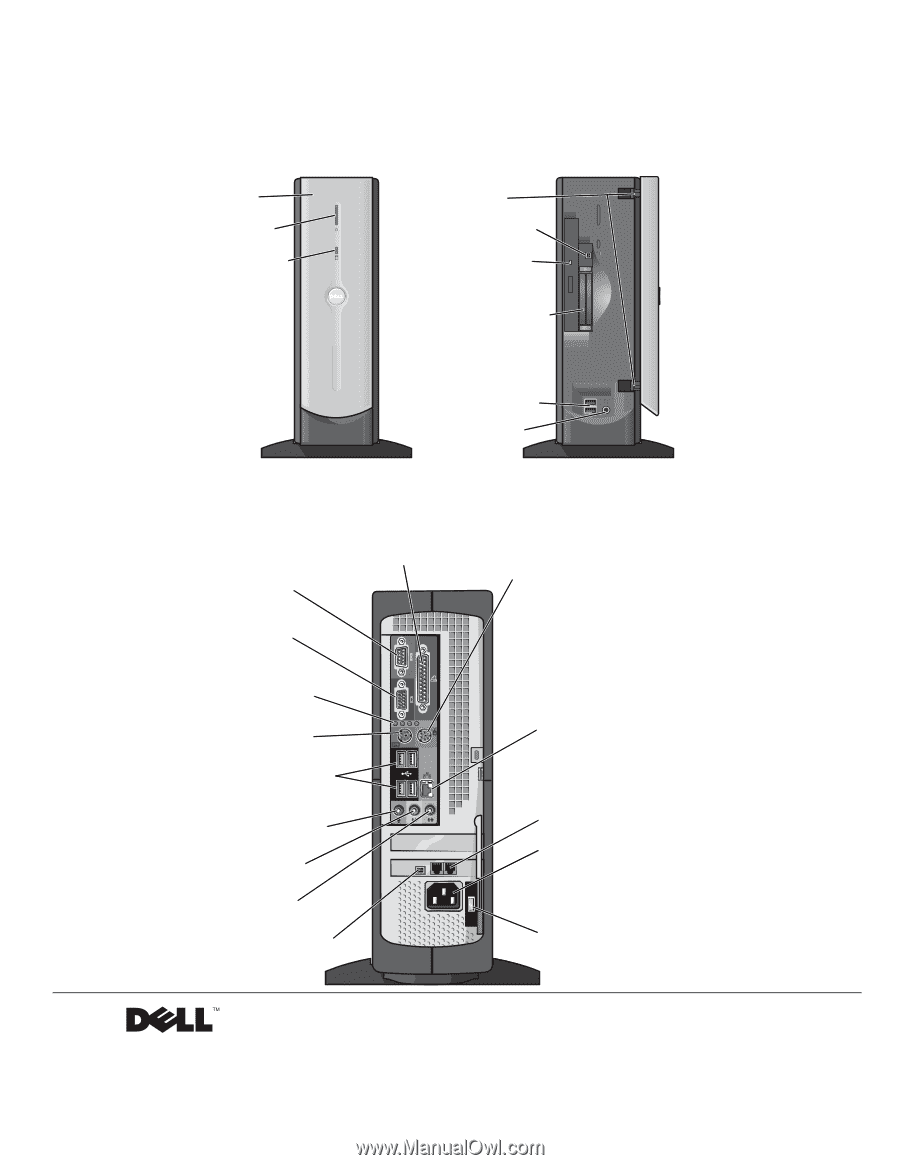
www.jp.dell.com | support.jp.dell.com
Dell™ Dimension™ 2300C
front door
power button
hard-drive light
CD or DVD drive light
USB 2.0 connectors (2)
headphone connector
breakaway hinges
IEEE 1394 connector*
PC Card connectors (2)**
* On computers with integrated IEEE 1394 connectors.
** On computers with integrated PC Card connectors.
parallel connector
USB 2.0 connectors (4)
microphone connector
voltage selection switch (see page 9)
line-out connector
mouse connector
diagnostic lights (4)
video connector
power connector
keyboard connector
network connector
line-in connector
serial connector
modem connectors (2)
IEEE 1394 connector*









