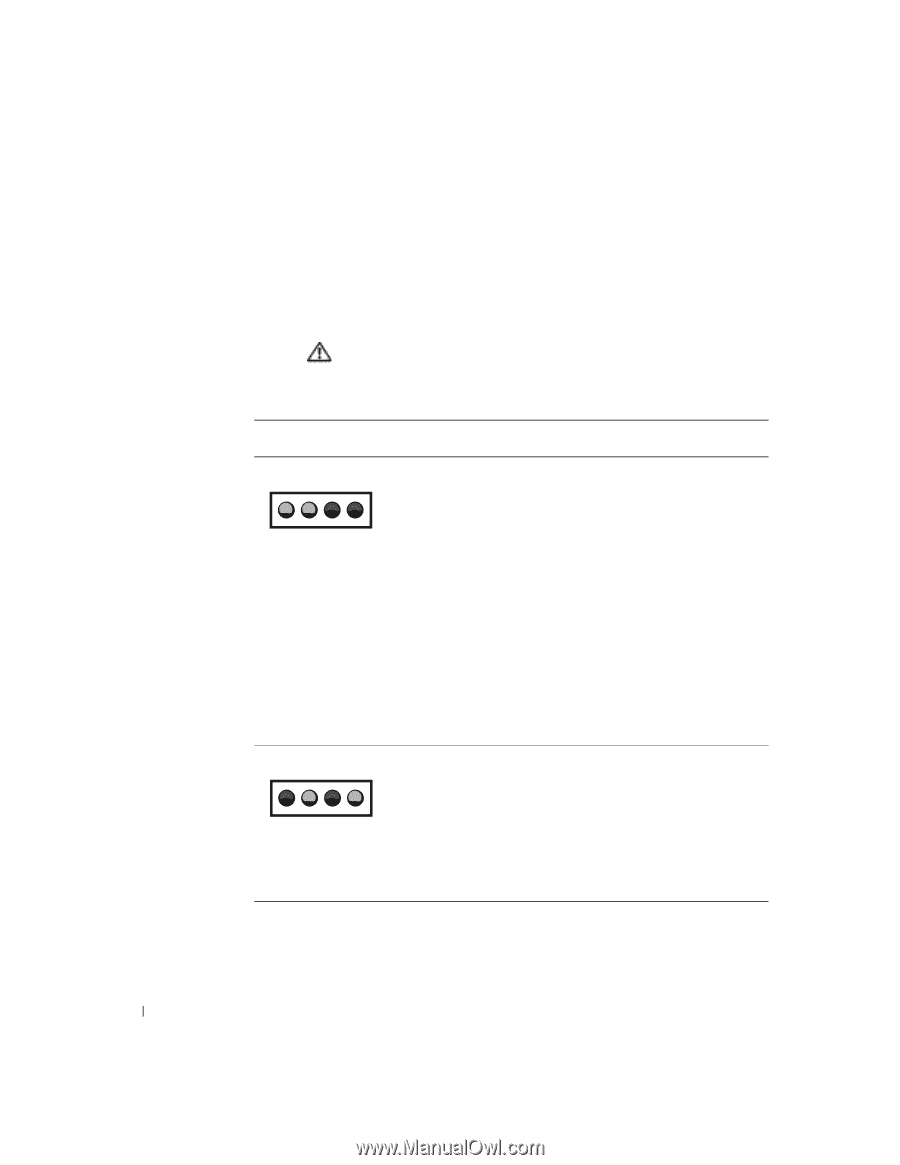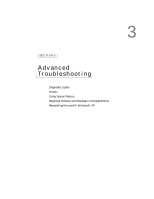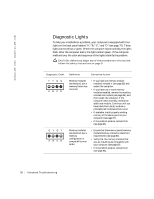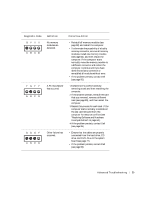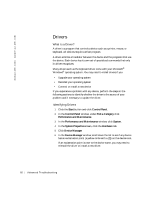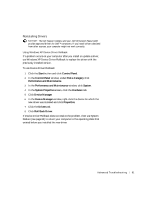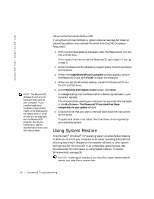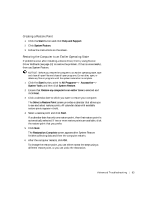Dell Dimension 2300C Dell Dimension 2300C Owner's Manual - Page 58
Diagnostic Lights
 |
View all Dell Dimension 2300C manuals
Add to My Manuals
Save this manual to your list of manuals |
Page 58 highlights
www.jp.dell.com | support.jp.dell.com Diagnostic Lights To help you troubleshoot a problem, your computer is equipped with four lights on the back panel labeled "A," "B," "C," and "D" (see page 72). These lights can be yellow or green. When the computer starts normally, the lights flash. After the computer starts, the lights remain green. If the computer malfunctions, the color and sequence of the lights identify the problem. CAUTION: Before you begin any of the procedures in this section, follow the safety instructions on page 9. Diagnostic Code YYGG ABCD GYGY ABCD Definition Corrective Action Memory modules are detected, but a memory failure has occurred. • If you have one memory module installed, reinstall it (see page 82) and restart the computer. • If you have two or more memory modules installed, remove the modules, reinstall one module (see page 82), and then restart the computer. If the computer starts normally, reinstall an additional module. Continue until you have identified a faulty module or reinstalled all modules without error. • If available, install properly working memory of the same type into your computer (see page 87). • If the problem persists, contact Dell (see page 95). Memory modules are detected, but a memory configuration or compatibility error exists. • Ensure that there are no special memory module/memory connector placement requirements (see page 82). • Verify that the memory modules that you are installing are compatible with your computer (see page 87). • If the problem persists, contact Dell (see page 95). 58 Advanced Troubleshooting