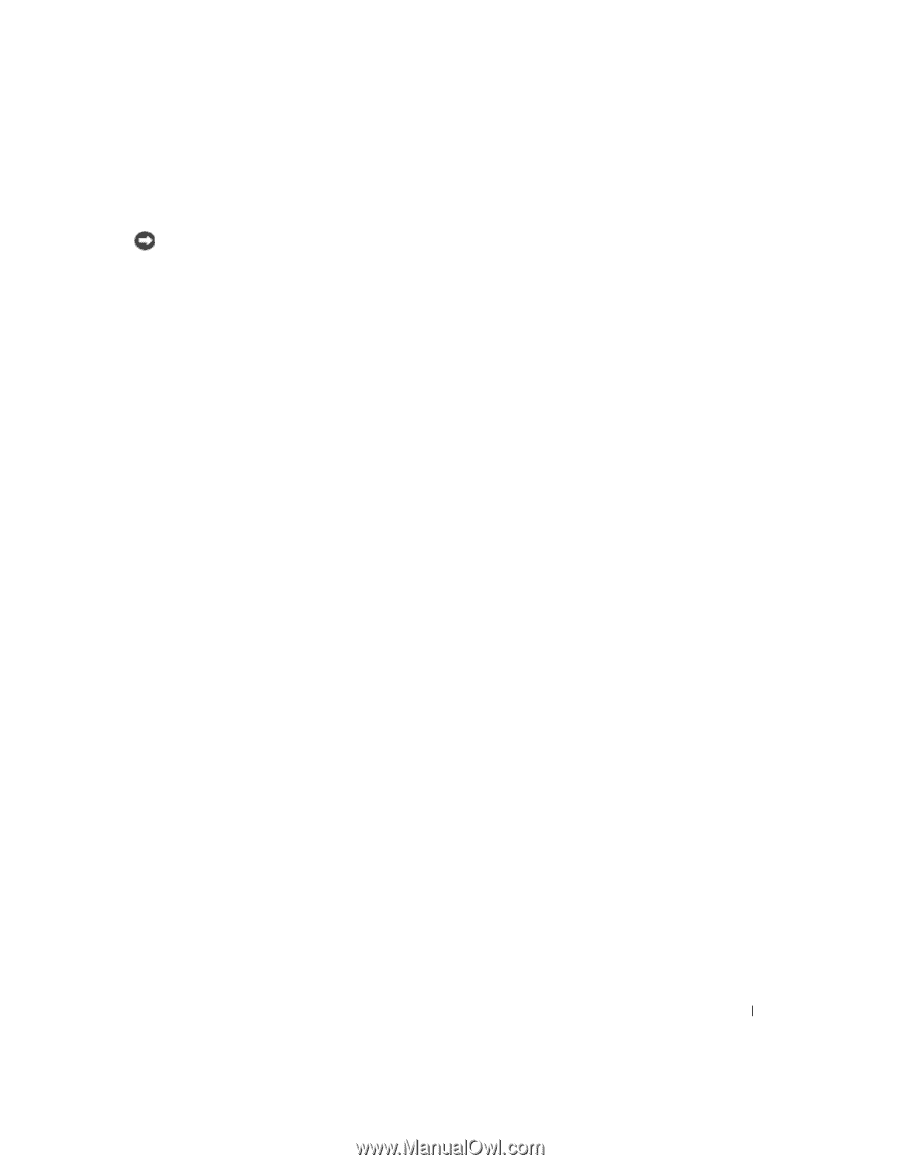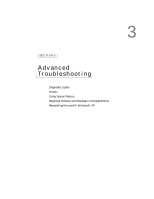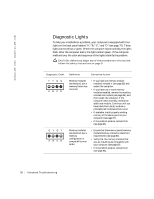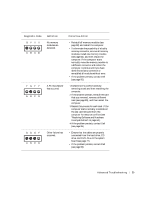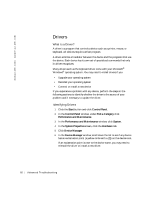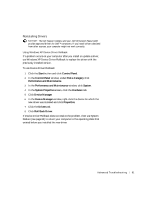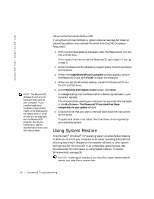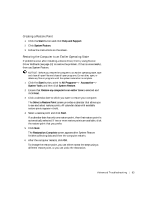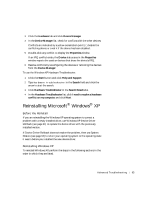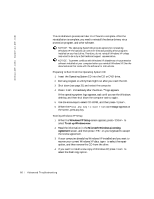Dell Dimension 2300C Dell Dimension 2300C Owner's Manual - Page 61
Start, Control Panel, Pick a Category, Performance and Maintenance, System, System Properties,
 |
View all Dell Dimension 2300C manuals
Add to My Manuals
Save this manual to your list of manuals |
Page 61 highlights
Reinstalling Drivers NOTICE: The Dell Support website and your Dell Dimension ResourceCD provide approved drivers for Dell™ computers. If you install drivers obtained from other sources, your computer might not work correctly. Using Windows XP Device Driver Rollback If a problem occurs on your computer after you install or update a driver, use Windows XP Device Driver Rollback to replace the driver with the previously installed version. To use Device Driver Rollback: 1 Click the Start button and click Control Panel. 2 In the Control Panel window, under Pick a Category, click Performance and Maintenance. 3 In the Performance and Maintenance window, click System. 4 In the System Properties screen, click the Hardware tab. 5 Click Device Manager. 6 In the Device Manager window, right-click the device for which the new driver was installed and click Properties. 7 Click the Drivers tab. 8 Click Roll Back Driver. If Device Driver Rollback does not resolve the problem, then use System Restore (see page 62) to return your computer to the operating state that existed before you installed the new driver. Advanced Troubleshooting 61