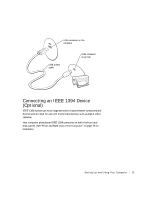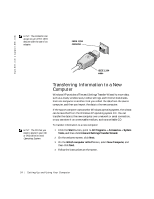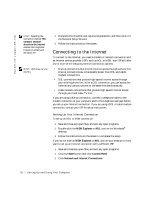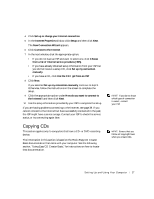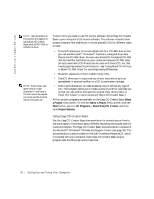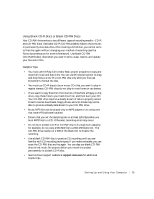Dell Dimension 2300C Dell Dimension 2300C Owner's Manual - Page 28
Select, a Project, Select a Project, Start, All Programs, Roxio Easy CD Creator, Project, Selector
 |
View all Dell Dimension 2300C manuals
Add to My Manuals
Save this manual to your list of manuals |
Page 28 highlights
www.dell.com | support.dell.com HINT: The information in this section also applies to using Easy CD Creator Basic with a DVD+RW or a DVD+R drive. HINT: Some music and game CDs are copyprotected. If you have a CD that cannot be copied, you must use the original CD for everyday use. To burn CDs, you need to use CD-burner software. Roxio Easy CD Creator Basic is your computer's CD-burner software. The software includes these project programs that enable you to record specialty CDs for different types of uses: • DirectCD allows you to format a blank CD-R or CD-RW disc so that you can use Microsoft® Windows® Explorer to drag and drop data files to the CD-RW drive. You can use a DirectCD-formatted CD-RW disc like another hard drive on your computer because CD-RW discs are fully rewritable (CD-R discs can be used with DirectCD, but that media type has overwriting limitations-see "Using Blank CD-R Discs or Blank CD-RW Discs" for recording media differences). • MusicCD allows you to burn custom music CDs. • DataCD allows you to copy a variety of your documents, such as spreadsheet or accounting files, to a CD for permanent storage. • Disc Copier allows you to make a backup copy of almost any type of CD. This program allows you to make a copy of a CD for everyday use so that you can archive and save the original copy. (Disc Copier is titled "CD Copier" in some versions of Roxio CD Creator Basic.) All four project programs are available on the Easy CD Creator Basic Select a Project menu screen. To view the Select a Project menu screen, click the Start button, point to All Programs→ Roxio Easy CD Creator, and then click Project Selector. Using Easy CD Creator Basic See the Easy CD Creator Basic documentation for instructions on how to use the program, information about different recording techniques, and CD media limitations. The Easy CD Creator Basic documentation is located in the Microsoft® Windows® XP Help and Support Center (see page 36). The documentation is also provided on the Dell Dimension ResourceCD, which is included with your computer. Each Easy CD Creator Basic project program also has thorough online help files. 28 Setting Up and Using Yo ur Computer