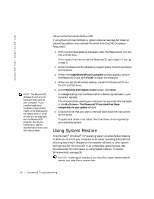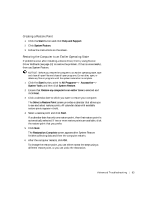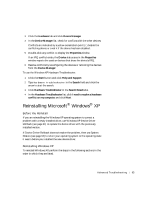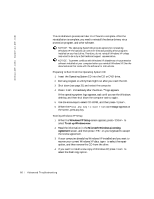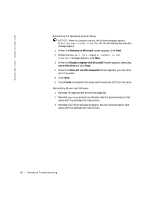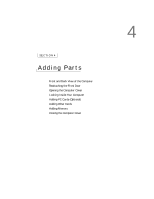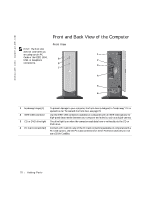Dell Dimension 2300C Dell Dimension 2300C Owner's Manual - Page 67
Date and Time Settings
 |
View all Dell Dimension 2300C manuals
Add to My Manuals
Save this manual to your list of manuals |
Page 67 highlights
5 Press to select the highlighted partition (recommended), and then follow the instructions on the screen. The Windows XP Setup screen appears, and the operating system begins to copy files and install the devices. The computer restarts multiple times. Completing the GUI Setup NOTICE: When the computer restarts, the following message appears: Press any key to boot from the CD. Do not press any key when this message appears. 1 When the Regional and Language Options screen appears, select the settings for your location and click Next. 2 Enter your name and organization (optional) in the Personalize Your Software screen and click Next. 3 If you are reinstalling Windows XP Home Edition, at the What's your computer's name window, enter a name for your computer (or accept the name provided) and click Next. If you are reinstalling Windows XP Professional, at the Computer Name and Administrator Password window, enter a name for your computer (or accept the one provided) and a password, and then click Next. 4 If you have a modem installed, enter the requested information and click Next when the Modem Dialing Information screen appears. 5 Enter the date, time, and time zone in the Date and Time Settings window and click Next. 6 If your computer has a network adapter, click Typical in the Networking Settings screen and click Next. If your computer does not have a network adapter, this option does not appear. 7 If you are reinstalling Windows XP Professional, you may be prompted to provide further network information regarding your network configuration, such as the domain name or workgroup name. If you are unsure of your settings, accept the default selections. Windows XP installs the operating system components, configures the computer, and then restarts the computer. HINT: The time required to complete the setup depends on the size of the hard drive and the speed of your computer. Advanced Troubleshooting 67