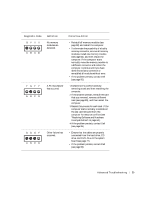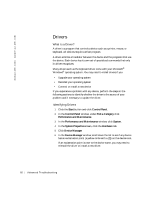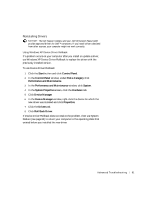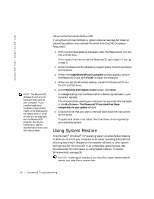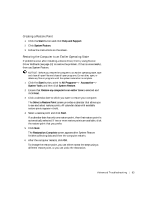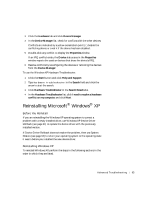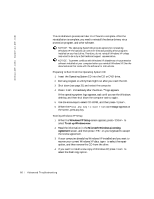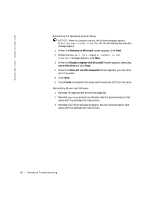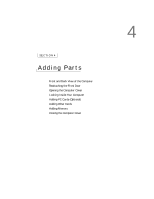Dell Dimension 2300C Dell Dimension 2300C Owner's Manual - Page 64
Resolving Software and Hardware, Incompatibilities
 |
View all Dell Dimension 2300C manuals
Add to My Manuals
Save this manual to your list of manuals |
Page 64 highlights
www.jp.dell.com | support.jp.dell.com Undoing the Last System Restore NOTICE: Before you undo the last system restore, save and close all open files and close all open programs. Do not alter, open, or delete any files or programs until the system restoration is complete. 1 Click the Start button, point to All Programs-> Accessories-> System Tools, and then click System Restore. 2 Select Undo my last restoration and click Next. 3 Click Next. The System Restore screen appears and the computer restarts. 4 After the computer restarts, click OK. Enabling System Restore If you reinstall Windows XP with less than 200 MB of free hard-disk space available, System Restore is automatically disabled. To see if System Restore is enabled: 1 Click the Start button and click Control Panel. 2 Click Performance and Maintenance. 3 Click System. 4 Click the System Restore tab. 5 Make sure that Turn off System Restore is unchecked. If a particular driver is not listed, then that driver is not required by your operating system. Resolving Software and Hardware Incompatibilities Microsoft® Windows® XP IRQ conflicts occur if a device either is not detected during the operating system setup or is detected but incorrectly configured. To check for conflicts on a computer running Windows XP: 1 Click the Start button and click Control Panel. 2 Click Performance and Maintenance and click System. 64 Advanced Troubleshooting