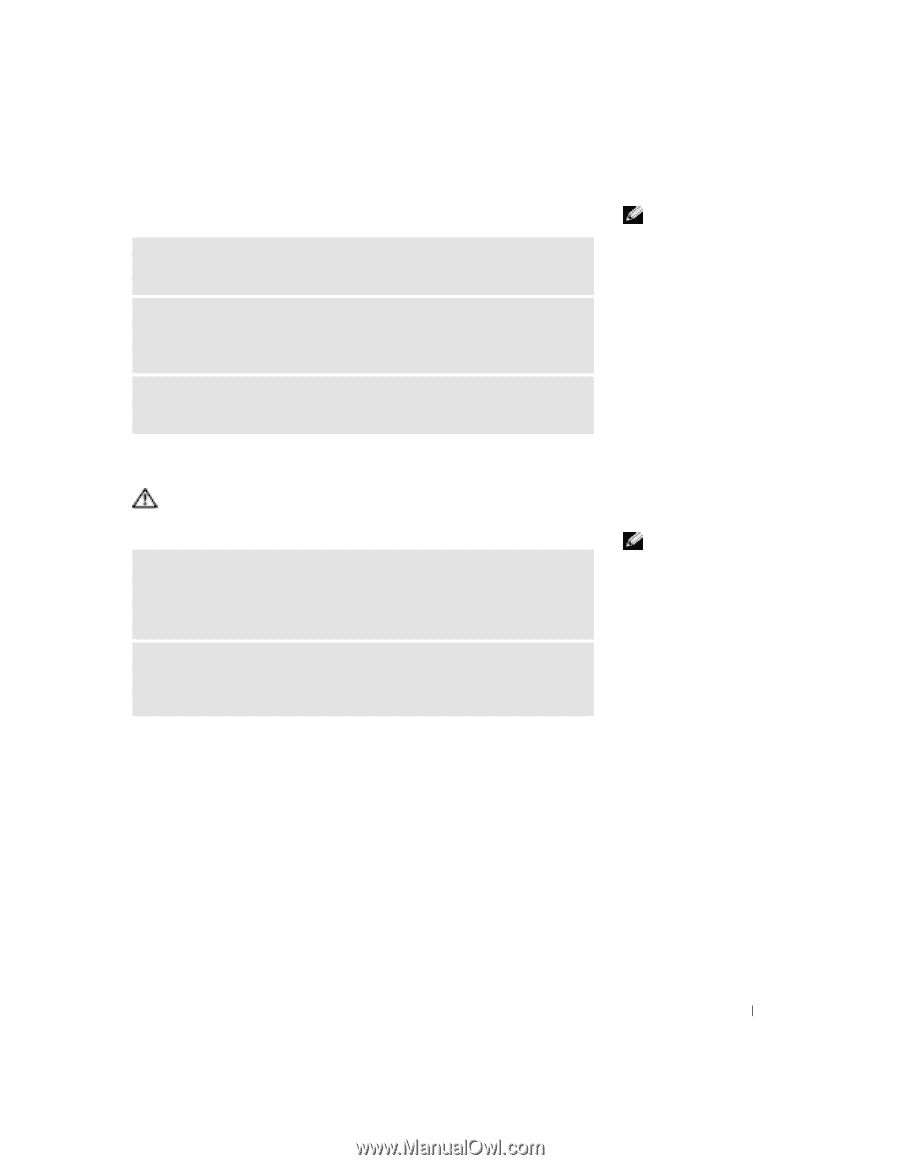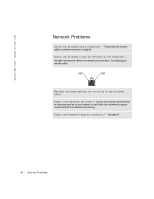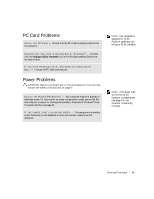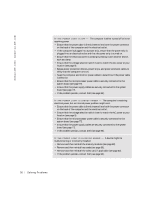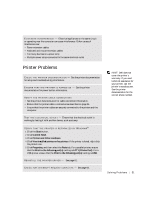Dell Dimension 2300C Dell Dimension 2300C Owner's Manual - Page 49
PC Card Problems, Power Problems
 |
View all Dell Dimension 2300C manuals
Add to My Manuals
Save this manual to your list of manuals |
Page 49 highlights
PC Card Problems C HE C K T H E P C C A RD - Ensure that the PC Card is properly inserted into the connector. E N S U R E T H A T T H E C A R D I S R E C O G N I Z E D B Y W I N D O W S ® - Doubleclick the Unplug or Eject Hardware icon in the Windows taskbar. Ensure that the card is listed. IF YOU HAVE PROBLEMS WITH A PC CARD NOT PROVIDED BY D E L L - Contact the PC card manufacturer. Power Problems CAUTION: Before you begin any of the procedures in this section, follow the safety instructions on page 7. A D J U S T T H E PO W E R P R O P E R T I E S - Your computer may be in standby or hibernate mode. For information on power conservation modes, see the Tell Me How help file, or search for the keyword standby or hibernate in Windows® Help. To access help files, see page 36. I F T H E P O W E R L I G H T I S B L I N K I N G G R E E N - The computer is in standby mode. Press a key on the keyboard or move the mouse to resume normal operation. HINT: Your computer is designed for 16-bit PCMCIA cards only. Do not use a 32-bit CardBus. HINT: If the power light on the front of the computer is steady green (see page 70), the computer is operating normally. So l vi n g Pro b l em s 49