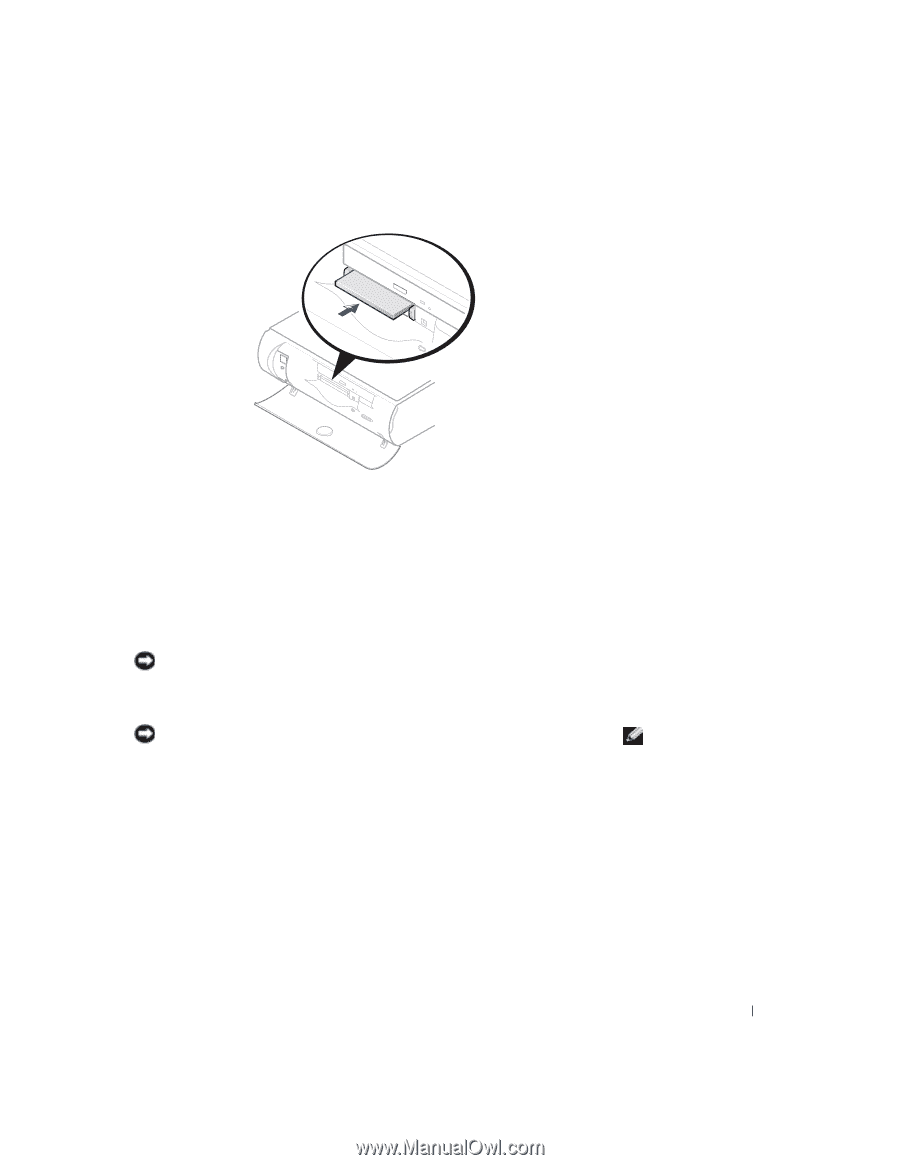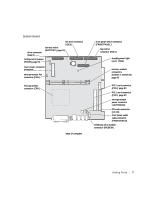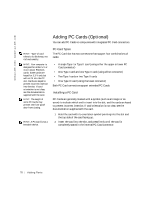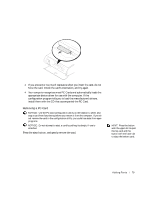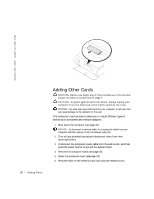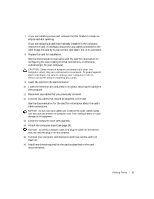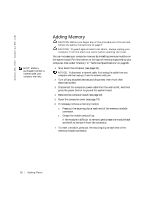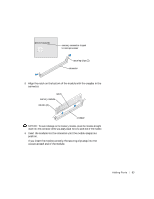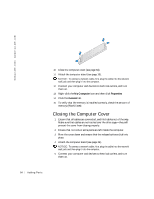Dell Dimension 2300C Dell Dimension 2300C Owner's Manual - Page 79
Removing a PC Card
 |
View all Dell Dimension 2300C manuals
Add to My Manuals
Save this manual to your list of manuals |
Page 79 highlights
3 If you encounter too much resistance when you insert the card, do not force the card. Check the card's orientation, and try again. 4 Your computer recognizes most PC Cards and automatically loads the appropriate device driver for use with the computer. If the configuration program tells you to load the manufacturer's drivers, install them with the CD that accompanied the PC Card. Removing a PC Card NOTICE: Use the PC Card configuration utility on the taskbar to select and stop a card from functioning before you remove it from the computer. If you do not remove the card in the configuration utility, you could lose data from open programs. NOTICE: Do not attempt to eject a card by pulling its dongle, if one is attached. Press the eject button, and gently remove the card. HINT: Press the button with the upper dot to eject the top card and the button with the lower dot to eject the bottom card. Adding Pa rts 79