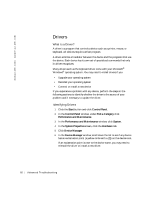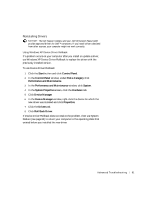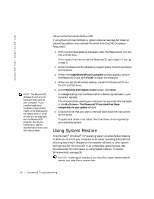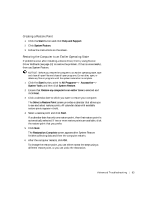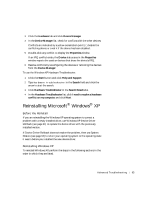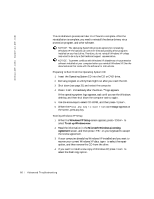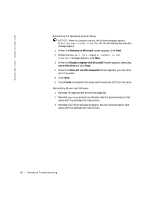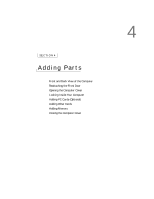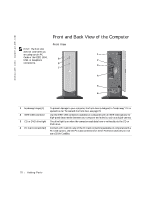Dell Dimension 2300C Dell Dimension 2300C Owner's Manual - Page 65
Reinstalling Microsoft, Windows
 |
View all Dell Dimension 2300C manuals
Add to My Manuals
Save this manual to your list of manuals |
Page 65 highlights
3 Click the Hardware tab and click Device Manager. 4 In the Device Manager list, check for conflicts with the other devices. Conflicts are indicated by a yellow exclamation point (!) beside the conflicting device or a red X if the device has been disabled. 5 Double-click any conflict to display the Properties window. If an IRQ conflict exists, the Device status area in the Properties window reports the cards or devices that share the device's IRQ. 6 Resolve conflicts by reconfiguring the devices or removing the devices from the Device Manager. To use the Windows XP Hardware Troubleshooter: 1 Click the Start button and click Help and Support. 2 Type hardware troubleshooter in the Search field and click the arrow to start the search. 3 Click Hardware Troubleshooter in the Search Results list. 4 In the Hardware Troubleshooter list, click I need to resolve a hardware conflict on my computer, and click Next. Reinstalling Microsoft® Windows® XP Before You Reinstall If you are reinstalling the Windows XP operating system to correct a problem with a newly installed driver, use Windows XP Device Driver Rollback (see page 61) to replace the device driver with the previously installed version. If Device Driver Rollback does not resolve the problem, then use System Restore (see page 62) to return your operating system to the operating state it was in before you installed the new device driver. Reinstalling Windows XP To reinstall Windows XP, perform the steps in the following sections in the order in which they are listed. Advanced Troubleshooting 65