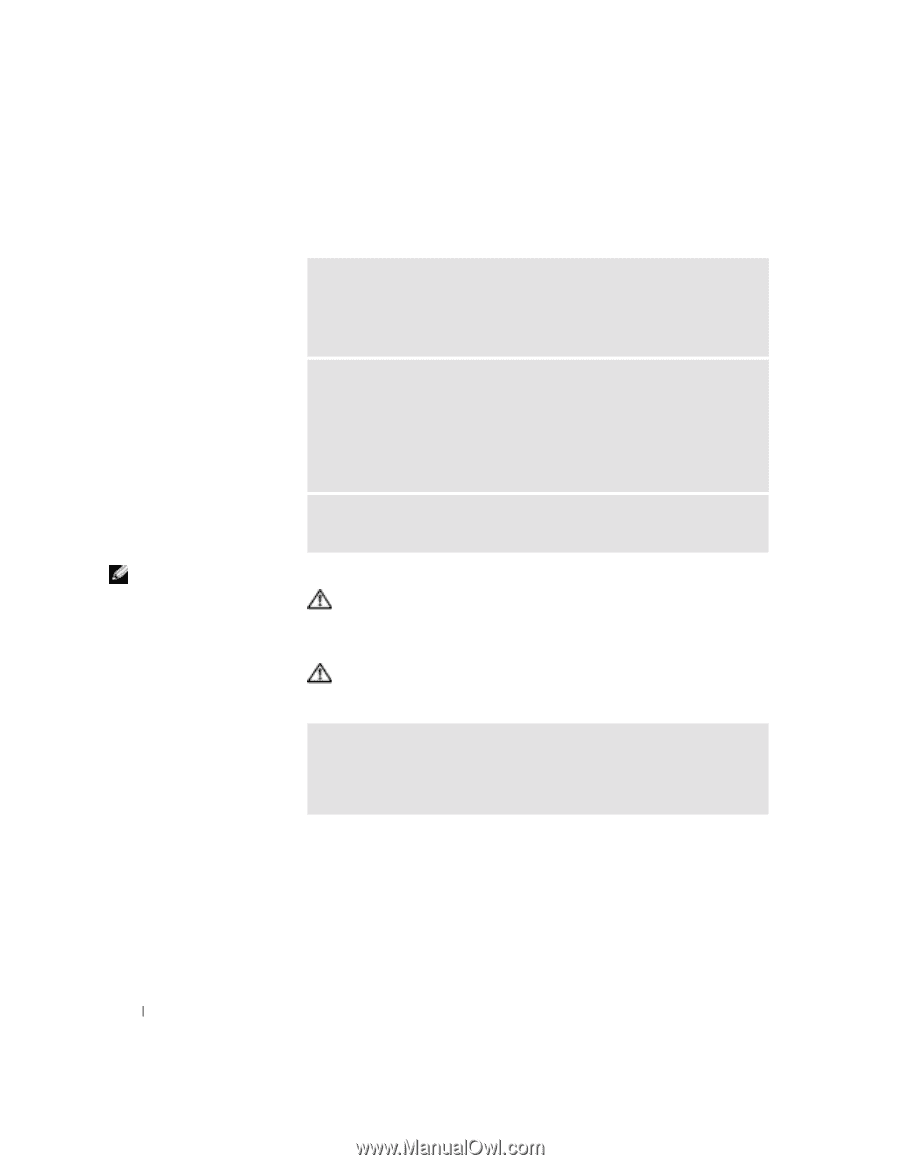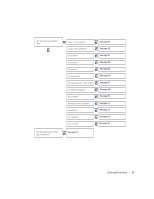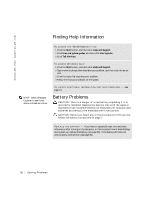Dell Dimension 2300C Dell Dimension 2300C Owner's Manual - Page 36
Finding Help Information, Battery Problems
 |
View all Dell Dimension 2300C manuals
Add to My Manuals
Save this manual to your list of manuals |
Page 36 highlights
www.jp.dell.com | support.jp.dell.com Finding Help Information TO A C C E S S T H E Tell Me How H E L P F I L E 1 Click the Start button, and then click Help and Support. 2 Click User and system guides, and then click User's guides. 3 Click Tell Me How. TO A C C E S S W I N D O W S H EL P 1 Click the Start button, and then click Help and Support. 2 Type a word or phrase that describes your problem, and then click the arrow icon. 3 Click the topic that describes your problem. 4 Follow the instructions shown on the screen. HINT: Check Windows Explorer to see if your device is listed as a drive. TO L O C A T E A D D I T I O N A L I N F O R M A T I O N F O R Y O U R C O M P U T E R - See page 13. Battery Problems CAUTION: There is a danger of a new battery exploding if it is incorrectly installed. Replace the battery only with the same or equivalent type recommended by the manufacturer. Discard used batteries according to the manufacturer's instructions. CAUTION: Before you begin any of the procedures in this section, follow the safety instructions on page 7. RE P L A C E T H E BA T T E R Y - If you have to repeatedly reset time and date information after turning on the computer, or if an incorrect time or date displays during start-up, replace the battery (see page 93). If the battery still does not work properly, contact Dell (see page 95). 36 So l vi n g Pro b l em s