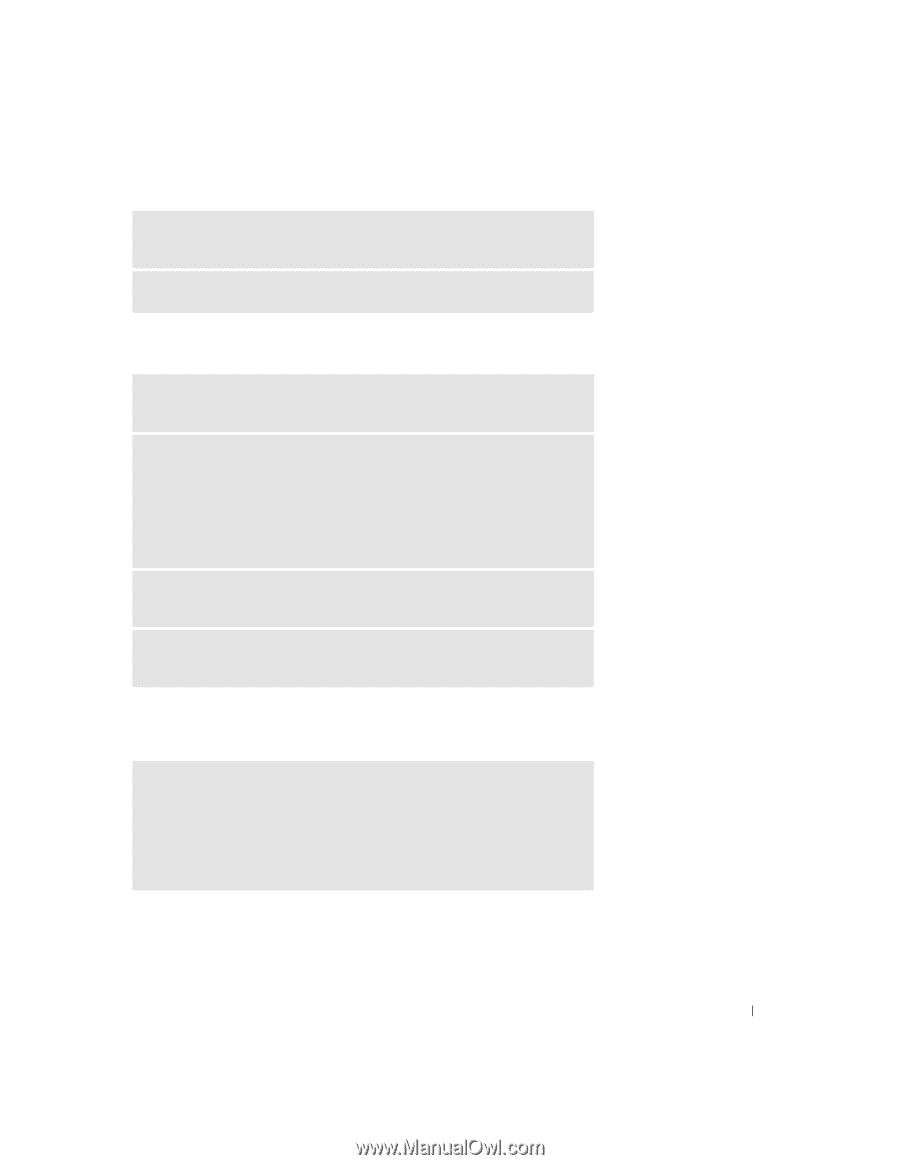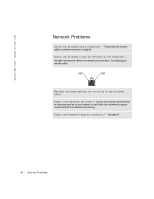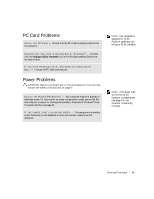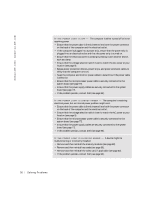Dell Dimension 2300C Dell Dimension 2300C Owner's Manual - Page 45
IEEE 1394 Problems, Keyboard Problems
 |
View all Dell Dimension 2300C manuals
Add to My Manuals
Save this manual to your list of manuals |
Page 45 highlights
CHECK YOUR OPERATING SYSTEM DOCUMENTATION FOR ADDITIONAL TROUBLESHOOTING INFORMATION C H E C K F O R I N T E R R U P T R E Q U E S T C O N F L I C T S - See page 64. IEEE 1394 Problems C H E C K T H E I E E E 1 3 9 4 D E V I C E - Ensure that the IEEE 1394 device is properly inserted into the connector. ENSURE THAT THE IEEE 1394 DEVICE IS RECOGNIZED BY WINDOWS® 1 Click the Start button. 2 Click Control Panel. 3 Click Printers and Other Hardware. If your IEEE 1394 device is listed, Windows recognizes the device. IF YOU HAVE PROBLEMS WITH A DELL-PROVIDED IEEE 1394 D E VI C E - Contact Dell (see page 95). IF YOU HAVE PROBLEMS WITH AN IEEE 1394 DEVICE NOT PROVIDED B Y D EL L - Contact the IEEE 1394 device manufacturer. Keyboard Problems RESTART THE COMPUTER • If the mouse is functioning, shut down the computer (see page 31). After the computer shuts down, press the power button to restart the computer. • If the computer does not respond to a keystroke or the mouse, press the power button for at least 8 to 10 seconds until the computer turns off. Press the power button again to restart the computer. So l vi n g Pro b l em s 45