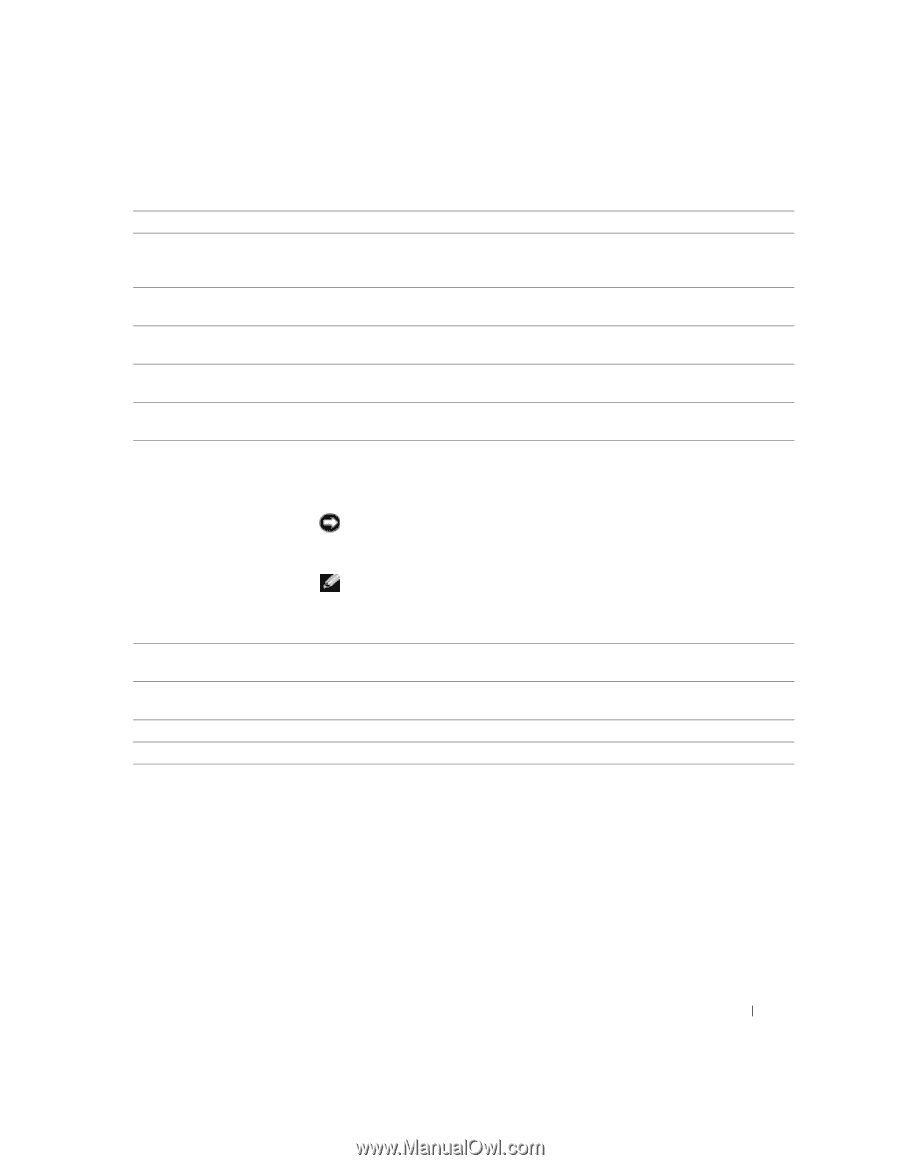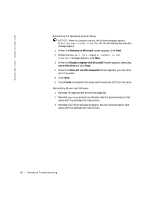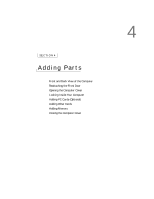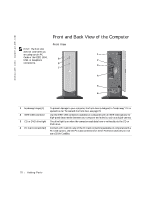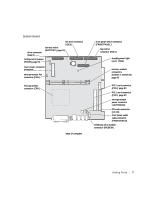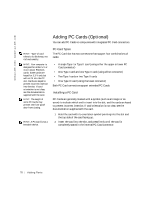Dell Dimension 2300C Dell Dimension 2300C Owner's Manual - Page 73
Reattaching the Front Door
 |
View all Dell Dimension 2300C manuals
Add to My Manuals
Save this manual to your list of manuals |
Page 73 highlights
5 power connector 6 voltage selection switch (may not be available on all computers) 7 IEEE 1394 connector 8 line-in connector 9 line-out connector 10 microphone connector 11 USB 2.0 connectors (4) The connection for the power cable. Your computer is equipped with either an auto-sensing voltage selector or a manual voltage selection switch. See page 9 for more information. Use the IEEE 1394 connector (available on computers with an IEEE 1394 option) for high-speed data transfer between your computer and a device, such as a digital camera. Use the blue line-in connector to attach a record/playback device such as a cassette player, CD player, or VCR. Use the green line-out connector to attach headphones and most speakers with integrated amplifiers. Use the pink microphone connector to attach a personal computer microphone for voice or musical input into a sound or telephony program. For quick connections, Dell recommends using the front USB connectors for USB devices such as digital cameras, gaming controllers, and scanners. Use the back-panel USB connectors for USB devices that are seldom disconnected, such as USB mouse and keyboard devices. NOTICE: This computer supports the use of a USB hub. However, do not connect two or more USB hubs to a USB connector. Doing so may cause the computer to unexpectedly restart. 12 keyboard connector 13 diagnostic lights (4) 14 video connector 15 serial connector HINT: If you attach a USB device that was not included in your original computer order, you may need to install a specific driver to make the device work. Check the documentation that came with the device or contact the USB device manufacturer for more information. If you have a standard keyboard, plug it into the purple keyboard connector. If you have a USB keyboard, plug it into a USB connector. Use the lights to help you troubleshoot a computer problem based on the diagnostic code. For more information, see page 58. Plug the cable from your monitor into the blue connector. Connect a serial device to the serial connector. Reattaching the Front Door To prevent damage to your computer, the front door is designed to "break away" if it is opened too far. To reattach the front door: 1 Shut down the computer (see page 31). 2 Disconnect the computer's power cable from the electrical outlet. Adding Pa rts 73