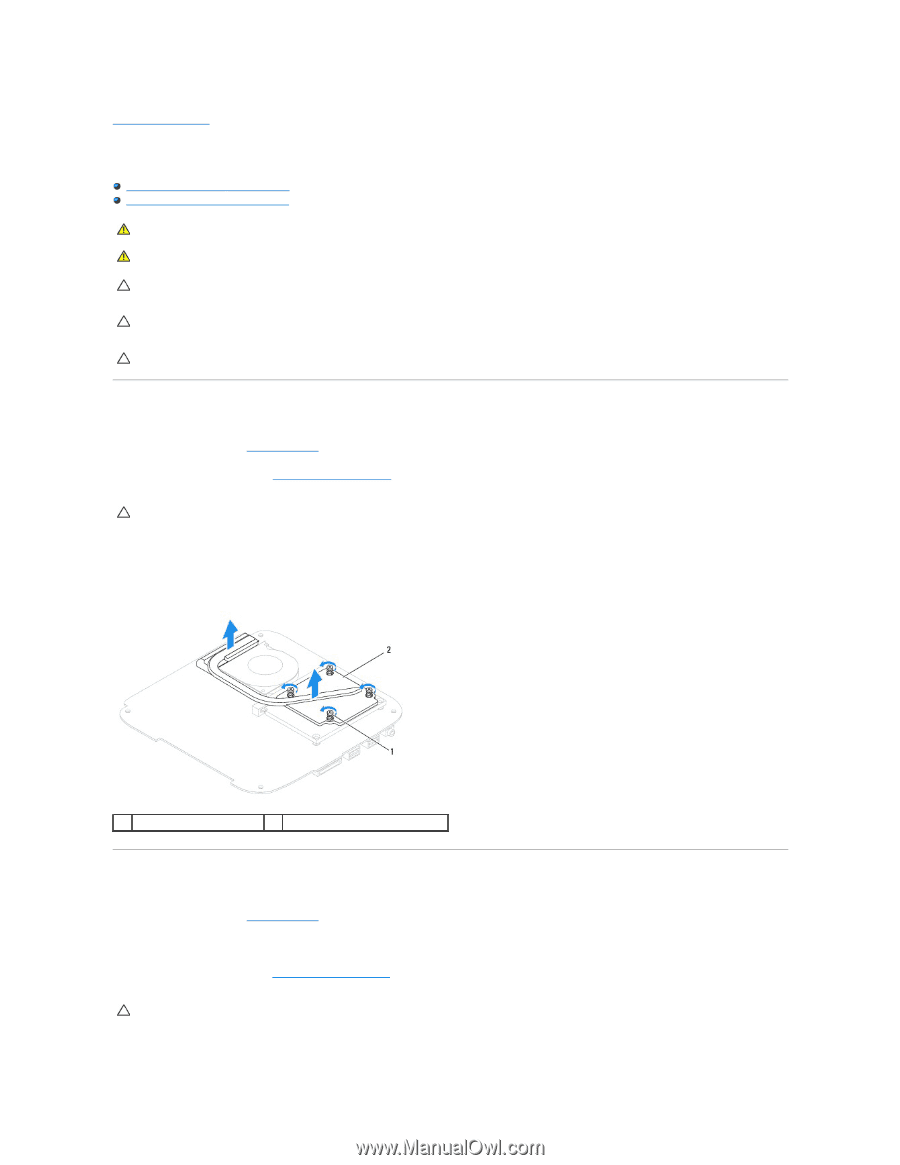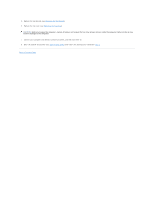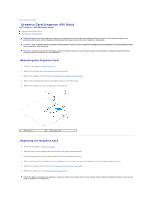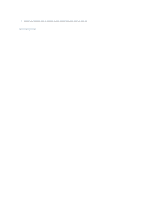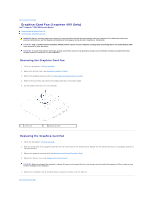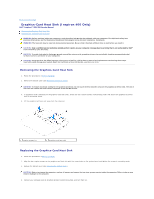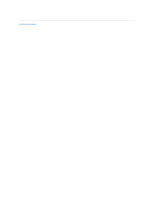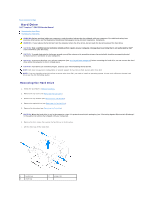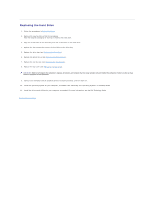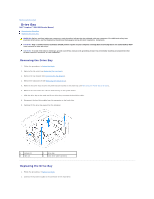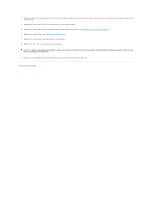Dell Inspiron Zino HD 400 Inspiron Zino HD Service Manual - Page 14
Graphics-Card Heat Sink Inspiron 400 Only
 |
View all Dell Inspiron Zino HD 400 manuals
Add to My Manuals
Save this manual to your list of manuals |
Page 14 highlights
Back to Contents Page Graphics-Card Heat Sink (Inspiron 400 Only) Dell™ Inspiron™ 300/400 Service Manual Removing the Graphics-Card Heat Sink Replacing the Graphics-Card Heat Sink WARNING: Before working inside your computer, read the safety information that shipped with your computer. For additional safety best practices information, see the Regulatory Compliance Homepage at www.dell.com/regulatory_compliance. WARNING: The heat sink may be very hot during normal operation. Be sure that it has had sufficient time to cool before you touch it. CAUTION: Only a certified service technician should perform repairs on your computer. Damage due to servicing that is not authorized by Dell™ is not covered by your warranty. CAUTION: To avoid electrostatic discharge, ground yourself by using a wrist grounding strap or by periodically touching an unpainted metal surface (such as a connector on your computer). CAUTION: Do not perform the following steps unless you are familiar with hardware removal and replacement. Performing these steps incorrectly could damage your system board. For technical service information, see the Setup Guide. Removing the Graphics-Card Heat Sink 1. Follow the procedures in Before You Begin. 2. Remove the bottom cover (see Removing the Bottom Cover). CAUTION: To ensure maximum cooling for the graphics processor, do not touch the heat transfer areas on the graphics-card heat sink. The oils in your skin can reduce the heat transfer capability of the thermal grease. 3. In sequential order (indicated on the graphics-card heat sink), loosen the four captive screws in descending order that secure the graphics-card heat sink to the system board. 4. Lift the graphics-card heat sink away from the computer. 1 captive screws (4) 2 graphics-card heat sink Replacing the Graphics-Card Heat Sink 1. Follow the procedures in Before You Begin. 2. Align the four captive screws on the graphics-card heat sink with the screw holes on the system board and tighten the screws in ascending order. 3. Replace the bottom cover (see Replacing the Bottom Cover). CAUTION: Before turning on the computer, replace all screws and ensure that no stray screws remain inside the computer. Failure to do so may result in damage to the computer. 4. Connect your computer and all attached devices to electrical outlets, and turn them on.