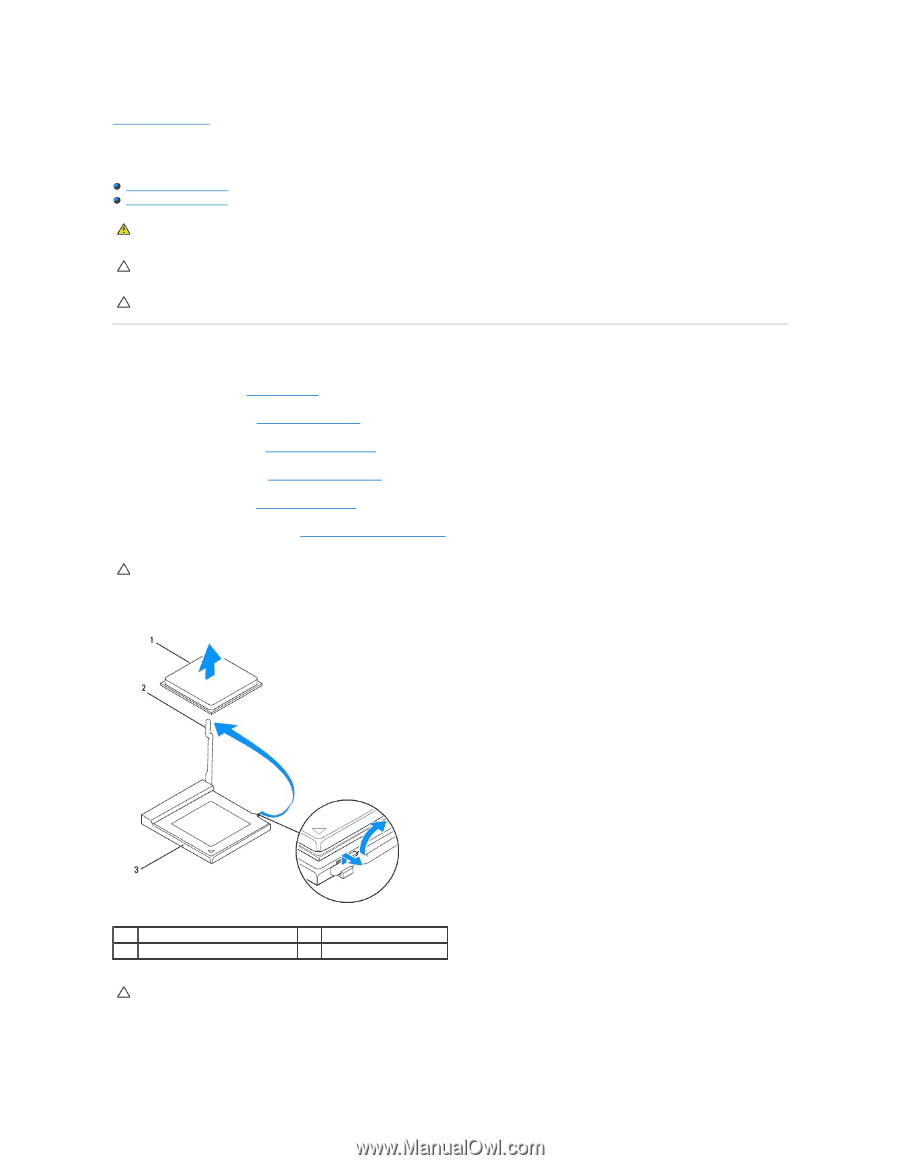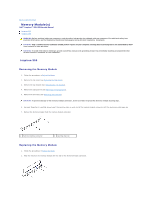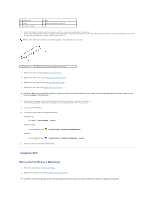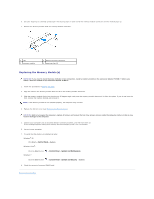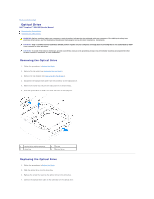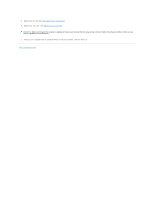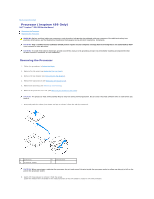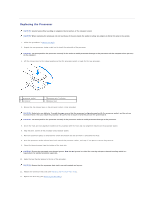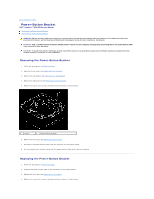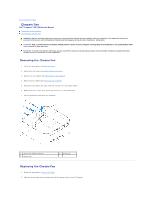Dell Inspiron Zino HD 400 Inspiron Zino HD Service Manual - Page 31
Processor Inspiron 400 Only
 |
View all Dell Inspiron Zino HD 400 manuals
Add to My Manuals
Save this manual to your list of manuals |
Page 31 highlights
Back to Contents Page Processor (Inspiron 400 Only) Dell™ Inspiron™ 300/400 Service Manual Removing the Processor Replacing the Processor WARNING: Before working inside your computer, read the safety information that shipped with your computer. For additional safety best practices information, see the Regulatory Compliance Homepage at www.dell.com/regulatory_compliance. CAUTION: Only a certified service technician should perform repairs on your computer. Damage due to servicing that is not authorized by Dell™ is not covered by your warranty. CAUTION: To avoid electrostatic discharge, ground yourself by using a wrist grounding strap or by periodically touching an unpainted metal surface (such as a connector on your computer). Removing the Processor 1. Follow the procedures in Before You Begin. 2. Remove the top cover (see Removing the Top Cover). 3. Remove the top bracket (see Removing the Top Bracket). 4. Remove the optical drive (see Removing the Optical Drive). 5. Remove the drive bay (see Removing the Drive Bay). 6. Remove the processor heat sink (see Removing the Processor Heat Sink). CAUTION: The processor heat sink assembly may be very hot during normal operation. Be sure that it has had sufficient time to cool before you touch it. 7. Press and push the release lever down and out to release it from the tab that secures it. 1 processor 3 processor socket 2 release lever CAUTION: When removing or replacing the processor, do not touch any of the pins inside the processor socket or allow any objects to fall on the pins in the processor socket. 8. Gently lift the processor to remove it from the socket. Leave the release lever extended in the release position so that the socket is ready for the new processor.