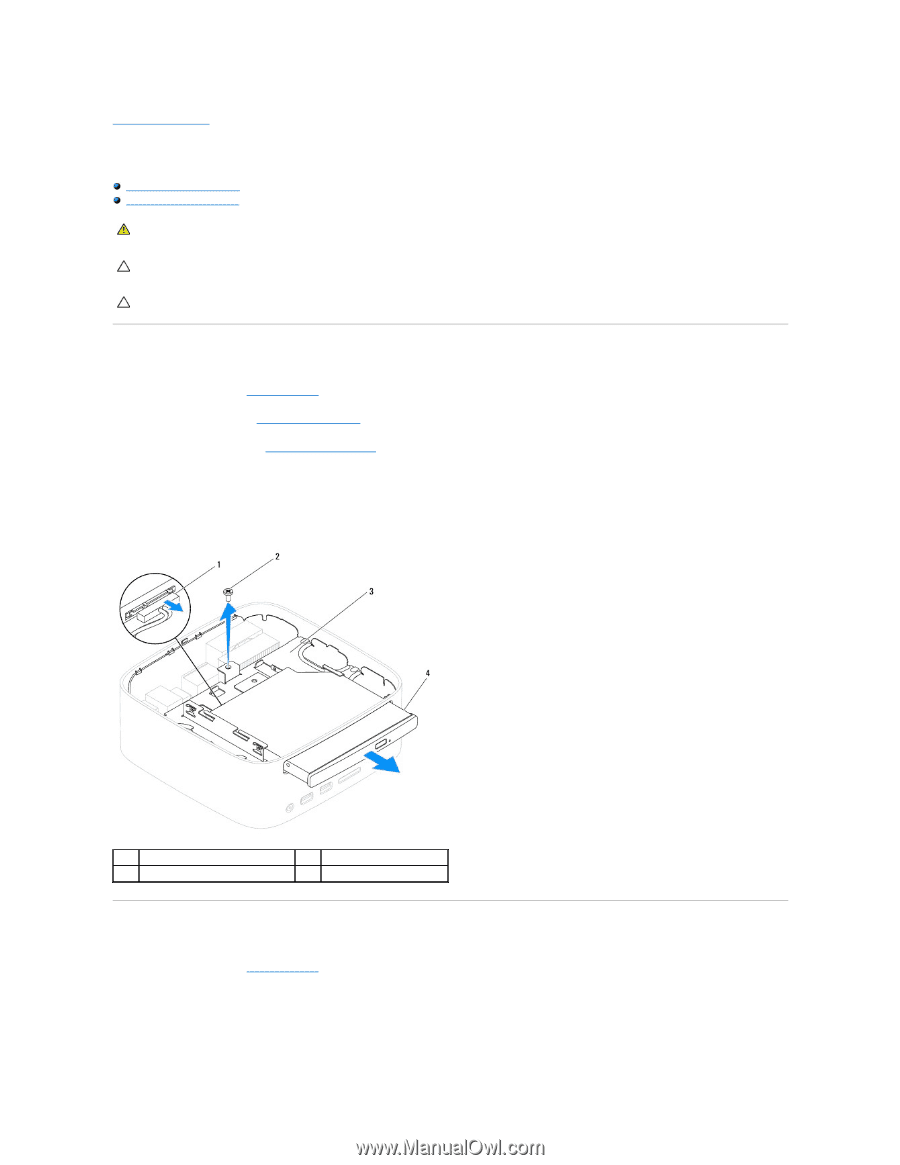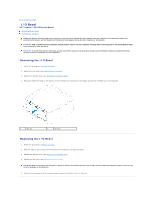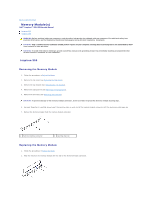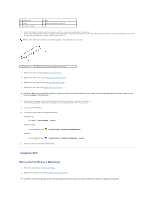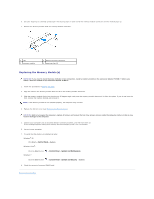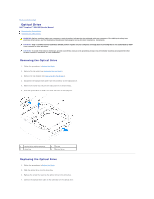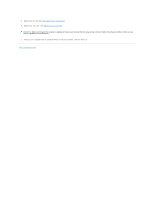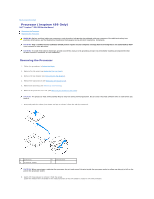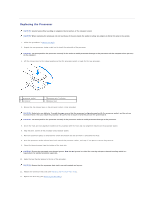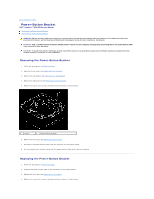Dell Inspiron Zino HD 400 Inspiron Zino HD Service Manual - Page 29
Optical Drive
 |
View all Dell Inspiron Zino HD 400 manuals
Add to My Manuals
Save this manual to your list of manuals |
Page 29 highlights
Back to Contents Page Optical Drive Dell™ Inspiron™ 300/400 Service Manual Removing the Optical Drive Replacing the Optical Drive WARNING: Before working inside your computer, read the safety information that shipped with your computer. For additional safety best practices information, see the Regulatory Compliance Homepage at www.dell.com/regulatory_compliance. CAUTION: Only a certified service technician should perform repairs on your computer. Damage due to servicing that is not authorized by Dell™ is not covered by your warranty. CAUTION: To avoid electrostatic discharge, ground yourself by using a wrist grounding strap or by periodically touching an unpainted metal surface (such as a connector on your computer). Removing the Optical Drive 1. Follow the procedures in Before You Begin. 2. Remove the top cover (see Removing the Top Cover). 3. Remove the top bracket (see Removing the Top Bracket). 4. Disconnect the optical-drive cable from the connector on the optical drive. 5. Remove the screw that secures the optical drive to the drive bay. 6. Push the optical drive to slide it out from the front of the computer. 1 optical-drive cable connector 3 drive bay 2 screw 4 optical drive Replacing the Optical Drive 1. Follow the procedures in Before You Begin. 2. Slide the optical drive into the drive bay. 3. Replace the screw that secures the optical drive to the drive bay. 4. Connect the optical-drive cable to the connector on the optical drive.