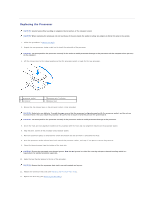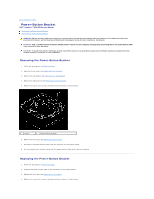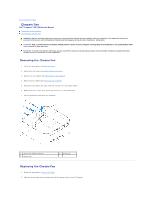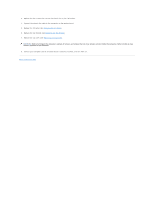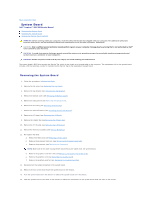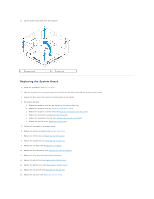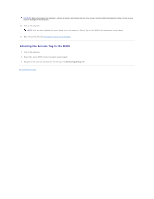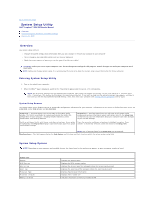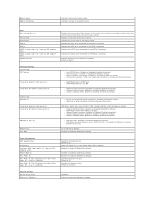Dell Inspiron Zino HD 400 Inspiron Zino HD Service Manual - Page 37
Replacing the I/O Bezel, Replacing the Top Bracket, Replacing the Top Cover, Back to Contents
 |
View all Dell Inspiron Zino HD 400 manuals
Add to My Manuals
Save this manual to your list of manuals |
Page 37 highlights
3. Replace the four screws that secure the chassis fan to the I/O bracket. 4. Connect the chassis fan cable to the connector on the system board. 5. Replace the I/O bezel (see Replacing the I/O Bezel). 6. Replace the top bracket (see Replacing the Top Bracket). 7. Replace the top cover (see Replacing the Top Cover). CAUTION: Before turning on the computer, replace all screws and ensure that no stray screws remain inside the computer. Failure to do so may result in damage to the computer. 8. Connect your computer and all attached devices to electrical outlets, and turn them on. Back to Contents Page
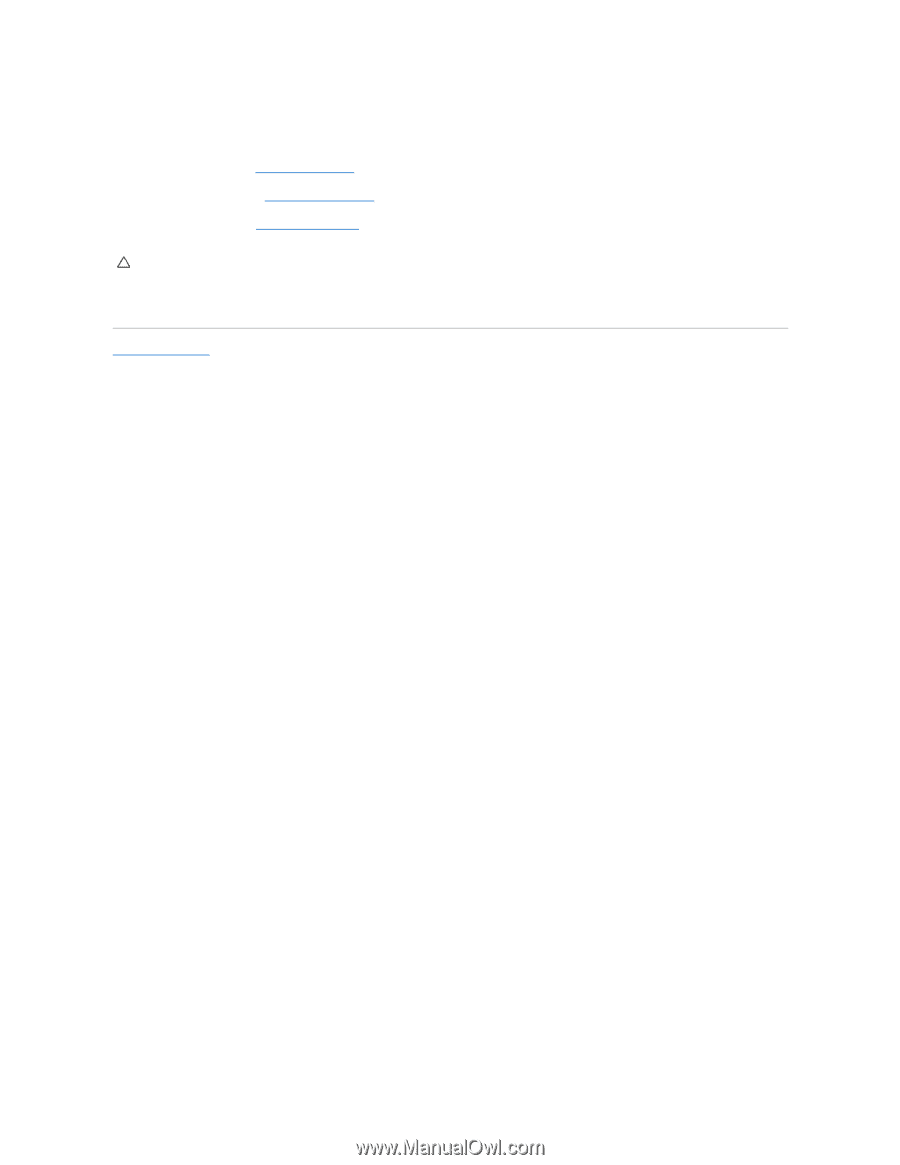
3.
Replace the four screws that secure the chassis fan to the I/O bracket.
4.
Connect the chassis fan cable to the connector on the system board.
5.
Replace the I/O bezel (see
Replacing the I/O Bezel
).
6.
Replace the top bracket (see
Replacing the Top Bracket
).
7.
Replace the top cover (see
Replacing the Top Cover
).
8.
Connect your computer and all attached devices to electrical outlets, and turn them on.
Back to Contents Page
CAUTION:
Before turning on the computer, replace all screws and ensure that no stray screws remain inside the computer. Failure to do so may
result in damage to the computer.