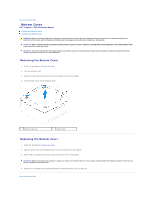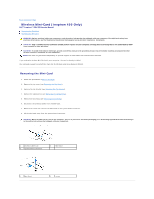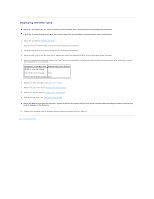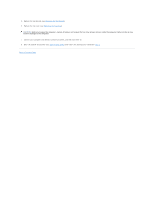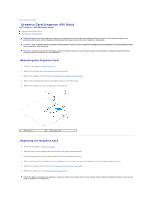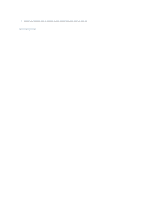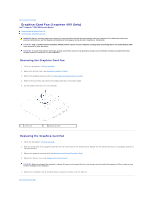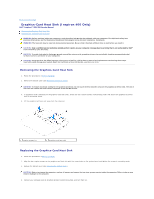Dell Inspiron Zino HD 400 Inspiron Zino HD Service Manual - Page 9
Replacing the Top Bracket, Replacing the Top Cover, System Setup Utility, step 1, Back to Contents
 |
View all Dell Inspiron Zino HD 400 manuals
Add to My Manuals
Save this manual to your list of manuals |
Page 9 highlights
5. Replace the top bracket (see Replacing the Top Bracket). 6. Replace the top cover (see Replacing the Top Cover). CAUTION: Before turning on the computer, replace all screws and ensure that no stray screws remain inside the computer. Failure to do so may result in damage to the computer. 7. Connect your computer and devices to electrical outlets, and then turn them on. 8. Enter the system setup utility (see System Setup Utility) and restore the settings you recorded in step 1. Back to Contents Page
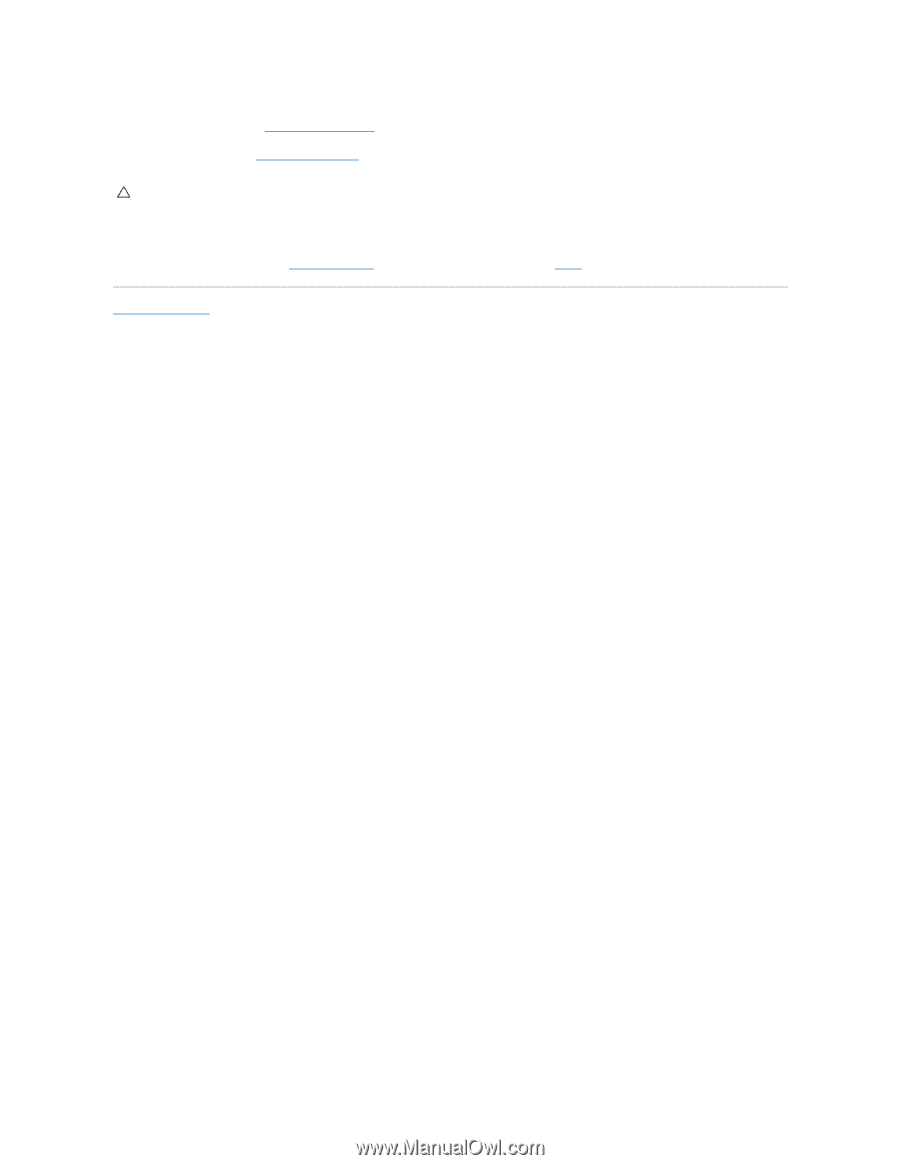
5.
Replace the top bracket (see
Replacing the Top Bracket
).
6.
Replace the top cover (see
Replacing the Top Cover
).
7.
Connect your computer and devices to electrical outlets, and then turn them on.
8.
Enter the system setup utility (see
System Setup Utility
) and restore the settings you recorded in
step 1
.
Back to Contents Page
CAUTION:
Before turning on the computer, replace all screws and ensure that no stray screws remain inside the computer. Failure to do so may
result in damage to the computer.