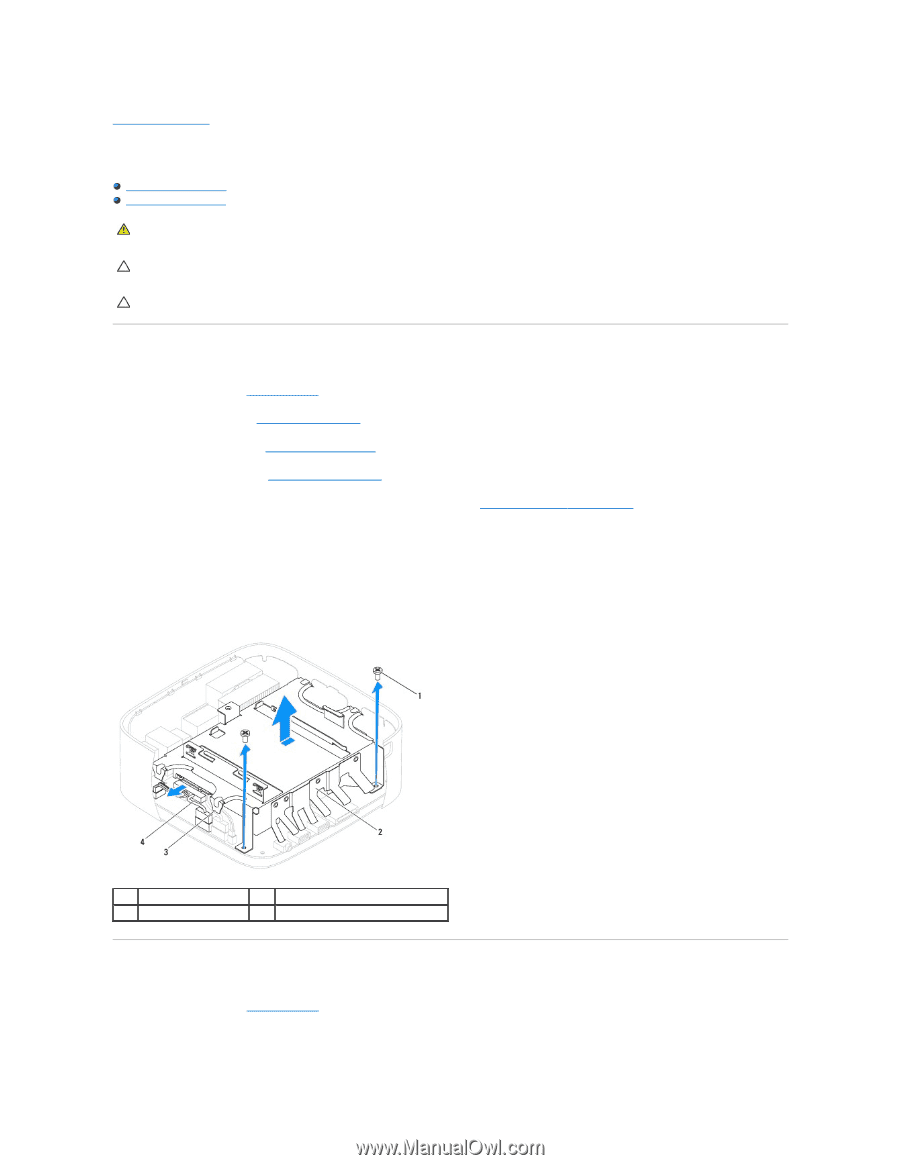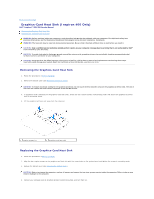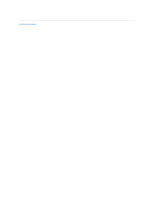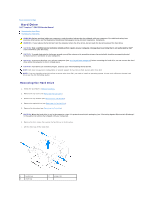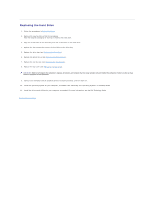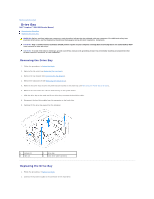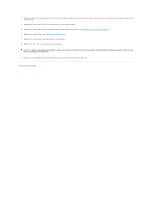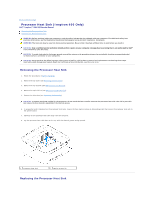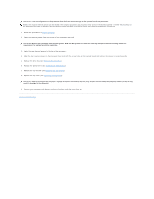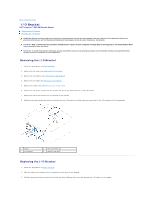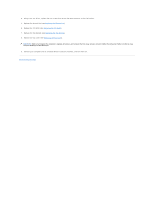Dell Inspiron Zino HD 400 Inspiron Zino HD Service Manual - Page 18
Drive Bay - hard drive
 |
View all Dell Inspiron Zino HD 400 manuals
Add to My Manuals
Save this manual to your list of manuals |
Page 18 highlights
Back to Contents Page Drive Bay Dell™ Inspiron™ 300/400 Service Manual Removing the Drive Bay Replacing the Drive Bay WARNING: Before working inside your computer, read the safety information that shipped with your computer. For additional safety best practices information, see the Regulatory Compliance Homepage at www.dell.com/regulatory_compliance. CAUTION: Only a certified service technician should perform repairs on your computer. Damage due to servicing that is not authorized by Dell™ is not covered by your warranty. CAUTION: To avoid electrostatic discharge, ground yourself by using a wrist grounding strap or by periodically touching an unpainted metal surface (such as a connector on your computer). Removing the Drive Bay 1. Follow the procedures in Before You Begin. 2. Remove the top cover (see Removing the Top Cover). 3. Remove the top bracket (see Removing the Top Bracket). 4. Remove the optical drive (see Removing the Optical Drive). 5. Remove the screw that secures the power-button bracket to the drive bay (see Removing the Power-Button Bracket). 6. Remove the two screws that secure the drive bay to the system board. 7. Slide the drive bay to the back and lift the drive bay to access the hard-drive cable. 8. Disconnect the hard-drive cable from the connector on the hard drive. 9. Carefully lift the drive bay away from the computer. 1 screws (2) 3 tabs (4) 2 drive bay 4 hard-drive cable connector Replacing the Drive Bay 1. Follow the procedures in Before You Begin. 2. Connect the hard-drive cable to the connector on the hard drive.