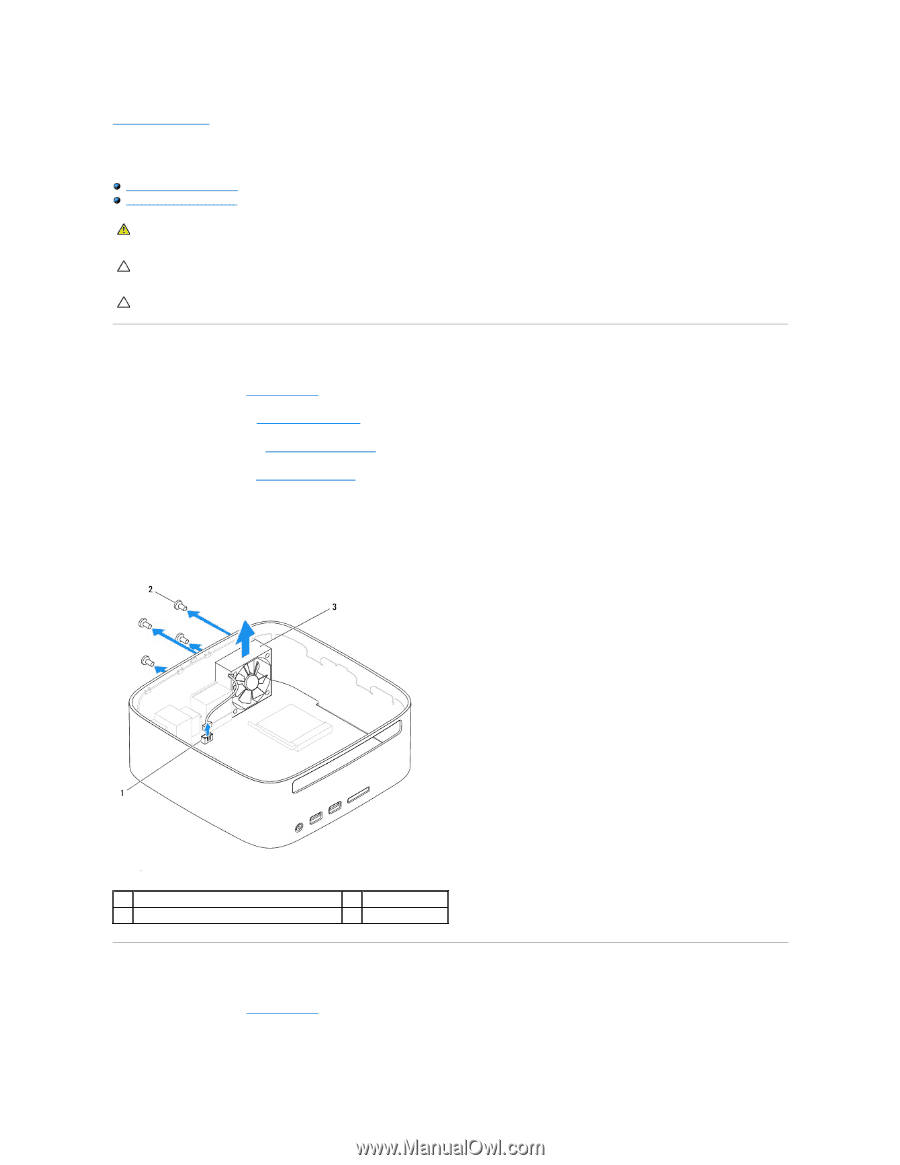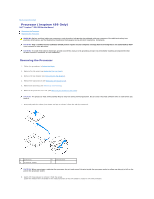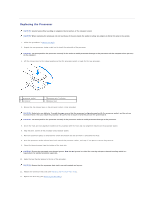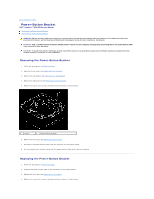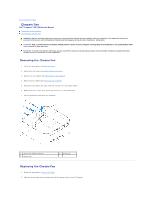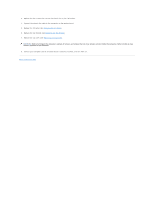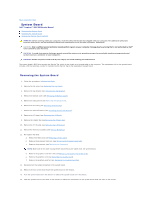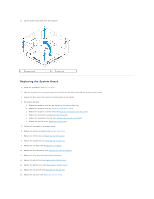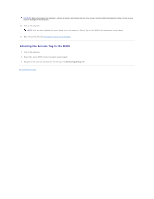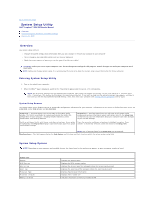Dell Inspiron Zino HD 400 Inspiron Zino HD Service Manual - Page 36
Chassis Fan
 |
View all Dell Inspiron Zino HD 400 manuals
Add to My Manuals
Save this manual to your list of manuals |
Page 36 highlights
Back to Contents Page Chassis Fan Dell™ Inspiron™ 300/400 Service Manual Removing the Chassis Fan Replacing the Chassis Fan WARNING: Before working inside your computer, read the safety information that shipped with your computer. For additional safety best practices information, see the Regulatory Compliance Homepage at www.dell.com/regulatory_compliance. CAUTION: Only a certified service technician should perform repairs on your computer. Damage due to servicing that is not authorized by Dell™ is not covered by your warranty. CAUTION: To avoid electrostatic discharge, ground yourself by using a wrist grounding strap or by periodically touching an unpainted metal surface (such as a connector on your computer). Removing the Chassis Fan 1. Follow the procedures in Before You Begin. 2. Remove the top cover (see Removing the Top Cover). 3. Remove the top bracket (see Removing the Top Bracket). 4. Remove the I/O bezel (see Removing the I/O Bezel). 5. Disconnect the chassis fan cable from the connector on the system board. 6. Remove the four screws that secure the chassis fan to the I/O bracket. 7. Lift the chassis fan away from the computer. 1 chassis fan cable connector 3 chassis fan 2 screws (4) Replacing the Chassis Fan 1. Follow the procedures in Before You Begin. 2. Align the screw holes on the chassis fan with the screw holes on the I/O bracket.