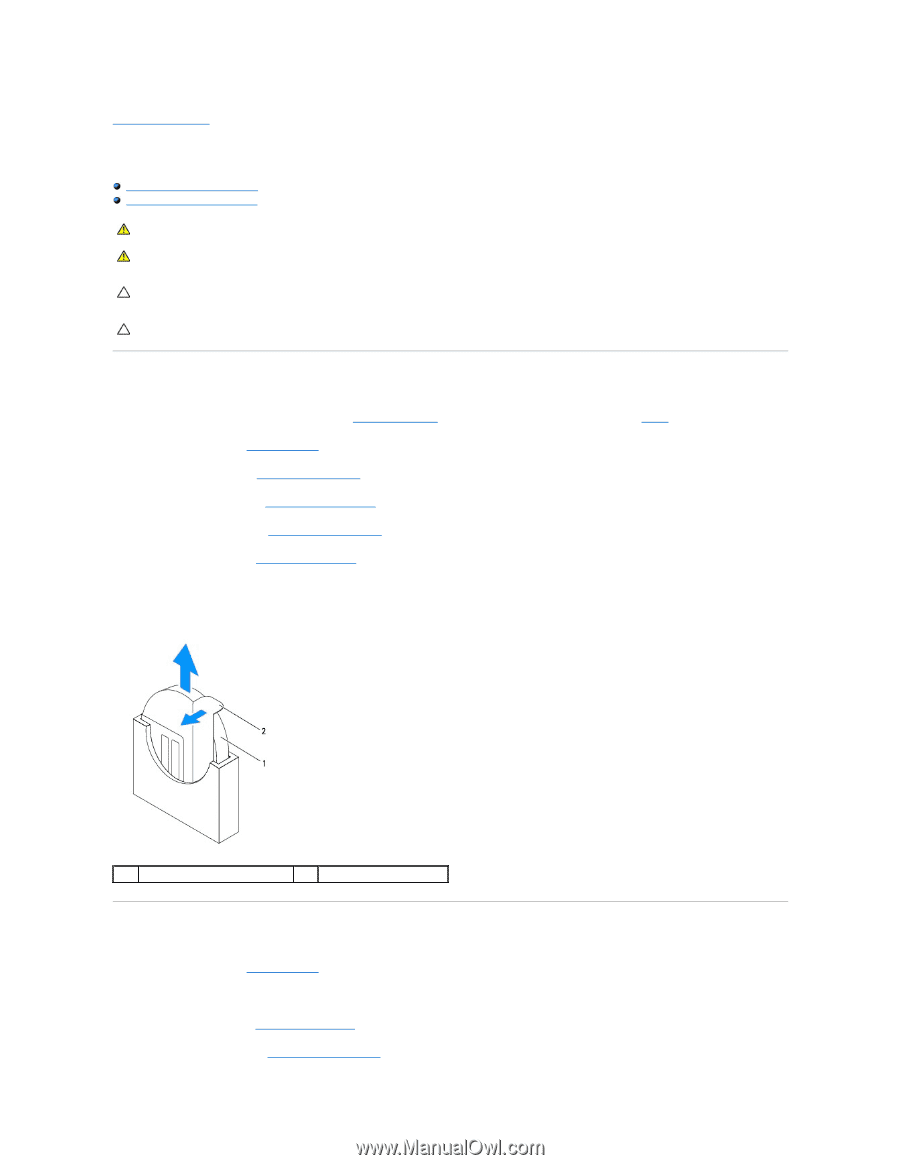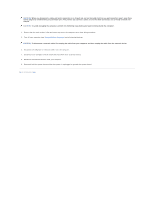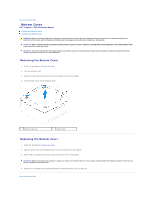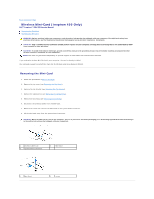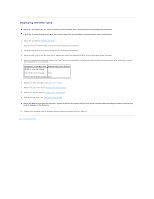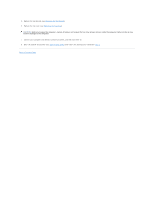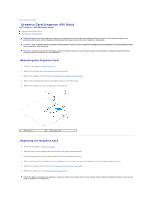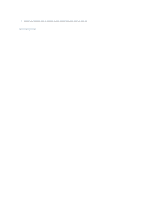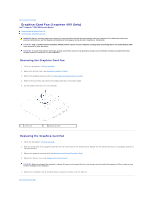Dell Inspiron Zino HD 400 Inspiron Zino HD Service Manual - Page 8
Coin-Cell Battery
 |
View all Dell Inspiron Zino HD 400 manuals
Add to My Manuals
Save this manual to your list of manuals |
Page 8 highlights
Back to Contents Page Coin-Cell Battery Dell™ Inspiron™ 300/400 Service Manual Removing the Coin-Cell Battery Replacing the Coin-Cell Battery WARNING: Before working inside your computer, read the safety information that shipped with your computer. For additional safety best practices information, see the Regulatory Compliance Homepage at www.dell.com/regulatory_compliance. WARNING: A new battery can explode if it is incorrectly installed. Replace the battery only with the same or equivalent type recommended by the manufacturer. Discard used batteries according to the manufacturer's instructions. CAUTION: Only a certified service technician should perform repairs on your computer. Damage due to servicing that is not authorized by Dell™ is not covered by your warranty. CAUTION: To avoid electrostatic discharge, ground yourself by using a wrist grounding strap or by periodically touching an unpainted metal surface (such as a connector on your computer). Removing the Coin-Cell Battery 1. Record all the screens in system setup utility (see System Setup Utility) so that you can restore the correct settings in step 8. 2. Follow the procedures in Before You Begin. 3. Remove the top cover (see Removing the Top Cover). 4. Remove the top bracket (see Removing the Top Bracket). 5. Remove the optical drive (see Removing the Optical Drive). 6. Remove the drive bay (see Removing the Drive Bay). 7. Place the computer with the coin-cell battery facing towards you. 8. Carefully pull the release lever away from the coin-cell battery and lift the coin-cell battery out of the socket. 1 coin-cell battery 2 release lever Replacing the Coin-Cell Battery 1. Follow the procedures in Before You Begin. 2. Insert the new coin-cell battery into the socket with the side labeled "+" facing left. 3. Replace the drive bay (see Replacing the Drive Bay). 4. Replace the optical drive (see Replacing the Optical Drive).