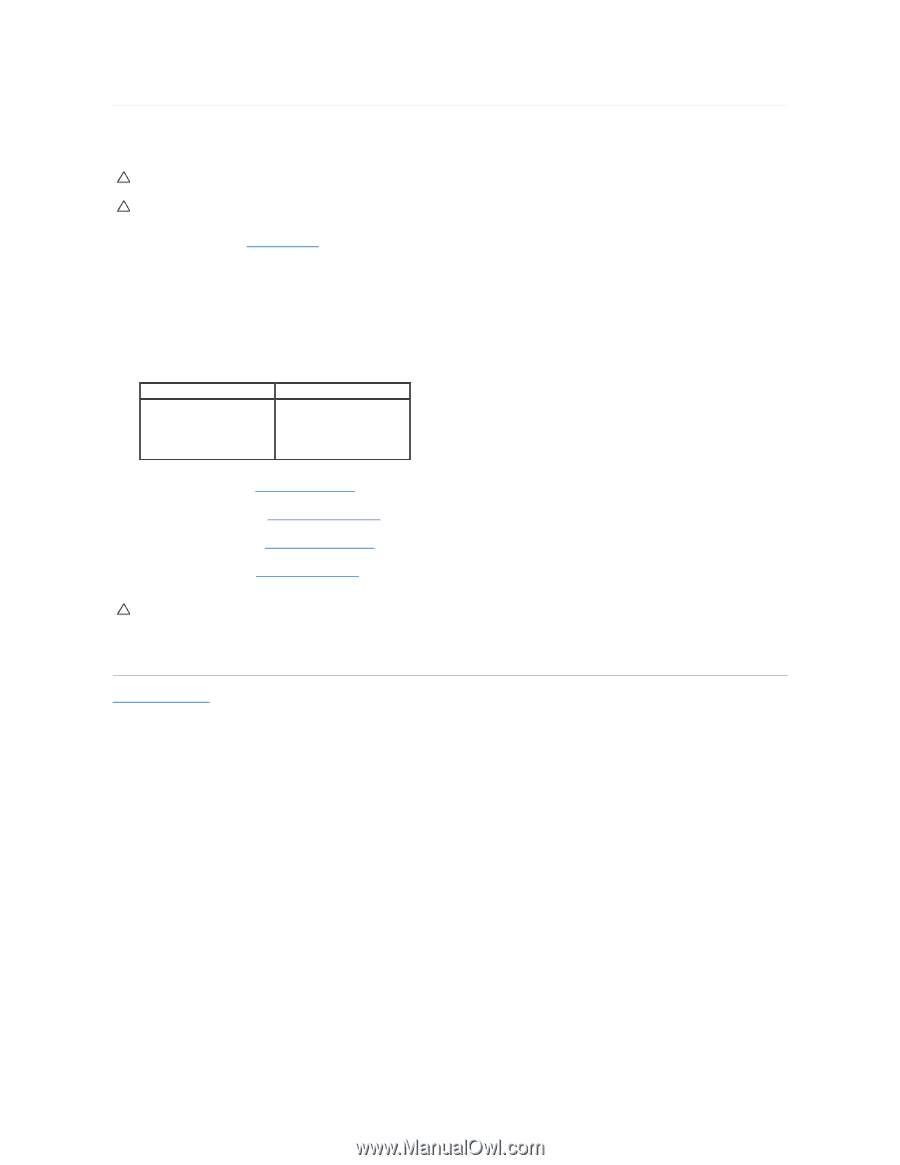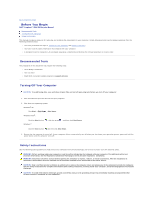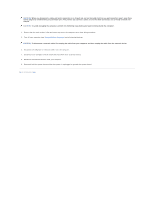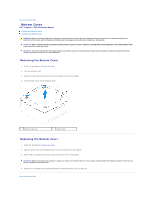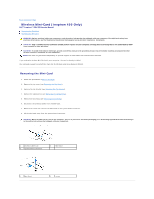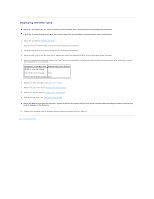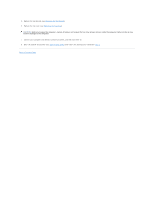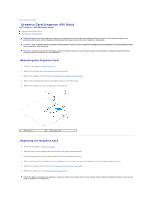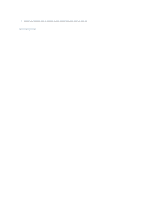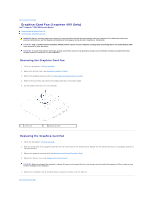Dell Inspiron Zino HD 400 Inspiron Zino HD Service Manual - Page 7
Replacing the Mini-Card
 |
View all Dell Inspiron Zino HD 400 manuals
Add to My Manuals
Save this manual to your list of manuals |
Page 7 highlights
Replacing the Mini-Card CAUTION: The connectors are keyed to ensure correct insertion. Use of excessive force may damage the connectors. CAUTION: To avoid damage to the Mini-Card, ensure that there are no cables or antenna cables under the Mini-Card. 1. Follow the procedures in Before You Begin. 2. Align the notch on the Mini-Card with the tab in the system-board connector. 3. Insert the Mini-Card at a 45-degree angle into the system-board connector. 4. Press the other end of the Mini-Card down. Replace the screw that secures the Mini-Card to the system-board connector. 5. Connect the appropriate antenna cables to the Mini-Card you are installing. The following table provides the antenna cable color scheme for the Mini- Card supported by your computer. Connectors on the Mini-Card Antenna Cable Color Scheme WLAN (2 antenna cables) Main WLAN (white triangle) white Auxiliary WLAN (black triangle) black 6. Replace the drive bay (see Replacing the Drive Bay). 7. Replace the optical drive (see Replacing the Optical Drive). 8. Replace the top bracket (see Replacing the Top Bracket). 9. Replace the top cover (see Replacing the Top Cover). CAUTION: Before turning on the computer, replace all screws and ensure that no stray screws remain inside the computer. Failure to do so may result in damage to the computer. 10. Connect your computer and all attached devices to electrical outlets, and turn them on. Back to Contents Page