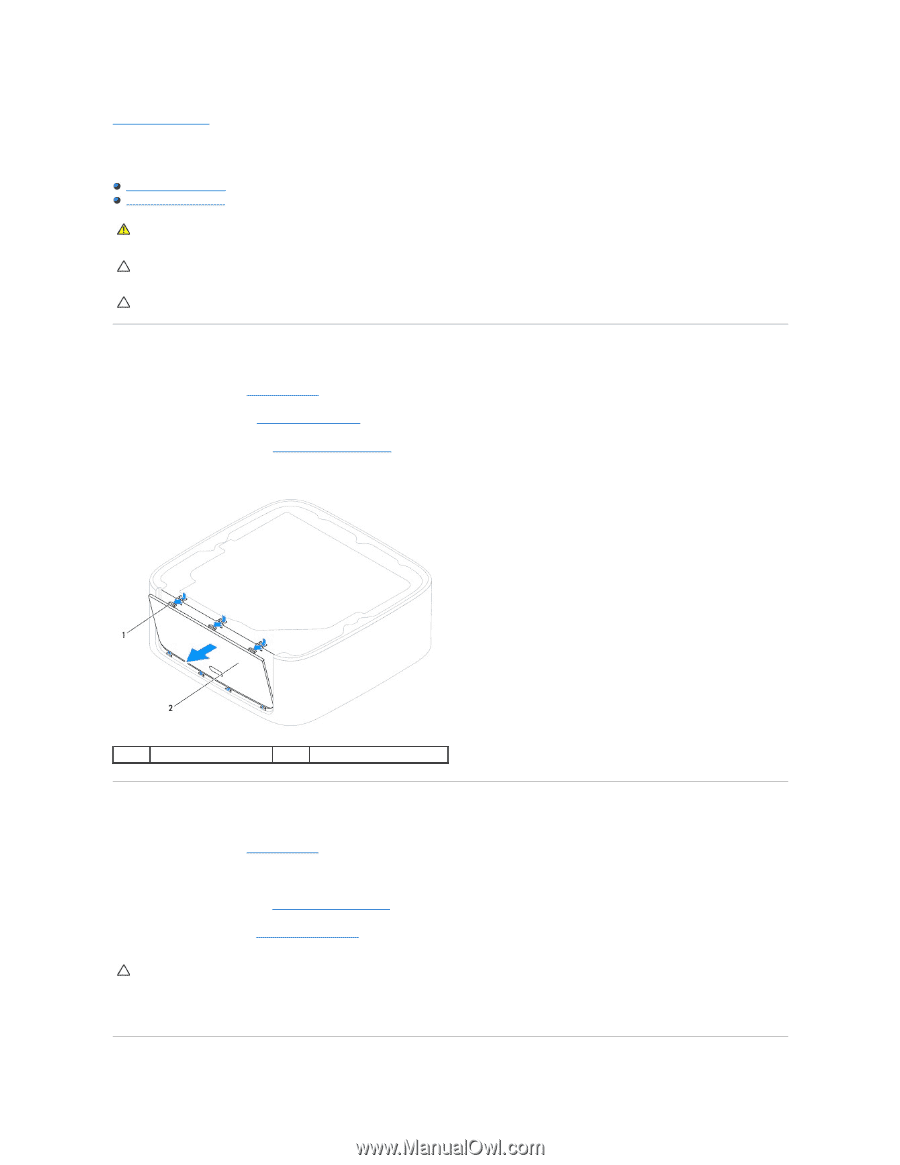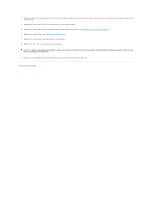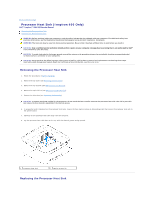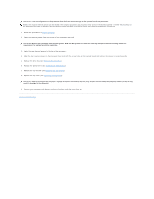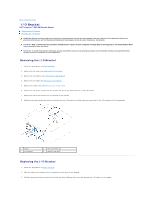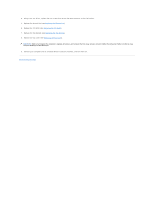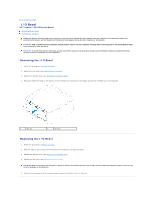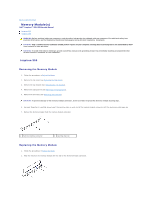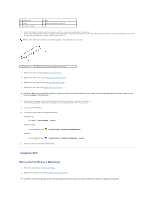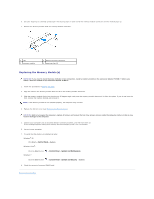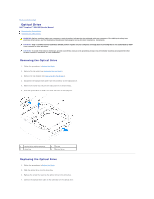Dell Inspiron Zino HD 400 Inspiron Zino HD Service Manual - Page 24
I/O Bezel
 |
View all Dell Inspiron Zino HD 400 manuals
Add to My Manuals
Save this manual to your list of manuals |
Page 24 highlights
Back to Contents Page I/O Bezel Dell™ Inspiron™ 300/400 Service Manual Removing the I/O Bezel Replacing the I/O Bezel WARNING: Before working inside your computer, read the safety information that shipped with your computer. For additional safety best practices information, see the Regulatory Compliance Homepage at www.dell.com/regulatory_compliance. CAUTION: Only a certified service technician should perform repairs on your computer. Damage due to servicing that is not authorized by Dell™ is not covered by your warranty. CAUTION: To avoid electrostatic discharge, ground yourself by using a wrist grounding strap or by periodically touching an unpainted metal surface (such as a connector on your computer). Removing the I/O Bezel 1. Follow the procedures in Before You Begin. 2. Remove the top cover (see Removing the Top Cover). 3. Remove the bottom cover (see Removing the Bottom Cover). 4. Press and release the tabs on the bottom of the I/O bezel from the slots on the chassis and lift the I/O bezel out of the computer. 1 tabs (3) 2 I/O bezel Replacing the I/O Bezel 1. Follow the procedures in Before You Begin. 2. Align the tabs on the I/O bezel with the slots on the computer and snap into place. 3. Replace the bottom cover (see Replacing the Bottom Cover). 4. Replace the top cover (see Replacing the Top Cover). CAUTION: Before turning on the computer, replace all screws and ensure that no stray screws remain inside the computer. Failure to do so may result in damage to the computer. 5. Connect your computer and all attached devices to electrical outlets, and turn them on.