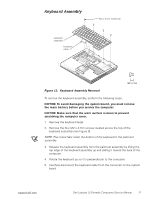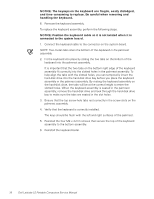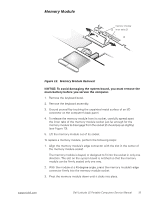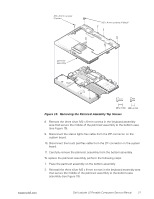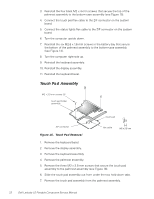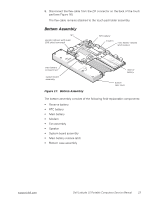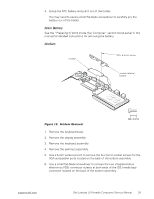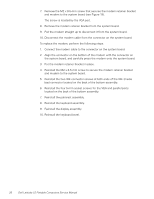Dell Latitude LS Service Manual - Page 30
Touch Pad Assembly
 |
View all Dell Latitude LS manuals
Add to My Manuals
Save this manual to your list of manuals |
Page 30 highlights
3. Reinstall the four black M2 x 4-mm screws that secure the top of the palmrest assembly to the bottom-case assembly (see Figure 15). 4. Connect the touch pad flex cable to the ZIF connector on the system board. 5. Connect the status lights flex cable to the ZIF connector on the system board. 6. Turn the computer upside down. 7. Reinstall the six M2.6 x 1.6-mm screws in the battery bay that secure the bottom of the palmrest assembly to the bottom-case assembly (see Figure 14). 8. Turn the computer right-side up. 9. Reinstall the keyboard assembly. 10. Reinstall the display assembly. 11. Reinstall the keyboard bezel. Touch Pad Assembly M2 x 3.5-mm screws (3) touch pad holder assembly touch pad ZIF connector Figure 16. Touch Pad Removal flex cable 1. Remove the keyboard bezel. 2. Remove the display assembly. 3. Remove the keyboard assembly. 4. Remove the palmrest assembly. 5. Remove the three M2 x 3.5-mm screws that secure the touch pad assembly to the palmrest assembly (see Figure 16). 6. Slide the touch pad assembly out from under the two hold-down tabs. 7. Remove the touch pad assembly from the palmrest assembly. 22 Dell Latitude LS Portable Computers Service Manual