Dell Latitude XPi Service Manual
Dell Latitude XPi Manual
 |
View all Dell Latitude XPi manuals
Add to My Manuals
Save this manual to your list of manuals |
Dell Latitude XPi manual content summary:
- Dell Latitude XPi | Service Manual - Page 1
Dell® Latitude® XPi CD SERVICE MANUAL ® - Dell Latitude XPi | Service Manual - Page 2
is strictly forbidden. Trademarks used in this text: Dell, the DELL logo, and Latitude are registered trademarks of Dell Computer Corporation; Microsoft, Windows, and MS-DOS are registered trademarks of Microsoft Corporation; Intel and Pentium are registered trademarks of Intel Corporation; IBM is - Dell Latitude XPi | Service Manual - Page 3
1-1 System Features 1-1 Physical Description 1-2 Indicator Panel 1-3 Power/Suspend Indicator 1-4 Diskette-Drive Access Indicator 1-4 Hard-Disk/CD-ROM Drive Access Indicator 1-4 PC Card Access Indicator 1-4 Low-Battery Indicator 1-4 Charging Indicator 1-4 Keyboard Indicators 1-5 Controlling - Dell Latitude XPi | Service Manual - Page 4
System Error Messages 3-3 Running the Dell Diagnostics 3-8 Chapter 4 Removing and Keyboard Assembly 4-14 Display Assembly 4-16 Tilt-Support Foot 4-16 Display Assembly 4-18 Display Assembly Assembly 4-28 Bottom Case Assembly 4-29 Diskette/CD-ROM Drive Assembly 4-31 Deck Buoy 4-33 Superpart - Dell Latitude XPi | Service Manual - Page 5
Exploded Views of Components and Assemblies A-12 Hard-Disk Drive A-15 CD-ROM Drive A-16 Diskette Drive A-16 Palmrest Assembly Components A-16 Trackball A-27 Appendix B System Setup Options B-1 Accessing the Dell Control Center B-1 Accessing the System Setup Program B-2 System Setup Screens B-3 - Dell Latitude XPi | Service Manual - Page 6
4-13 Figure 4-12. Keyboard Assembly Removal 4-14 Figure 4-13. Tilt-Support Foot Removal 4-16 Figure 4-14. Display Assembly Removal 4-18 Figure 4- 28 Figure 4-22. Bottom Case Assembly Removal 4-30 Figure 4-23. Diskette/CD-ROM Drive Assembly Removal 4-31 Figure 4-24. Deck Buoy Removal 4-33 Figure - Dell Latitude XPi | Service Manual - Page 7
Button and Power-Button Mounting Bracket Removal A-26 Figure A-12. Spreader and Keel Plate Removal A-27 Figure B-1. Dell Control Center Icon B-1 Figure B-2. Dell Control Center Window B-1 Figure B-3. System Setup Screens B-3 Tables Table 1-1. Table 1-2. Table 3-1. Table 3-2. Table A-1. Table - Dell Latitude XPi | Service Manual - Page 8
to service Dell portable computers is a basic knowledge of IBM®-compatible PCs and prior training in IBMcompatible PC troubleshooting techniques. In addition to information provided in this manual, Dell provides the Reference and Troubleshooting Guide for troubleshooting procedures and instructions - Dell Latitude XPi | Service Manual - Page 9
Pentium® microprocessor. This chapter provides an overview of the features and technical specifications of this computer. System Features In addition to the standard features found in a Dell portable computer, the Dell Latitude XPi CD ® Windows® operating system support. • Support for two 3.3-V or - Dell Latitude XPi | Service Manual - Page 10
LCD panel keyboard trackball assembly display assembly latch indicator panel microphone tilt-support foot (2) infrared port diskette drive main battery assembly speaker bottom case assembly CD-ROM drive Figure 1-1. Front View of the Notebook Computer 1-2 Dell Latitude XPi CD Service Manual - Dell Latitude XPi | Service Manual - Page 11
cable slot audio jacks (3) speaker PC Card slot power switch tilt-support foot Figure 1-2. Back View of the Notebook Computer Indicator Panel panel Legend power/suspend indicator diskette-drive access indicator hard-disk/CD-ROM drive access indicator PC Card access indicator low-battery indicator - Dell Latitude XPi | Service Manual - Page 12
lights when data is being transferred to or from the diskette drive. Hard-Disk/CD-ROM Drive Access Indicator The hard-disk/CD-ROM drive access indicator is a green LED. The indicator lights when data is being and blinks to show the battery is fully charged. 1-4 Dell Latitude XPi CD Service Manual - Dell Latitude XPi | Service Manual - Page 13
Keyboard Indicators The keyboard controls the operation of the numeric lock (Num Lock) indicator, the capitals lock (Caps Lock) indicator, and the Scroll Lock indicator, all of which are visible through apertures at the top of the keyboard. These indicators are associated with the key, - Dell Latitude XPi | Service Manual - Page 14
the internal coprocessor IRQ14 Generated by the hard-disk drive to indicate that the drive requires the attention of the microprocessor IRQ15 Reserved for the CD-ROM drive 1-6 Dell Latitude XPi CD Service Manual - Dell Latitude XPi | Service Manual - Page 15
Technical Specifications Microprocessor Microprocessor type Intel Pentium microprocessor Microprocessor speed 150 MHz Bus PC Card controller Texas Instruments PCI1130 CardBus controller PC Card connectors two (supports type I and type II cards in any combination; type III cards can be used - Dell Latitude XPi | Service Manual - Page 16
or ECP Monitor one 15-hole connector PS/2 one 6-pin mini-DIN (this connector does not support more than one device at a time) Infrared two ports compatible with IrDA Standard 1.1 (Fast IR) and digitalto-analog) FM music synthesizer 20-voice, 72-operator 1-8 Dell Latitude XPi CD Service Manual - Dell Latitude XPi | Service Manual - Page 17
mW into 32 ohms stereo Controls volume can be controlled through key combinations, software application menus, or the Speaker window in the Dell Control Center Video Video type hardware-accelerated, 128-bit PCI Video controller NeoMagic 2090 Integrated video memory 1.1 MB Display Type - Dell Latitude XPi | Service Manual - Page 18
Operating time (approximate, with no power management features enabled)2 2 to 3.5 hours (without a CD-ROM drive in use) Life span (approximate)2 400 discharge/charge cycles Temperature range: Charge 10° under which the computer and battery are used. 1-10 Dell Latitude XPi CD Service Manual - Dell Latitude XPi | Service Manual - Page 19
mm (5.25 inches) Weight (with cables 0.4 kg (0.89 lb) Temperature range: Operating 0° to 40°C (32° to 104°F) Storage 40° to 70°C (-40° to 158°F) CD-ROM Drive3 Disc size 8 cm and 12 cm (no adapter required) Data transfer rate: Sustained 900 KB/sec (mode 2 disc) Burst 14.4 MB/sec (PIO - Dell Latitude XPi | Service Manual - Page 20
Table 1-2. Technical Specifications (Continued) CD-ROM Drive3 (Continued) Access time: Random 250 m/sec Full-stroke using a random-vibration spectrum that simulates air/truck shipment 3 The CD-ROM drive in your computer may have different specifications. 1-12 Dell Latitude XPi CD Service Manual - Dell Latitude XPi | Service Manual - Page 21
Table 1-2. Technical Specifications (Continued) Environmental (Continued) Maximum shock:4 Operating 152.4 cm/sec (60 inches/sec) (less than or equal to a pulse width of 2 ms) Storage 203.2 cm/sec (80 inches/sec) (less than or equal to a pulse width of 2 ms) Altitude (maximum): Operating 3048 m ( - Dell Latitude XPi | Service Manual - Page 22
1-14 Dell Latitude XPi CD Service Manual - Dell Latitude XPi | Service Manual - Page 23
problem or indicate the correct starting point for troubleshooting the computer. Dell recommends that you perform these procedures in the order they are presented in this manual entering a command incorrectly. Is the problem a result of user error? Yes. Instruct the user in the proper procedure, or - Dell Latitude XPi | Service Manual - Page 24
components, as instructed in the following procedures, see Chapter 4, "Removing and Replacing Parts." CAUTION: Before you proceed with the visual inspection . If the computer is not allowed to cool, the battery stops charging before it reaches full capacity. 2-2 Dell Latitude XPi CD Service Manual - Dell Latitude XPi | Service Manual - Page 25
The monitor's power cable is attached to a power source and is free of any obvious physical damage. • The monitor's controls are set according to the instructions in the docu- mentation for the monitor. • The monitor and its interface cable are free of any obvious physical damage. 13. If an external - Dell Latitude XPi | Service Manual - Page 26
: The computer beeps once during the boot routine. This single beep is normal and is not a beep code. • System error messages - These messages can indicate problems or provide status information. If a system error message displays, go to Table 3-2. 2-4 Dell Latitude XPi CD Service Manual - Dell Latitude XPi | Service Manual - Page 27
," in the Reference and Troubleshooting Guide. Getting Help If none of the procedures in this chapter reveal the source of the problem or lead to the proper troubleshooting steps for determining the source of the problem, call Dell for technical assistance. For instructions, see Chapter 5, "Getting - Dell Latitude XPi | Service Manual - Page 28
2-6 Dell Latitude XPi CD Service Manual - Dell Latitude XPi | Service Manual - Page 29
a faulty computer does not emit beep codes or display system error messages to indicate a failure, use the Dell diagnostics to help isolate the source of the problem. See "Running the Dell Diagnostics" found later in this chapter. POST Beep Codes If the display cannot display error messages during - Dell Latitude XPi | Service Manual - Page 30
memory controller faulty (system board faulty) System board faulty Reserve battery faulty or system board faulty System board faulty System board faulty System board faulty 3-2 Dell Latitude XPi CD Service Manual - Dell Latitude XPi | Service Manual - Page 31
Table 3-1. POST Beep Codes (Continued) Beep Code Error Probable Causes 5-1-1 System powermanagement interrupt initialization failure System board faulty 5-1-2 BIOS shadowing failure 5-1-3 Video BIOS shadowing failure 5-2-1 Keyboard controller download failure 5-2-2 CPU stepping failure - Dell Latitude XPi | Service Manual - Page 32
faulty. Diskette writeprotected. Defective or unformatted diskette. PC Card faulty, improperly seated, or improperly configured. System board faulty. PC Card software faulty or incorrectly installed. 3-4 Dell Latitude XPi CD Service Manual - Dell Latitude XPi | Service Manual - Page 33
indicates system failure. Computer cannot identify hard-disk drive type. Hard-disk drive or controller not responding to commands from computer. The CD-ROM drive does not respond to commands from the computer. Hard-disk drive not responding to commands from computer. System Setup contains invalid - Dell Latitude XPi | Service Manual - Page 34
program, or a utility For either keyboard, key may have been pressed while computer was booting. Installed memory module faulty or improperly seated. Faulty application program 3-6 Dell Latitude XPi CD Service Manual - Dell Latitude XPi | Service Manual - Page 35
Table 3-2. System Error Messages (Continued) Message Definition Probable Causes Memory data line failure at address, read value expecting value Memory not operating properly. Installed memory module faulty or improperly seated. Memory double word logic failure at address, read value expecting - Dell Latitude XPi | Service Manual - Page 36
Dell Diagnostics The diagnostics contains tests that aid in troubleshooting the computer. If needed, see Chapter 4, "Running the Dell Diagnostics," in the Reference and Troubleshooting Guide subsystem • IDE CD-ROM Drives - Tests the CD-ROM drive subsystem 3-8 Dell Latitude XPi CD Service Manual - Dell Latitude XPi | Service Manual - Page 37
diagnostics diskette, always use a backup copy of the diagnostics diskette when servicing a user's system. If the user has not already made a backup and then turn on the computer. Starting the diagnostics causes the Dell logo screen to appear, followed by a message indicating that the diagnostics - Dell Latitude XPi | Service Manual - Page 38
3-10 Dell Latitude XPi CD Service Manual - Dell Latitude XPi | Service Manual - Page 39
4 Removing and Replacing Parts This chapter provides instructions for removing and replacing field- replaceable components, display assembly is open nearly 180 degrees, use a book or something similar to support the display assembly. The angle of the display assembly with respect to the bottom - Dell Latitude XPi | Service Manual - Page 40
Recommended Tools Most of the procedures in this guide require the use of one or more of the following tools: • Small flat-blade screwdriver • Jeweler's screwdriver set • door downward until it stops (about 3/16 of an inch). Slide the main battery assembly out. 4-2 Dell Latitude XPi CD Service Manual - Dell Latitude XPi | Service Manual - Page 41
battery battery door Figure 4-2. Main Battery Assembly Removal Part or Assembly Name Main battery assembly Order Name CUS,BTRY,SAR,36WHR,LXP 4. To avoid possible damage to the computer from ESD, ground yourself by attaching a wrist grounding strap to yourself and an unpainted metal surface on - Dell Latitude XPi | Service Manual - Page 42
, a graphic for that length screw is included in the illustration. Match the actual screw to the graphic in the illustration to check for correct length. 4-4 Dell Latitude XPi CD Service Manual - Dell Latitude XPi | Service Manual - Page 43
ZIF Connectors movable part of connector; do not remove Figure 4-4. Disconnecting an Interface Cable Some of the computer's interface connectors are zero insertion force (ZIF) connectors. These connectors are not removable, but they must be released to disconnect a cable from them. CAUTION: The - Dell Latitude XPi | Service Manual - Page 44
cover hard-disk drive assembly bottom case assembly right tilt-support foot main battery memory compartment cover CD-ROM/diskette drive assembly Figure 4-5. Exploded View-Computer The bottom case assembly (which contains many of the removable parts). 4-6 Dell Latitude XPi CD Service Manual - Dell Latitude XPi | Service Manual - Page 45
for removing and replacing these parts and assemblies. Some of the instructions are preceded by a table listing the Dell order name for the part or assembly being replaced. A more detailed breakdown of parts and assemblies can be found in Appendix A, "Factory Repair Parts." Hard- - Dell Latitude XPi | Service Manual - Page 46
compartment cover, press down on the identa- tion in the edge of the cover, and then slide the cover towards the edge of the computer. 4-8 Dell Latitude XPi CD Service Manual - Dell Latitude XPi | Service Manual - Page 47
Memory Modules memory module sockets Figure 4-8. Memory Module Removal Part or Assembly Name Memory module, 4-MB Memory module, 8-MB Memory module, 16-MB Order Name CUS,MEM,4M,LXP4D/T,LXPi CUS,MEM,8M,LXP4D/T,LXPi CUS,MEM,16M,LXP4D/T,LXPi To remove a memory module, follow these steps: 1. Remove - Dell Latitude XPi | Service Manual - Page 48
keyboard. display assembly keyboard palmrest assembly trackball assembly trackball cable connector JTB CD-ROM EMI clip connector JKB1 connector JKB2 Figure 4-9. Palmrest Assembly Removal work surface is clean to prevent scratching the computer cover. 4-10 Dell Latitude XPi CD Service Manual - Dell Latitude XPi | Service Manual - Page 49
4-10. Palmrest-Assembly Retaining Screws 6. Turn the computer right-side up on the work surface, and open the display assembly. NOTE: Remember to support the display assembly with a book or similar object so that the display assembly does not open beyond 180 degrees. 7. Release the palmrest assembly - Dell Latitude XPi | Service Manual - Page 50
upside down on the work surface, and reinstall retaining screws A1, A2, and A3 (see Figure 4-10). CAUTION: Be careful not to bend the CD-ROM EMI clip. Set the palmrest assembly top side down, when the palmrest assembly is free from the bottom case assembly. 4-12 Dell Latitude XPi CD Service Manual - Dell Latitude XPi | Service Manual - Page 51
Trackball Assembly trackball assembly trackball cable A5 (6 mm) A4 (6 mm) palmrest assembly 6 mm Figure 4-11. Trackball Assembly Removal Part or Assembly Name Optical trackball assembly Order Name SVC,ASSY,TBALL/SWT,LXPi+ To remove the trackball assembly, follow these steps: 1. Remove the - Dell Latitude XPi | Service Manual - Page 52
+ Keyboard assembly, Russian KYBD,86,RUS,ALPS,LXPi+ Keyboard assembly, Spanish KYBD,86,SPN,ALPS,LXPi+ Keyboard assembly, Swedish KYBD,86,SWE,ALPS,LXPi+ 4-14 Dell Latitude XPi CD Service Manual - Dell Latitude XPi | Service Manual - Page 53
Part or Assembly Name Keyboard assembly, Swiss Keyboard assembly, Thailand Keyboard assembly, United Kingdom Order Name KYBD,86,SWI,ALPS,LXPi+ KYBD,85,THAI,ALPS,LXPi+ KYBD,84,UK,LXPi+ To remove the keyboard assembly, follow these steps: 1. Remove the palmrest assembly. 2. Press along the sides of - Dell Latitude XPi | Service Manual - Page 54
foot tab 10 mm finger-access recess foot retaining screw (10 mm) cover Figure 4-13. Tilt-Support Foot Removal notch Part or Assembly Name Tilt-support foot, left Tilt-support foot, right Order Name FOOT,PLSTC,REAR,LF,LXPiCD FOOT,PLSTC,REAR,RT,LXPiCD 4-16 Dell Latitude XPi CD Service Manual - Dell Latitude XPi | Service Manual - Page 55
To remove a tilt-support foot, follow these steps: 1. Close the display assembly. 2. With the foot set to cover can fit only one way in the foot. To reinstall the cover, make sure the tilt-support foot is in its fully retracted position. Then orient the cover with the notch toward the bottom of - Dell Latitude XPi | Service Manual - Page 56
Order Name ASSY,LCD,TFT,SVGA,12.1", LXPiCD To remove the display assembly, follow these steps: 1. Remove the palmrest assembly. 2. Remove the computer's tilt-support feet. 3. Remove interface-cable grounding screws C1 and C2 from the display assembly. 4-18 Dell Latitude XPi CD Service Manual - Dell Latitude XPi | Service Manual - Page 57
4. Disconnect the display-assembly interface cable from connector JLCD on the system board. To disconnect the cable, grasp the pull tab and pull it straight up from the system board. 5. Disconnect the microphone cable from ZIF connector JMIC. 6. Lift the display assembly from the bottom case - Dell Latitude XPi | Service Manual - Page 58
4-15. Display Assembly Bezel Removal Part or Assembly Name Order Name Bezel service kit, 12.1-inch SVC,BZL,LCD,TFT,LXPiCD Display case service kit, 12.1-inch SVC,CVR,BK,TFT,LXPi+ To remove the display assembly latch and spring properly assembled. 4-20 Dell Latitude XPi CD Service Manual - Dell Latitude XPi | Service Manual - Page 59
Display Assembly Latch and Latch Spring latch spring latch display assembly bezel Figure 4-16. Display Assembly Latch and Latch Spring Removal Part or Assembly Name Display assembly latch Display assembly latch spring Order Name LTCH,LXPiCD SPR,LTCH,LXPiCD To remove the display assembly latch - Dell Latitude XPi | Service Manual - Page 60
Name LCD panel LCD,TFT,SVGA,12.1",SAMSUNG LCD assembly, LCD inverter board, SVC,LCD/INVTR,TFT,LXPiCD active-matrix color, TFT SVGA display 4-22 Dell Latitude XPi CD Service Manual - Dell Latitude XPi | Service Manual - Page 61
To remove the LCD panel, follow these steps: 1. Remove the display assembly bezel. 2. Lift the lower edge of the LCD panel about 1 inch. 3. Disconnect the LCD-assembly power cable from connector CN2 on the LCD inverter board. 4. Lift the lower edge of the LCD panel approximately 3 inches. 5. - Dell Latitude XPi | Service Manual - Page 62
. 6. Disconnect the LCD power cable from connector CN2 on the LCD inverter board. 7. Lift the LCD inverter board out of the display assembly case. 4-24 Dell Latitude XPi CD Service Manual - Dell Latitude XPi | Service Manual - Page 63
Hinge Covers display assembly base hinge cover hinge Figure 4-19. Hinge Covers Removal Each of the hinge covers is held in place by three tabs that fit into slots on the display assembly base. The microphone is inside the right hinge cover. To remove the hinge covers, follow these steps: 1. Remove - Dell Latitude XPi | Service Manual - Page 64
display-interface cable retaining bracket, then remove the bracket. 6. Disconnect the display-assembly interface cable from ZIF connector CN1 on the LCD inverter board. 4-26 Dell Latitude XPi CD Service Manual - Dell Latitude XPi | Service Manual - Page 65
7. Lift the display-assembly interface cable and bobbin out of the display assembly. NOTE: Some computers have a display-assembly interface cable that detaches from the bobbin. If you have a cable with a permanently attached bobbin, stop here; otherwise, proceed to Step 8. 8. Look at the alignment - Dell Latitude XPi | Service Manual - Page 66
switch cable Figure 4-21. Microphone/Switch Assembly Removal Part or Assembly Name Microphone service kit Order Name SVC,MIPHN/SWT,LXPiCD The microphone/switch assembly is inside the 4. Open the microphone cover, and remove the microphone/switch assembly. 4-28 Dell Latitude XPi CD Service Manual - Dell Latitude XPi | Service Manual - Page 67
Bottom Case Assembly The bottom case assembly consists of the following: • Diskette/CD-ROM assembly • Deck-buoy • Superpart assembly • System board • 3.1-V power supply board • I/O-panel dust cover • Dust cover for the Advanced Port Replicator • Audio board Removing and - Dell Latitude XPi | Service Manual - Page 68
clip spreader plate dust cover for the Advanced Port Replicator I/O panel dust cover memory compartment cover diskette/CD-ROM assembly Figure 4-22. Bottom Case Assembly Removal Part or Assembly Name Bottom case assembly Order Name ASSY,CVR,BTM,LXPiCD 4-30 Dell Latitude XPi CD Service Manual - Dell Latitude XPi | Service Manual - Page 69
D7 (2 mm) tab Figure 4-23. Diskette/CD-ROM Drive Assembly Removal bottom case assembly Part or Assembly Name Diskette drive assembly CD-ROM drive assembly Order Name SVC,ASSY,FD, assembly. 2. Remove screws D1 and D2 securing the diskette/CD-ROM drive assembly to the bottom case assembly. 3. Lift - Dell Latitude XPi | Service Manual - Page 70
diskette/CD-ROM CD-ROM assembly into a diskette drive and a CD-ROM drive, remove screws D3 through D9. Lift up the CD-ROM, and remove it from the assembly. Slide the CD-ROM flex cable out of the slot in the bracket that holds the CD-ROM to the diskette drive. 4-32 Dell Latitude XPi CD Service Manual - Dell Latitude XPi | Service Manual - Page 71
Name ASSY,CLMP,THRM,LXPiCD To remove the deck buoy, follow these steps: 1. Remove the palmrest assembly. 2. Remove the display assembly. 3. Remove the diskette/CD-ROM assembly. 4. Remove screws B1, B2, and B3. Lift the deck buoy out of the bottom case assembly. Removing and Replacing Parts 4-33 - Dell Latitude XPi | Service Manual - Page 72
an infrared printed circuit board. To remove the superpart assembly, follow these steps: 1. Remove the palmrest assembly. 2. Remove the display assembly. 3. Remove the diskette-drive/CD-ROM assembly. 4. Remove the deck-buoy. 4-34 Dell Latitude XPi CD Service Manual - Dell Latitude XPi | Service Manual - Page 73
5. Remove screw B4. Lift the superpart assembly out of the bottom case assembly. CAUTION: To prevent tearing the thermal tape, slowly pull the superpart assembly away from the system board. Removing and Replacing Parts 4-35 - Dell Latitude XPi | Service Manual - Page 74
and time information as well as usersettable parameters in the NVRAM. If possible, make a copy of this information before you remove the reserve battery. 4-36 Dell Latitude XPi CD Service Manual - Dell Latitude XPi | Service Manual - Page 75
To remove the reserve battery, follow these steps: 1. Remove the palmrest assembly. 2. Remove the superpart assembly. 3. Remove the superpart docking EMI clip and the superpart serial EMI clip. 4. Unplug the battery from connector JRBAT. 5. Place the superpart assembly upside down on a flat work - Dell Latitude XPi | Service Manual - Page 76
a bar-code label on the bottom of the computer. The replacement kit for the system board assembly includes a diskette that provides a utility for transferring the service tag number to the replacement system board assembly. 4-38 Dell Latitude XPi CD Service Manual - Dell Latitude XPi | Service Manual - Page 77
Board Assembly To remove the system board assembly, follow these steps: 1. Remove the palmrest assembly. 2. Remove the display assembly. 3. Remove the diskette/CD-ROM assembly. 4. Verify that the PC Card ejectors are fully depressed. 5. Remove the deck buoy plate. (Reinstall this part on the new - Dell Latitude XPi | Service Manual - Page 78
system's service tag number into the BIOS of the replacement system board assembly. Insert the diskette that accompanied the replacement system board assembly into the diskette drive, and turn on the computer. Follow the instructions on the display screen. 4-40 Dell Latitude XPi CD Service Manual - Dell Latitude XPi | Service Manual - Page 79
3.1-V Power Supply Board connector JPS1 system board power supply board with insulator connector JPS2 bottom case assembly Figure 4-29. 3.1-V Power Supply Board Removal Part or Assembly Name 3.1-V power supply board Order Name CRD,PWR SPLY,LXPiCD,V3.1,NBK To remove the 3.1-V power supply board - Dell Latitude XPi | Service Manual - Page 80
pivot pins into place in their associated pivot holes. Make sure the dust cover opens and closes freely before you reinstall the display assembly. 4-42 Dell Latitude XPi CD Service Manual - Dell Latitude XPi | Service Manual - Page 81
Advanced Port Replicator Connector Dust Cover Advanced Port Replicator connector dust cover Figure 4-31. Advanced Port Replicator Connector Dust Cover Part or Assembly Name Advanced Port Replicator connector dust cover Order Name CVR,DOOR,DOCKING,LXP To remove the dust cover for the Advanced - Dell Latitude XPi | Service Manual - Page 82
. 6. Lift the audio board straight up from the system board. The audio board is held in place on the system board by connector JAUDIO. 4-44 Dell Latitude XPi CD Service Manual - Dell Latitude XPi | Service Manual - Page 83
and replacing factory com- ponents and subassemblies at a service facility. (Dell does not recommend removal and replacement of factory components and computer. The subsections that follow Table A-1 provide instructions for removing and replacing these parts and assemblies. Factory Repair Parts - Dell Latitude XPi | Service Manual - Page 84
switch SWT,MGNT,ENCL,SPST, 4-21 LXPiCD Microphone/switch CBL,FPC,MIC/SW,LCD,12.1" 4-21 cable Technical booklet DOC,SERV,GDE,XPi+ Batteries Reserve battery SVC,BTRY,RSRV,LXP 4-26 Battery, reserve BTRY,RSV,LXP Technical booklet TSH,SERV,LXP A-2 Dell Latitude XPi CD Service Manual - Dell Latitude XPi | Service Manual - Page 85
BTRY,MAIN,36WH,LXP/XPi Technical booklet TSH,BTRY,LXP CD-ROM Drive Assembly CD-ROM drive assembly SVC,ASSY,CD,LXPiCD 4-23 CD-ROM bezel BZL,CD,PLSTC,LXPiCD CD-ROM bezel assembly SUBASSY,BZLPLSTC,CD, LXPiCD CD-ROM bezel spring CD-ROM drive SPR,FL,CLP,CD BZL, LXPiCD CD,627M,I,INT,CC,LXPiCD - Dell Latitude XPi | Service Manual - Page 86
Name Order Name Figure Diskette Drive Assembly (Continued) Diskette/CD-ROM drive SUBASSY,FD/CD,LXPiCD 4-23 assembly Diskette/CD-ROM bracket BRKT,FD,AL,RT,LXPiCD 4-23 Hard-Disk for xxxxx, your drive height for yy, and the manufacturer for zzz. A-4 Dell Latitude XPi CD Service Manual - Dell Latitude XPi | Service Manual - Page 87
Keyboard assembly, U.K. KYBD,84,UK,LXPi+ 4-5 LCD Assemblies LCD panel, LCD inverter board, active-matrix color, TFT SVGA display SVC,LCD/INVTR,TFT, LXPi+CD LCD panel LCD,TFT,SVGA,12.1", 4-17 SAMSUNG LCD inverter board ASSY,BD,INVTR,TFT,SVGA, 4-17 12.1" Technical booklet DOC,SERV,GDE - Dell Latitude XPi | Service Manual - Page 88
DOC,SERV,GUIDE,LXPi Display assembly latch ser- SVC,LTCH,DIS,TFT,LXPi+ vice kit, 12.1-inch Display assembly latch, LTCH,LCD,STN/TFT,LXP 4-16 12.1-inch Display-assembly latch SPR,LTCH 4-16 spring, 12.1-inch Technical booklet DOC,SERV,GUIDE,LXPi A-6 Dell Latitude XPi CD Service Manual - Dell Latitude XPi | Service Manual - Page 89
Table A-1. Factory Repair Parts and Assemblies (Continued) Part or Assembly Name Order Name Figure LCD Parts Hinge cover, right CVR,HNG,RT,MIPHN,LXPi+ 4-21 Hinge cover, left CVR,HNG,LXP Display assembly base ASSY,CVR,BTM,DIS,LXPiCD 4-19 Left hinge HNG,LCD,LFT,TFT,12.1" 4-15 Right - Dell Latitude XPi | Service Manual - Page 90
,PCMCIA,LXP 4-5 PCMCIA blank, type III INSR,BLNK,PCMCIA, 4-5 TYP 3,LXPiCD Tilt-support-foot retaining CVR,REAR,FOOT,LXP 4-12 screw cover Advanced Port Replicator CVR,DOOR,DOCKING,LXP A-12 Spreader plate spacer SPCR,TOP SPRDR,PORON, LXPiCD A-12 A-8 Dell Latitude XPi CD Service Manual - Dell Latitude XPi | Service Manual - Page 91
,PWR SWT,PLSTC,LXPi A-11 Memory compartment CVR,MEM,LXPi+CD 4-5 cover Palmrest Assembly Palmrest service kit SVC,ASSY,PLMRST, LXPi+CD Palmrest assembly SUBASSY,PLMRST,LXPi+CD 4-9 Technical booklet DOC,SERV,GUIDE,LXPiCD Screws Screws service kit SVC,SCR,LXP 3 mm, black SCR,2mmX3mm,PHH - Dell Latitude XPi | Service Manual - Page 92
Board Assemblies System board assembly, SVC,SYS,PLN, 4-27 LXPi CD, 150-MHz, LXPiCD- P150ST,WB,0M service kit System board subassembly, LXPi CD, 150-MHz ASSY,PLN,LXPiCD-150ST, WB,0M BIOS access Powersupply CRD,PWR SPLY,LXPiCD, 4-29 board V3.1,NBK A-10 Dell Latitude XPi CD Service Manual - Dell Latitude XPi | Service Manual - Page 93
,DOCK,I/O,XPiCD EMI clip, I/O Diskette, field service DSK,FLD SERV,F3,US, LXP Technical booklet, service DOC,SERV,GUIDE,LXPi Trackball Optical trackball assembly SVC,ASSY,TBALL/SWT, 4-11 LXPi+CD Trackball interface CBL,TBALL,LXPi+CD 4-11 cable Trackball subassembly SUBASSY,TBALL,OPTICAL - Dell Latitude XPi | Service Manual - Page 94
panel interface cable LCD power cable EMI shield hinge covers (2) LCD inverter board display assembly case display assembly hinges (2) Figure A-1. Exploded View-Display Assembly A-12 Dell Latitude XPi CD Service Manual - Dell Latitude XPi | Service Manual - Page 95
. palmrest palmrest brace trackball button board trackball ring plastic housing A6 (4 mm) A7 (4 mm) A9 (4 mm) A8 (4 mm) trackball CD-ROM EMI clip trackball board trackball interface cable connector J1 keyboard cables (2) keyboard 4 mm Figure A-2. Exploded View-Palmrest Assembly Factory - Dell Latitude XPi | Service Manual - Page 96
clip superpart serial EMI clip superpart assembly 3.1-V power supply spreader plate dust cover for the Advanced Port Replicator I/O panel dust cover memory compartment cover diskette/CD-ROM assembly Figure A-3. Exploded View-Bottom Case Assembly A-14 Dell Latitude XPi CD Service Manual - Dell Latitude XPi | Service Manual - Page 97
Hard-Disk Drive The hard-disk drive resides in a carrier that mounts inside the computer's hard-disk drive bay. Four screws secure the drive inside the carrier. A mylar insulator provides electrical insulation between the hard-disk drive and the bottom of its carrier. To remove the hard-disk drive - Dell Latitude XPi | Service Manual - Page 98
diskette drive is attached to the CD-ROM/diskette drive bracket. See "Diskette/CD-ROM Drive Assembly" in Chapter 4 for instructions about removing the diskette/CD-ROM assembly from the bottom case toward the front, and lift the brace away from the palmrest. A-16 Dell Latitude XPi CD Service Manual - Dell Latitude XPi | Service Manual - Page 99
Display Assembly Components The display assembly consists of the LCD assembly and its related components. It also contains the LED board, which provides visual indications of many of the computer's basic functions. The microphone assembly is mounted inside the right hinge cover of the display. Some - Dell Latitude XPi | Service Manual - Page 100
right hinge. 7. Lift the display assembly base away from the left hinge. 8. Disengage the display-assembly interface cable from the slot in the base. A-18 Dell Latitude XPi CD Service Manual - Dell Latitude XPi | Service Manual - Page 101
Display Assembly Hinges To remove a hinge (see Figure 4-14), follow these steps: 1. Remove the display assembly from the computer. See "Display Assembly" in Chapter 4. 2. Remove the display assembly bezel. See "Display Assembly Bezel" in Chapter 4. 3. Remove the LCD assembly. See "LCD Panel" in - Dell Latitude XPi | Service Manual - Page 102
system board assembly, Dell recommends that you first remove the assembly as described in "System Board Assembly" in Chapter 4. Then follow the instructions described in the following this appendix. • I/O board - See "I/O Board" found later in this section. A-20 Dell Latitude XPi CD Service Manual - Dell Latitude XPi | Service Manual - Page 103
Keyboard/Keypad/Mouse Connector Shield connector shield D4 (3 mm) keyboard/keypad/ mouse connector 3 mm Figure A-6. Keyboard/Keypad/Mouse Connector Shield Removal Two tabs on the keyboard/keypad/mouse connector shield engage two associated slots on the I/O panel near the keyboard/keypad/mouse - Dell Latitude XPi | Service Manual - Page 104
JSTDIO is located on the underside of the system board. 2. Disconnect the other end of the I/O interface cable from connector JFLEX on the I/O board. A-22 Dell Latitude XPi CD Service Manual - Dell Latitude XPi | Service Manual - Page 105
I/O Board I/O board I/O bracket clip ST4 (8 mm) ST3 (8 mm) ST2 (8 mm) I/O bracket ST1 (8 mm) 8 mm Figure A-8. I/O Board Removal To remove and replace the I/O board, follow these steps: 1. Remove the I/O interface cable from connector JSTDIO. See the previous subsection in this appendix. 2. - Dell Latitude XPi | Service Manual - Page 106
remove standoff nuts ST1 through ST6 and a 7/32 nut driver for ST7 and ST8. 3. Remove screw D5. 4. Remove the I/O bracket from the system board. A-24 Dell Latitude XPi CD Service Manual - Dell Latitude XPi | Service Manual - Page 107
off the main battery compartment. NOTE: The main battery insulator sometimes comes out as part of the system board assembly. If this happens, follow the instructions in "System Board Assembly" in Chapter 4. Factory Repair Parts A-25 - Dell Latitude XPi | Service Manual - Page 108
bracket out of the bottom case assembly; then press the power button out of the hole in the side of the bottom case assembly. A-26 Dell Latitude XPi CD Service Manual - Dell Latitude XPi | Service Manual - Page 109
Spreader and Keel Plates spreader plate keel plate bottom case assembly Figure A-12. Spreader and Keel Plate Removal Remove the spreader plate by lifting it from the bottom case assembly. The spreader plate fits easily over plastic projections and screw holes. The keel plate is in the center of the - Dell Latitude XPi | Service Manual - Page 110
A-28 Dell Latitude XPi CD Service Manual - Dell Latitude XPi | Service Manual - Page 111
describes how to change the system setup options stored in NVRAM on the system board. You can access these options in two ways: • Using the Dell Control Center • Using the MS-DOS-based version of the system setup options, called the System Setup program Accessing the - Dell Latitude XPi | Service Manual - Page 112
. To enter the System Setup program, hold down the and keys and press the key, or press the and keys. B-2 Dell Latitude XPi CD Service Manual - Dell Latitude XPi | Service Manual - Page 113
: Pentium-150 System Memory: 16 MB Video Memory: 1.1 MB External Cache: 256 KB Expansion Device: Not installed Service Tag: XXXXX Asset Tag: XXXXX Tab,Shift-Tab change fields change values Alt-P next Esc exit Alt-B reboot Page 2 of 2 Dell Computer Corporation Dell Latitude XPi CD System - Dell Latitude XPi | Service Manual - Page 114
TOGGLE Enables key combination that directs where computer's video image is sent (the built-in display, an external VGA display, or both). B-4 Dell Latitude XPi CD Service Manual - Dell Latitude XPi | Service Manual - Page 115
memory. EXPANSION DEVICE Shows the type of Dell Latitude Advanced Port Replicator that is attached to the computer. There are no user-selectable settings for this option. SERVICE TAG Displays computer's five-character service tag number. ASSET TAG Displays computer's customer-programmable - Dell Latitude XPi | Service Manual - Page 116
off to conserve battery power. This option should be disabled if software compatibility problems occur. DISK TIME-OUT Determines how long hard-disk drive is idle before drive operation. BATTERY STATUS Displays percentage of charge remaining in battery. B-6 Dell Latitude XPi CD Service Manual - Dell Latitude XPi | Service Manual - Page 117
ROM drives with speeds of 6X or higher. HIGH PERFORMANCE (the default), lets the CD-ROM drive run at the highest speed. VARIABLE automatically lowers the CD-ROM's speed to reduce or stop the vibration. PRIMARY PASSWORD Displays the current status of the primary password and allows you to assign or - Dell Latitude XPi | Service Manual - Page 118
B-8 Dell Latitude XPi CD Service Manual - Dell Latitude XPi | Service Manual - Page 119
beep codes POST, 3-1 boot routine observing when troubleshooting, 2-4 bottom case assembly components, A-25 removal, CD-ROM drive about, 1-1 removal, 4-31, A-16 computer features, 1-1 illustrated, 1-2 power, controlling, 1-5 connectors ZIF, 4-5 D deck buoy, 4-33 Dell Control Center entering, B-1 Dell - Dell Latitude XPi | Service Manual - Page 120
A-24 I/O panel dust cover removal, 4-42 indicator panel, 1-3 initial procedures system error messages, 3-3 troubleshooting, 2-1 initialization error messages, 3-9 2 Dell Latitude XPi CD Service Manual IrDA communications port location, 1-2 IRQ line assignments list of, 1-6 K keel plate, A-27 key - Dell Latitude XPi | Service Manual - Page 121
entering, B-2 screens, B-3 settings, B-4 T technical specifications, 1-7 tilt-support feet removal, 4-16 tools required, 4-2, A-1 trackball assembly removal, 4-13, A-16 button board removal, A-16 interface cable, A-16 troubleshooting boot routine interpretation, 2-4 external visual inspection - Dell Latitude XPi | Service Manual - Page 122
V visual inspection external, 2-1 Z ZIF connectors, 4-5 4 Dell Latitude XPi CD Service Manual
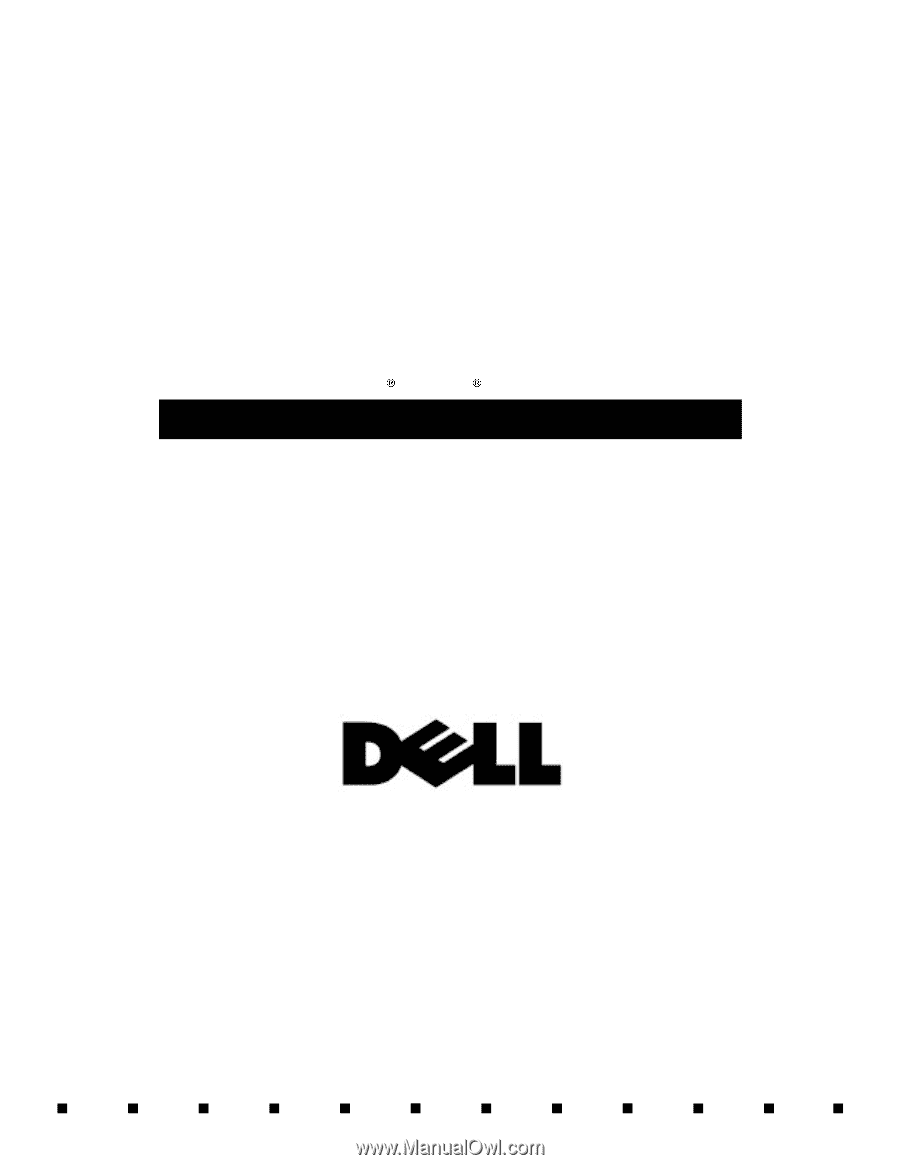
Dell
Latitude
XPi CD
SERVICE MANUAL
®









