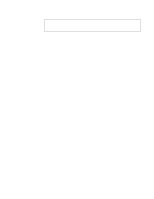Dell Latitude XPi Service Manual - Page 27
Eliminating Resource Conflicts, Getting Help, See Running the Dell Diagnostics
 |
View all Dell Latitude XPi manuals
Add to My Manuals
Save this manual to your list of manuals |
Page 27 highlights
5. Observe the display for the Diagnostics Menu. Does the Diagnostics Menu display? Yes. See "Running the Dell Diagnostics" in Chapter 3. No. Proceed to step 6. 6. Insert another copy of the diagnostics diskette into the diskette drive, and reboot the computer. Does the Diagnostics Menu display? Yes. See "Running the Dell Diagnostics" in Chapter 3. No. Proceed to the next section, "Eliminating Resource Conflicts." Eliminating Resource Conflicts Devices within the computer may require dedicated memory spaces, interrupt levels, or DMA channels, all of which must be allocated during installation of the devices. Because a device may be installed at a different time, it is possible that the same resource is assigned to two or more devices. Resource conflicts can result in disorderly or erratic computer operation or failure of the computer to operate at all. If you suspect that resource conflicts might exist, check the computer and reassign the resources as necessary. For more information about resolving conflicts, see Chapter 3, "Troubleshooting Your Computer," in the Reference and Troubleshooting Guide. Getting Help If none of the procedures in this chapter reveal the source of the problem or lead to the proper troubleshooting steps for determining the source of the problem, call Dell for technical assistance. For instructions, see Chapter 5, "Getting Help," in the Reference and Troubleshooting Guide. Initial Procedures 2-5