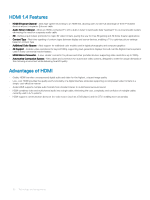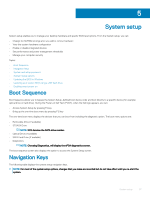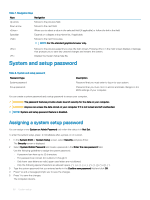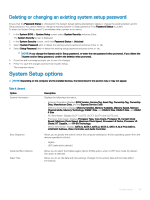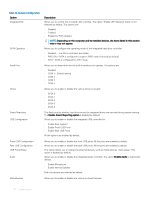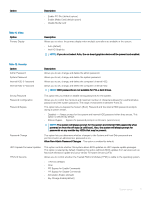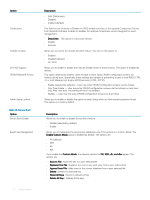Dell OptiPlex 3050 Tower Owners Manual - Page 68
System and setup password, Assigning a system setup password
 |
View all Dell OptiPlex 3050 manuals
Add to My Manuals
Save this manual to your list of manuals |
Page 68 highlights
Table 7. Navigation Keys Keys Navigation Up arrow Moves to the previous field. Down arrow Moves to the next field. Allows you to select a value in the selected field (if applicable) or follow the link in the field. Spacebar Expands or collapses a drop‐down list, if applicable. Moves to the next focus area. NOTE: For the standard graphics browser only. Moves to the previous page till you view the main screen. Pressing in the main screen displays a message that prompts you to save any unsaved changes and restarts the system. Displays the System Setup help file. System and setup password Table 8. System and setup password Password type System password Setup password Description Password that you must enter to log on to your system. Password that you must enter to access and make changes to the BIOS settings of your computer. You can create a system password and a setup password to secure your computer. CAUTION: The password features provide a basic level of security for the data on your computer. CAUTION: Anyone can access the data stored on your computer if it is not locked and left unattended. NOTE: System and setup password feature is disabled. Assigning a system setup password You can assign a new System or Admin Password only when the status is in Not Set. To enter the system setup, press F2 immediately after a power-on or re-boot. 1 In the System BIOS or System Setup screen, select Security and press Enter. The Security screen is displayed. 2 Select System/Admin Password and create a password in the Enter the new password field. Use the following guidelines to assign the system password: • A password can have up to 32 characters. • The password can contain the numbers 0 through 9. • Only lower case letters are valid, upper case letters are not allowed. • Only the following special characters are allowed: space 3 Type the system password that you entered earlier in the Confirm new password field and click OK. 4 Press Esc and a message prompts you to save the changes. 5 Press Y to save the changes. The computer reboots. 68 System setup