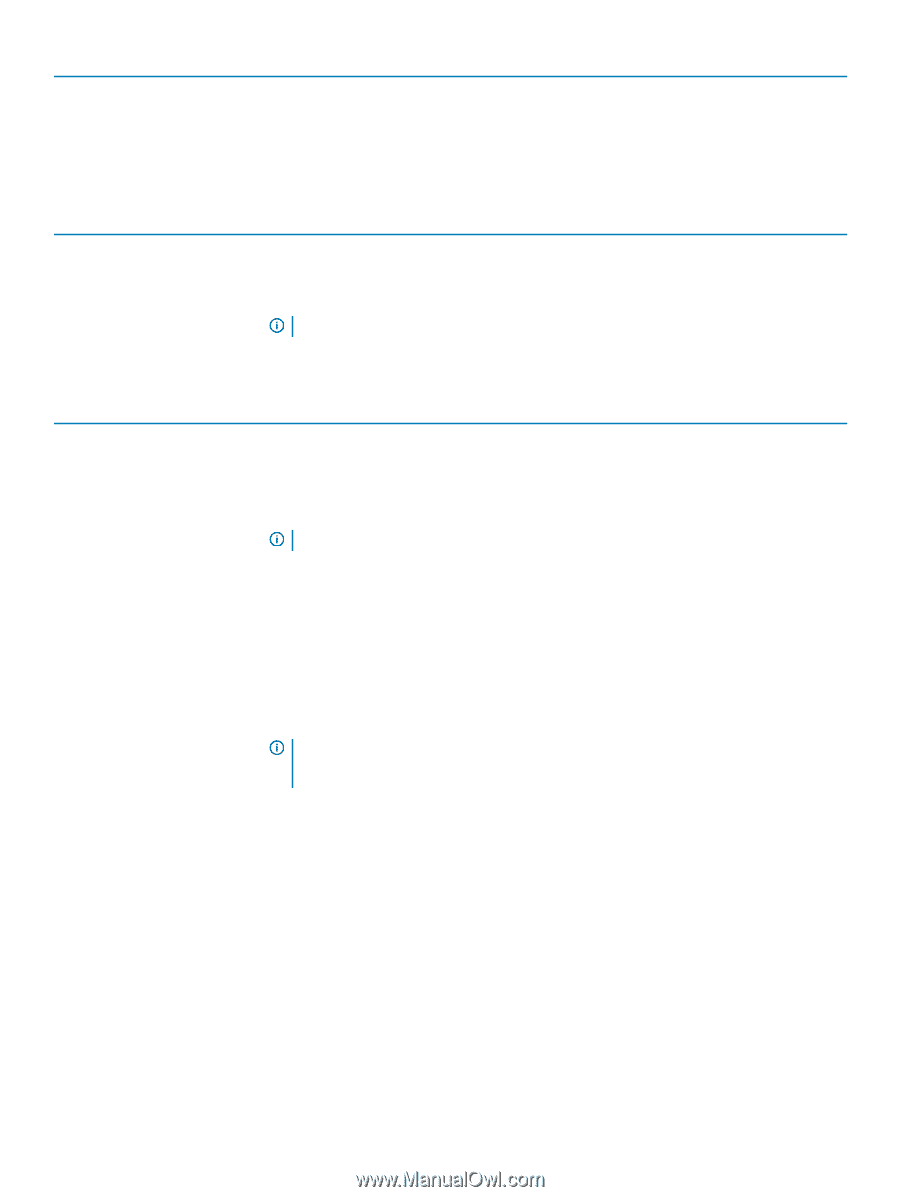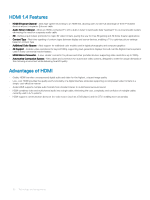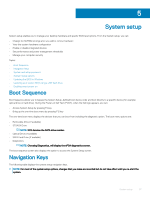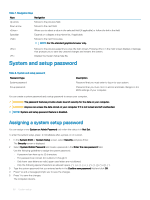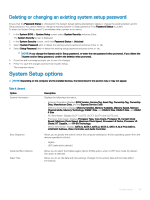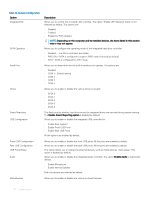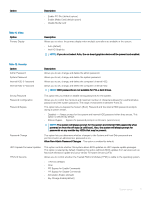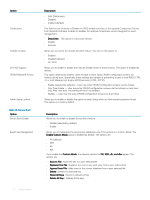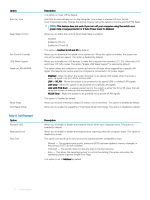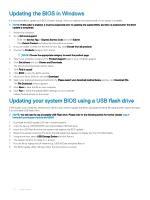Dell OptiPlex 3050 Tower Owners Manual - Page 71
Microsoft Windows Update and Linux Vendor Firmware Service LVFS, Allow Non-Admin Password Changes
 |
View all Dell OptiPlex 3050 manuals
Add to My Manuals
Save this manual to your list of manuals |
Page 71 highlights
Option Description • Enable PCI Slot (default option) • Enable Media Card (default option) • Disable Media Card Table 11. Video Option Primary Display Description Allows you to select the primary display when multiple controllers are available in the system. • Auto (default) • Intel HD Graphics NOTE: If you do not select Auto, the on-board graphics device will be present and enabled. Table 12. Security Option Admin Password System Password Internal HDD-0 Password Internal HDD-3 Password Description Allows you to set, change, and delete the admin password. Allows you to set, change, and delete the system password. Allows you to set, change, and delete the computer's internal HDD. Allows you to set, change, and delete the computer's internal HDD. NOTE: HDD passwords are not available for PCI-e hard drives. Strong Password Password Configuration Password Bypass Password Change This option lets you enable or disable strong passwords for the system. Allows you to control the minimum and maximum number of characters allowed for a administrative password and the system password. The range of characters is between 4 and 32. This option lets you bypass the System (Boot) Password and the internal HDD password prompts during a system restart. • Disabled - Always prompt for the system and internal HDD password when they are set. This option is selected by default. • Reboot Bypass - Bypass the password prompts on Restarts (warm boots). NOTE: The system will always prompt for the system and internal HDD passwords when powered on from the off state (a cold boot). Also, the system will always prompt for passwords on any module bay HDDs that may be present. This option lets you determine whether changes to the System and Hard Disk passwords are permitted when an administrator password is set. Allow Non-Admin Password Changes - This option is enabled by default. UEFI Capsule Firmware Updates TPM 2.0 Security This option controls whether this system allows BIOS updates via UEFI capsule update packages. This option is selected by default. Disabling this option will block BIOS updates from services such as Microsoft Windows Update and Linux Vendor Firmware Service (LVFS) Allows you to control whether the Trusted Platform Module (TPM) is visible to the operating system. • TPM On (default) • Clear • PPI Bypass for Enable Commands • PPI Bypass for Disable Commands • Attestation Enable (default) • Key Storage Enable(default) System setup 71