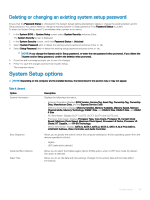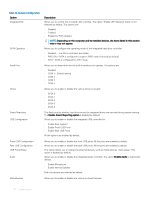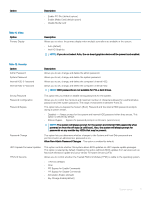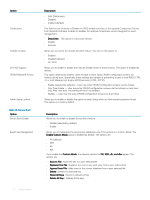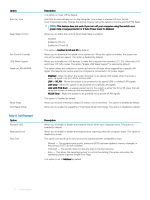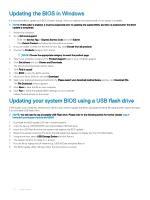Dell OptiPlex 3050 Tower Owners Manual - Page 74
LAN with PXE Boot, Enabled in S4 and S5
 |
View all Dell OptiPlex 3050 manuals
Add to My Manuals
Save this manual to your list of manuals |
Page 74 highlights
Option Auto On Time Deep Sleep Control Fan Control Override USB Wake Support Wake on LAN/WWAN Block Sleep Intel Ready Mode Table 17. POST Behavior Option Numlock LED Keyboard Errors Fast Boot Description This option is Power Off by default. Sets time to automatically turn on the computer. Time is kept in standard 12-hour format (hour:minutes:seconds). Change the startup time by typing the values in the time and AM/PM fields. NOTE: This feature does not work if you turn off your computer using the switch on a power strip or surge protector or if Auto Power is set to disabled. Allows you to define the controls when Deep Sleep is enabled. • Disabled • Enabled in S5 only • Enabled in S4 and S5 This option is Enabled in S4 and S5 by default. Allows you to determine the speed of the system fan. When this option is enabled, the system fan runs at the maximum speed. This option is disabled by default. Allows you to enable the USB devices to wake the computer from standby (S1 / S3), Hibernate (S4), and Power Off (S5) modes. The option "Enable USB Wake Support" is selected by default This option allows the computer to power up from the off state when triggered by a special LAN signal. This feature only works when the computer is connected to AC power supply. • Disabled - Does not allows the system to power on by special LAN signals when it receives a wake-up signal from the LAN or wireless LAN. • LAN or WLAN - Allows the system to be powered on by special LAN or wireless LAN signals. • LAN Only - Allows the system to be powered on by special LAN signals. • LAN with PXE Boot - A wakeup packet sent to the system in either the S4 or S5 state, that will cause the system to wake-up and immediately boot to PXE. • WLAN Only - Allows the system to be powered on by special WLAN signals. This option is Disabled by default. Allows you to block entering to sleep (S3 state) in OS environment. This option is disabled by default. Allows you to enable the capability of Intel Ready Mode Technology. This option is disabled by default. Description Allows you to enable or disable the Numlock feature when your computer starts. This option is enabled by default. Allows you to enable or disable the keyboard error reporting when the computer starts. This option is disabled by default. This option can speed up the boot process by bypassing some compatibility steps: • Minimal - The system boots quickly, unless the BIOS has been updated, memory changed, or the previous POST did not complete. • Thorough - The system does not skip any steps in the boot process. • Auto - This allows the operating system to control this setting (this works only when the operating system supports Simple Boot Flag). This option is set to Minimal by default. 74 System setup