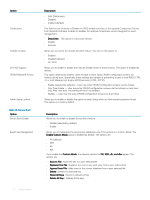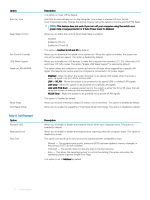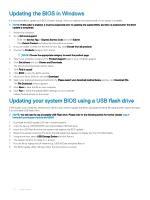Dell OptiPlex 3050 Tower Owners Manual - Page 77
Enabling smart power
 |
View all Dell OptiPlex 3050 manuals
Add to My Manuals
Save this manual to your list of manuals |
Page 77 highlights
Figure 1. DOS BIOS Update Screen Enabling smart power on To enable Smart Power On and the ability to wake a system from S3, S4, and S5 sleep states with a move of a mouse or press of a key on the keyboard, perform these steps: 1 Make sure the following BIOS settings under Power Management setup option are set as mentioned here: • USB Wake Support as Enabled. • Deep Sleep Control as Disabled. 2 Connect a keyboard, mouse, or wireless USB dongle to the Smart Power On USB port(s) on the back of your system. 3 Disable Fast Startup in the Operating System: a Search and open Power options in the Start Menu. b Click Choose what the power buttons do on the left side of the window. c Under Shutdown settings, make sure Turn on fast startup is disabled. 4 Reboot your system so the changes can take effect. The next time when your system goes to sleep or is shut down, any use of the mouse or keyboard will wake it up. System setup 77