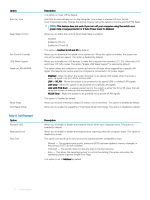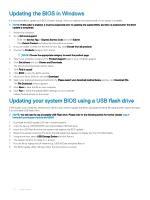Dell OptiPlex 3050 Tower Owners Manual - Page 78
Software, Supported operating systems, Downloading drivers, Downloading the chipset driver
 |
View all Dell OptiPlex 3050 manuals
Add to My Manuals
Save this manual to your list of manuals |
Page 78 highlights
6 Software Supported operating systems The following list shows supported operating systems: Table 23. Supported operating system Supported operating systems Microsoft Windows Other OS Media Support Operating System Description • Microsoft Windows 10 Home (64-bit) • Microsoft Windows 10 (64-bit) Professional • Microsoft Windows 7 (32/64 bit) Professional NOTE: Microsoft Windows 7 is not supported with the Intel 7th Generation processors. • Ubuntu 16.04 LTS • Neokylin V6.0 • Optional RDVD drive Downloading drivers 1 Turn on the computer. 2 Go to Dell.com/support. 3 Click Product Support, enter the Service Tag of your computer, and then click Submit. NOTE: If you do not have the Service Tag, use the auto detect feature or manually browse for your computer model. 4 Click Drivers and Downloads. 5 Select the operating system installed on your computer. 6 Scroll down the page and select the driver to install. 7 Click Download File to download the driver for your computer. 8 Navigate to the folder where you saved the driver file, after the download is complete. 9 Double-click the driver file icon and follow the instructions on the screen. Downloading the chipset driver 1 Turn on the computer. 2 Go to Dell.com/support. 3 Click Product Support, enter the Service Tag of your computer, and then click Submit. NOTE: If you do not have the Service Tag, use the autodetect feature or manually browse for your computer model. 4 Click Drivers and Downloads. 5 Select the operating system installed in your computer. 6 Scroll down the page, expand Chipset, and select your chipset driver. 78 Software