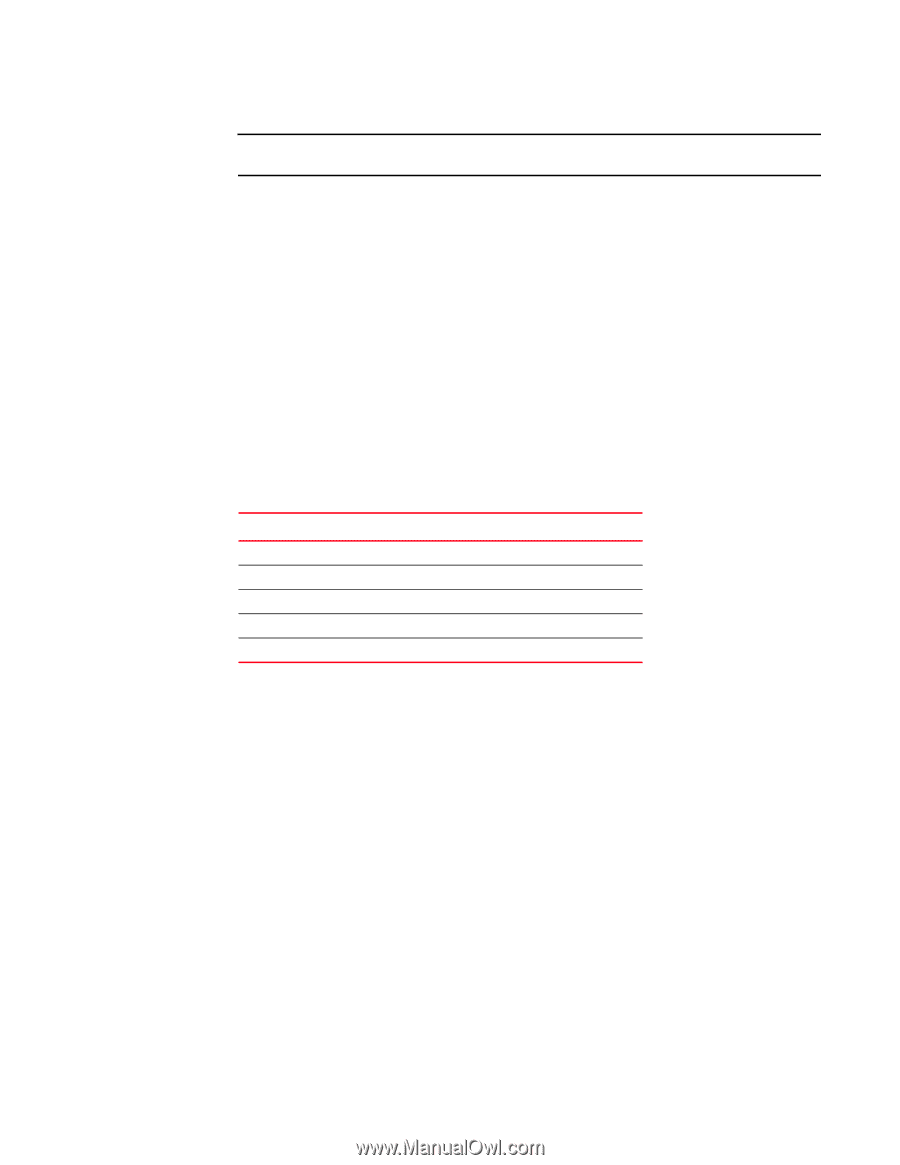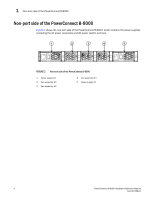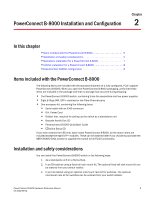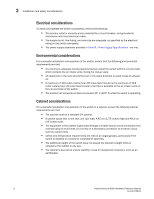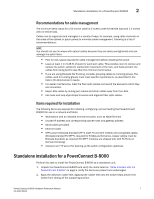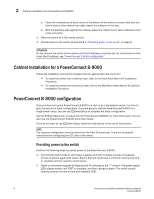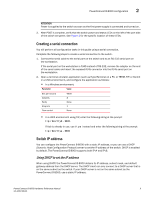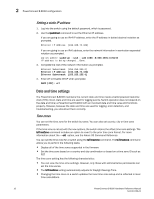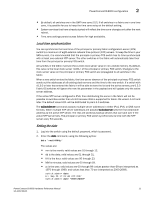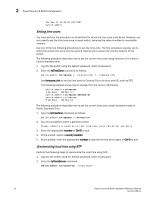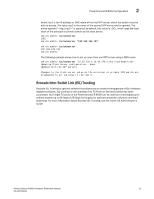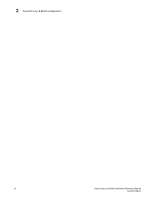Dell PowerConnect B-8000 Reference Manual - Page 21
Creating a serial connection, Switch IP address, Using DHCP to set the IP address
 |
View all Dell PowerConnect B-8000 manuals
Add to My Manuals
Save this manual to your list of manuals |
Page 21 highlights
PowerConnect B-8000 configuration 2 ATTENTION Power is supplied to the switch as soon as the first power supply is connected and turned on. 3. After POST is complete, verify that the switch power and status LEDs on the left of the port side of the switch are green. See Figure 3 for the specific location of these LEDs. Creating a serial connection You will perform all configuration tasks in this guide using a serial connection. Complete the following steps to create a serial connection to the switch. 1. Connect the serial cable to the serial port on the switch and to an RS-232 serial port on the workstation. If the serial port on the workstation is RJ45 instead of RS-232, remove the adapter on the end of the serial cable and insert the exposed RJ45 connector into the RJ45 serial port on the workstation. 2. Open a terminal emulator application (such as HyperTerminal on a PC, or TERM, TIP, or Kermit in a UNIX environment), and configure the application as follows: • In a Windows environment: Parameter Value Bits per second Databits Parity Stop bits Flow control 9600 8 None 1 None • In a UNIX environment using TIP, enter the following string at the prompt: tip /dev/ttyb -9600. If ttyb is already in use, use ttya instead and enter the following string at the prompt: tip /dev/ttya -9600 Switch IP address You can configure the PowerConnect B-8000 with a static IP address, or you can use a DHCP (Dynamic Host Configuration Protocol) server to set the IP address of the switch. DHCP is enabled by default. The PowerConnect B-8000 supports both IPv4 and IPv6. Using DHCP to set the IP address When using DHCP, the PowerConnect B-8000 obtains its IP address, subnet mask, and default gateway address from the DHCP server. The DHCP client can only connect to a DHCP server that is on the same subnet as the switch. If your DHCP server is not on the same subnet as the PowerConnect B-8000, use a static IP address. PowerConnect B-8000 Hardware Reference Manual 9 53-1001788-01