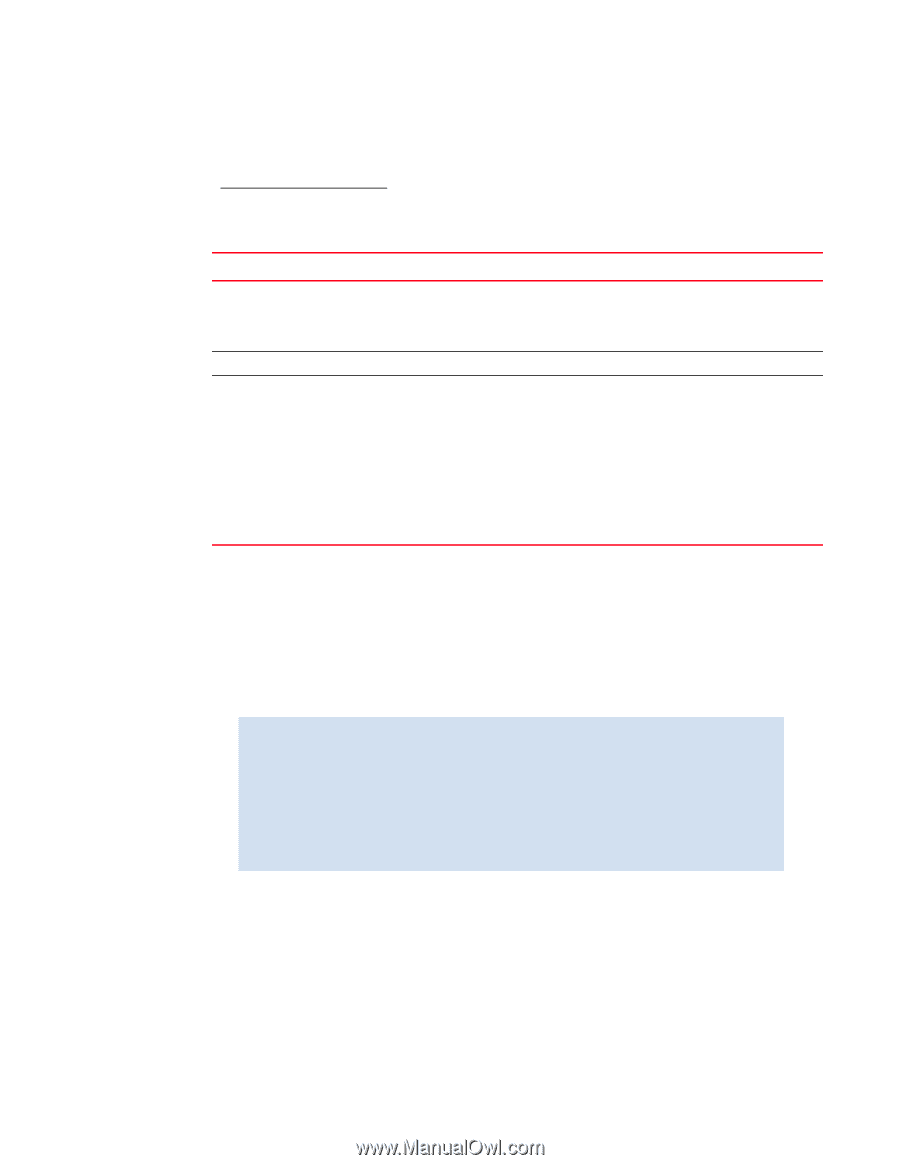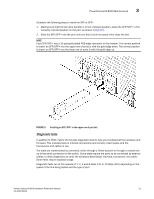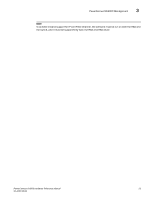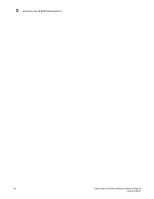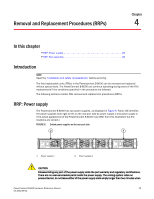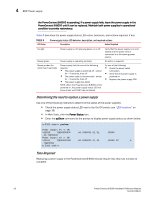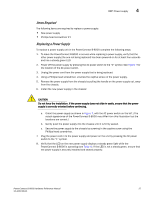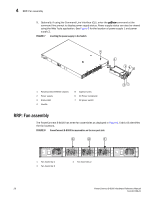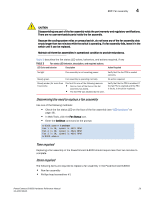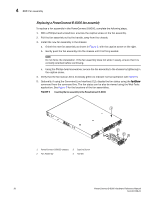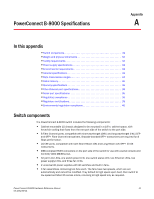Dell PowerConnect B-8000 Reference Manual - Page 38
Determining the need to replace a power supply, Time Required, In Web Tools, click
 |
View all Dell PowerConnect B-8000 manuals
Add to My Manuals
Save this manual to your list of manuals |
Page 38 highlights
4 RRP: Power supply the PowerConnect B-8000 is operating. If a power supply fails, leave the power supply in the PowerConnect B-8000 until it can be replaced. Maintain both power supplies in operational condition to provide redundancy. Table 4 describes the power supply status LED colors, behaviors, and actions required, if any. TABLE 4 LED Color Power supply status LED behavior, description, and required actions Description Action Required No light Steady green Steady amber (for more than 5 seconds) Power supply is not receiving power, or is off. Power supply is operating normally. Power supply fault for one of the following reasons: • The power supply is switched off - amber for ~ 5 seconds, then off • The power cable is disconnected - amber for ~ 5 seconds, then off • The power supply has failed NOTE: When the PowerConnect B-8000 is first powered on, the power supply status LED will show amber until POST has completed. Verify that the power supply is on and seated and the power cord is connected to a functioning power source. No action is required. Try one of the following: • Check the power cable connection. • Verify that the power supply is powered on • Replace the power supply FRU. Determining the need to replace a power supply Use one of the following methods to determine the status of the power supplies: • Check the power supply status LED next to the On/Off switch (see "LED locations" on page 16) • In Web Tools, click the Power Status icon. • Enter the psShow command at the prompt to display power supply status as shown below: br5300:admin> psshow Power Supply #1 is OK V10529, TQ2H0000030 ,60-0300031-01,X2, ,SP640 ,2X,TQ2H0000 Power Supply #2 is OK V10541, TQ2H0000189 ,60-0300031-01,X3, ,SP640-2P ,A ,TQ2H0000 br5300:admin> Time Required Replacing a power supply in the PowerConnect B-8000 should require less than two minutes to complete. 26 PowerConnect B-8000 Hardware Reference Manual 53-1001788-01