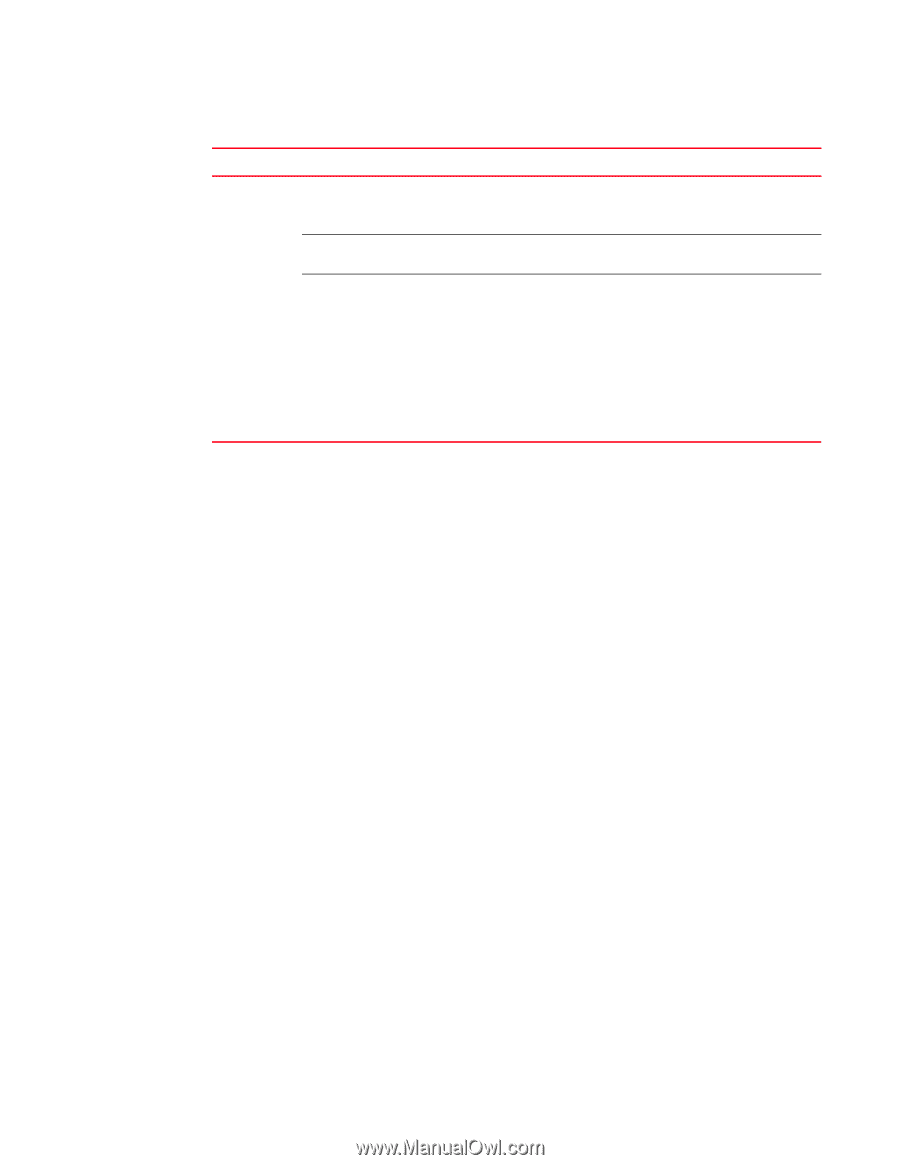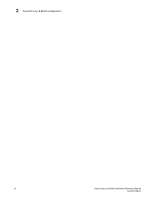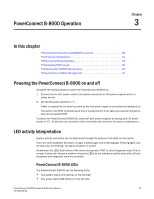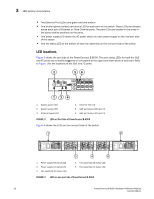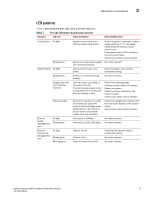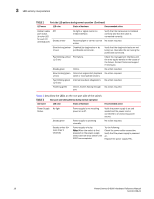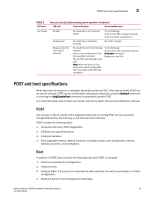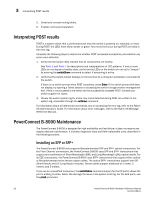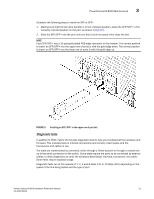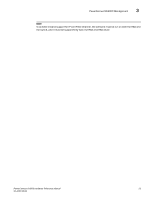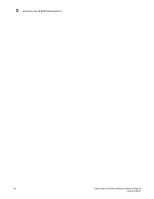Dell PowerConnect B-8000 Reference Manual - Page 31
POST and boot specifications, POST, Boot
 |
View all Dell PowerConnect B-8000 manuals
Add to My Manuals
Save this manual to your list of manuals |
Page 31 highlights
POST and boot specifications 3 TABLE 2 LED name Non-port side LED patterns during normal operation (Continued) LED color Status of hardware Recommended action Fan Status No light Steady green Steady amber (for more than 5 seconds) Fan assembly is not receiving power. Try the following: Verify the fan FRU is seated correctly. Verify the switch is powered on. Fan assembly is operating normally. No action required. Fan fault for one of the following reasons: One or more of the fan(s) in the fan assembly has failed The fan FRU was disabled by the user Note: When the switch is first powered on the fan status LED will show amber until POST has completed. Try the following: Verify the fan FRU is enabled (use the fanEnable command). Replace the fan FRU. POST and boot specifications When the switch is turned on or rebooted, the switch performs POST. Total boot time with POST can be several minutes. POST can be omitted after subsequent reboots by using the fastboot command or entering the diagDisablePost command to persistently disable POST. For more information about these commands, refer to the Fabric OS Command Reference Manual. POST The success or failure results of the diagnostic tests that run during POST can be monitored through LED activity, the error log, or the command line interface. POST includes the following tasks: 1. Conducts preliminary POST diagnostics. 2. Initializes the operating system. 3. Initializes hardware. 4. Runs diagnostic tests on several functions, including circuitry, port functionality, memory, statistics counters, and serialization. Boot In addition to POST, boot includes the following tasks after POST is complete: 1. Performs universal port configuration. 2. Initializes links. 3. Analyzes fabric. If any ports are connected to other switches, the switch participates in a fabric configuration. 4. Obtains a domain ID and assigns port addresses. PowerConnect B-8000 Hardware Reference Manual 19 53-1001788-01