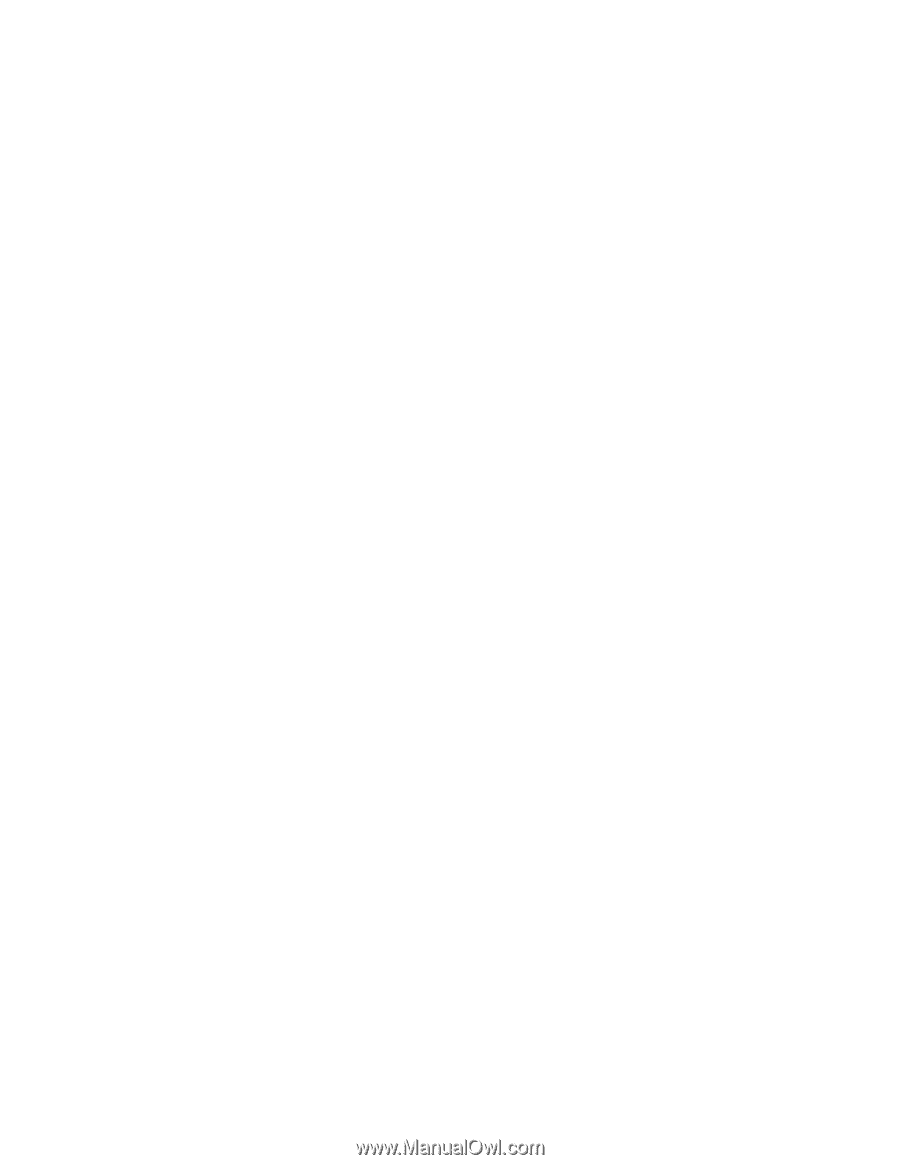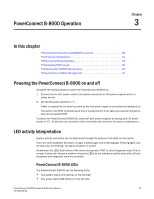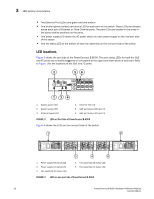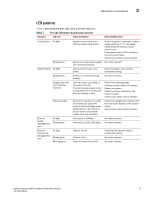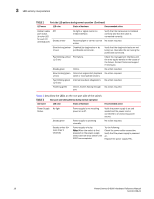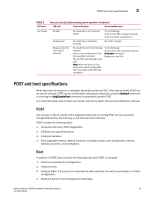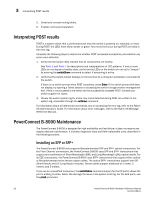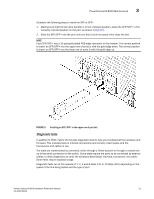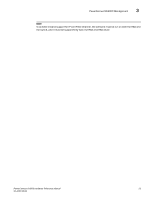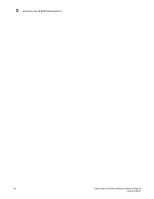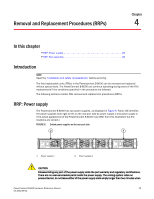Dell PowerConnect B-8000 Reference Manual - Page 32
Interpreting POST results, PowerConnect B-8000 Maintenance, Installing an SFP or SFP+ - review
 |
View all Dell PowerConnect B-8000 manuals
Add to My Manuals
Save this manual to your list of manuals |
Page 32 highlights
3 Interpreting POST results 5. Constructs unicast routing tables. 6. Enables normal port operation. Interpreting POST results POST is a system check that is performed each time the switch is powered on, rebooted, or reset. During POST, the LEDs flash either amber or green. Any errors that occur during POST are listed in the error log. Complete the following steps to determine whether POST completed successfully and whether any errors were detected. 1. Verify that the switch LEDs indicate that all components are healthy. See Table 1 and Table 2 for descriptions and interpretations of LED patterns. If one or more LEDs do not display a healthy state, verify that the LEDs on the switch are not set to "beacon" by entering the switchShow command to detect if beaconing is active. 2. Verify that the switch prompt displays on the terminal of a computer workstation connected to the switch. If there is no switch prompt when POST completes, press Enter. If the switch prompt still does not display, try opening a Telnet session or accessing the switch through another management tool. If this is not successful, the switch did not successfully complete POST. Contact your switch supplier for repair. 3. Review the switch system log for errors. Any errors detected during POST are written to the system log, accessible through the errShow command. For information about all referenced commands, and on accessing the error log, refer to the Fabric OS Administrator's Guide. For information about error messages, refer to the Fabric OS Message Reference Manual. PowerConnect B-8000 Maintenance The PowerConnect B-8000 is designed for high availability and low failure; it does not require any regular physical maintenance. It includes diagnostic tests and field-replaceable units, described in the following sections. Installing an SFP or SFP+ The PowerConnect B-8000 only supports Brocade-branded SFP and SFP+ optical transceivers. For the Fibre Channel connections, the PowerConnect B-8000 uses SFP and SFP+ transceivers that support any combination of Short Wavelength (SWL) and Long Wavelength (LWL) optical media. For its CEE connections, the PowerConnect B-8000 uses SFP+ transceivers that support either optical or Brocade-branded active twinax copper cables. The optical SFP+ transceivers support both SR (Short Reach) and LR (Long Reach) modules. Twinax cables support distances of 1 meter, 3 meters, and 5 meters. If you use an unqualified transceiver, the switchShow command output (for the FC ports) shows the port in a Mod_Inv state. Fabric OS also logs the issue in the system error log. For the GbE ports, use the cmsh command. 20 PowerConnect B-8000 Hardware Reference Manual 53-1001788-01