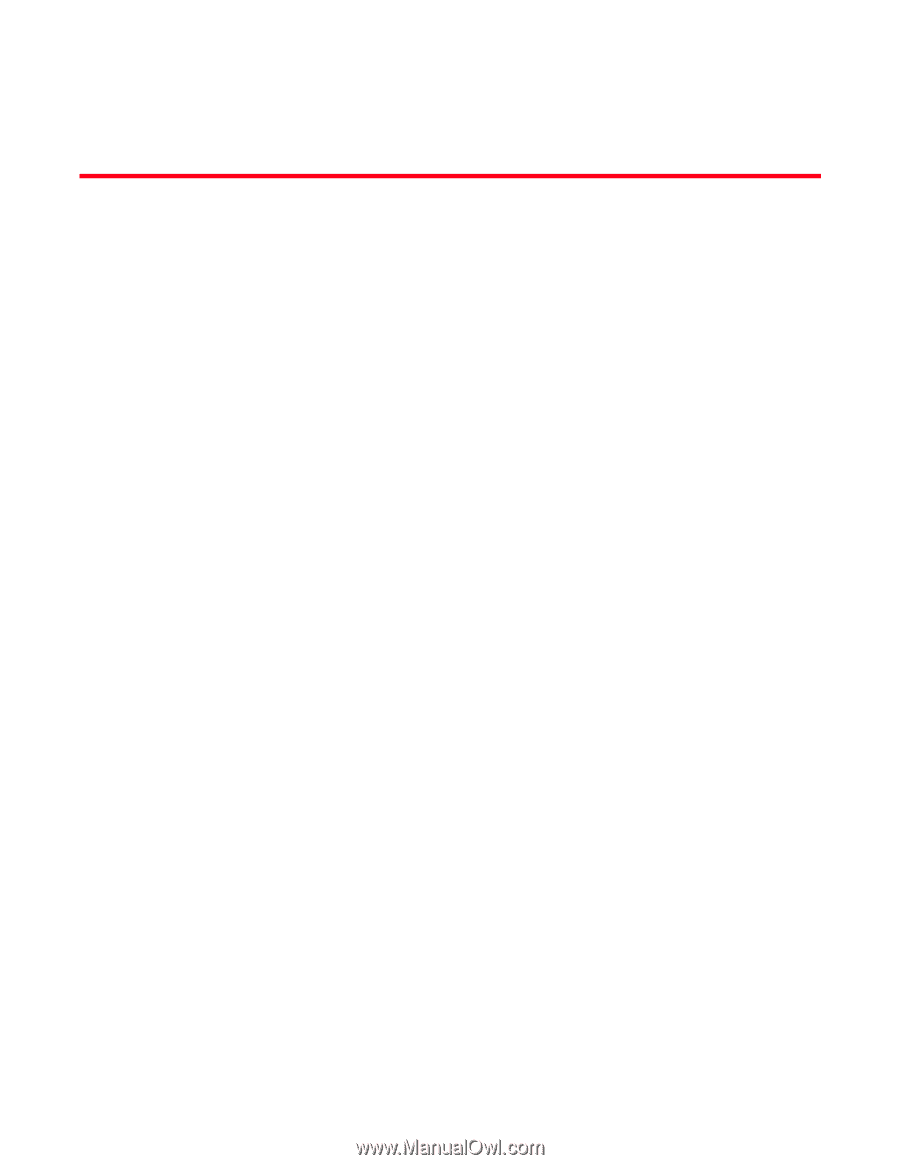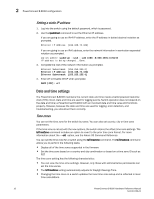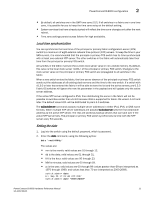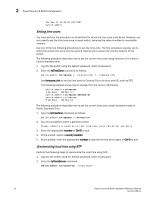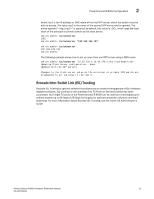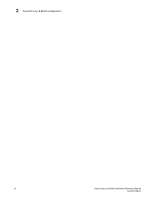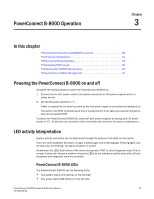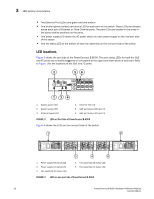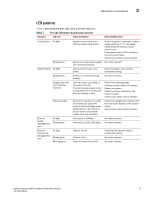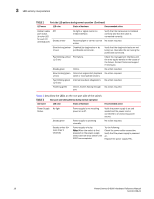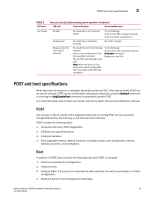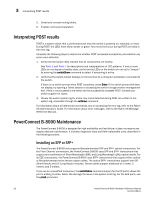Dell PowerConnect B-8000 Reference Manual - Page 27
PowerConnect B-8000 Operation, In this Powering the PowerConnect B-8000 on and off
 |
View all Dell PowerConnect B-8000 manuals
Add to My Manuals
Save this manual to your list of manuals |
Page 27 highlights
Chapter PowerConnect B-8000 Operation 3 In this chapter •Powering the PowerConnect B-8000 on and off 15 •LED activity interpretation 15 •POST and boot specifications 19 •Interpreting POST results 20 •PowerConnect B-8000 Maintenance 20 •PowerConnect B-8000 Management 22 Powering the PowerConnect B-8000 on and off Complete the following steps to power the PowerConnect B-8000 on. 1. Connect one or both power cords to the power connectors on the power supplies and to a power source 2. Set the AC power switches to "I". Power is supplied to the switch as soon as the first power supply is connected and powered on. The switch runs POST by default each time it is powered on; it can take up to several minutes to boot and complete POST. To power the PowerConnect B-8000 off, power off both power supplies by setting each AC power switch to "O". All devices are returned to their initial state the next time the switch is powered on. LED activity interpretation System activity and status can be determined through the activity of the LEDs on the switch. There are three possible LED states: no light, a steady light, and a flashing light. Flashing lights may be slow, fast, or flickering. The lights are green or amber. Sometimes, the LEDs flash either of the colors during boot, POST, or other diagnostic tests. This is normal; it does not indicate a problem unless the LEDs do not indicate a healthy state after all boot processes and diagnostic tests are complete. PowerConnect B-8000 LEDs The PowerConnect B-8000 has the following LEDs: • One system status LED (above) on the left side. • One power status LED (below) on the left side. PowerConnect B-8000 Hardware Reference Manual 15 53-1001788-01