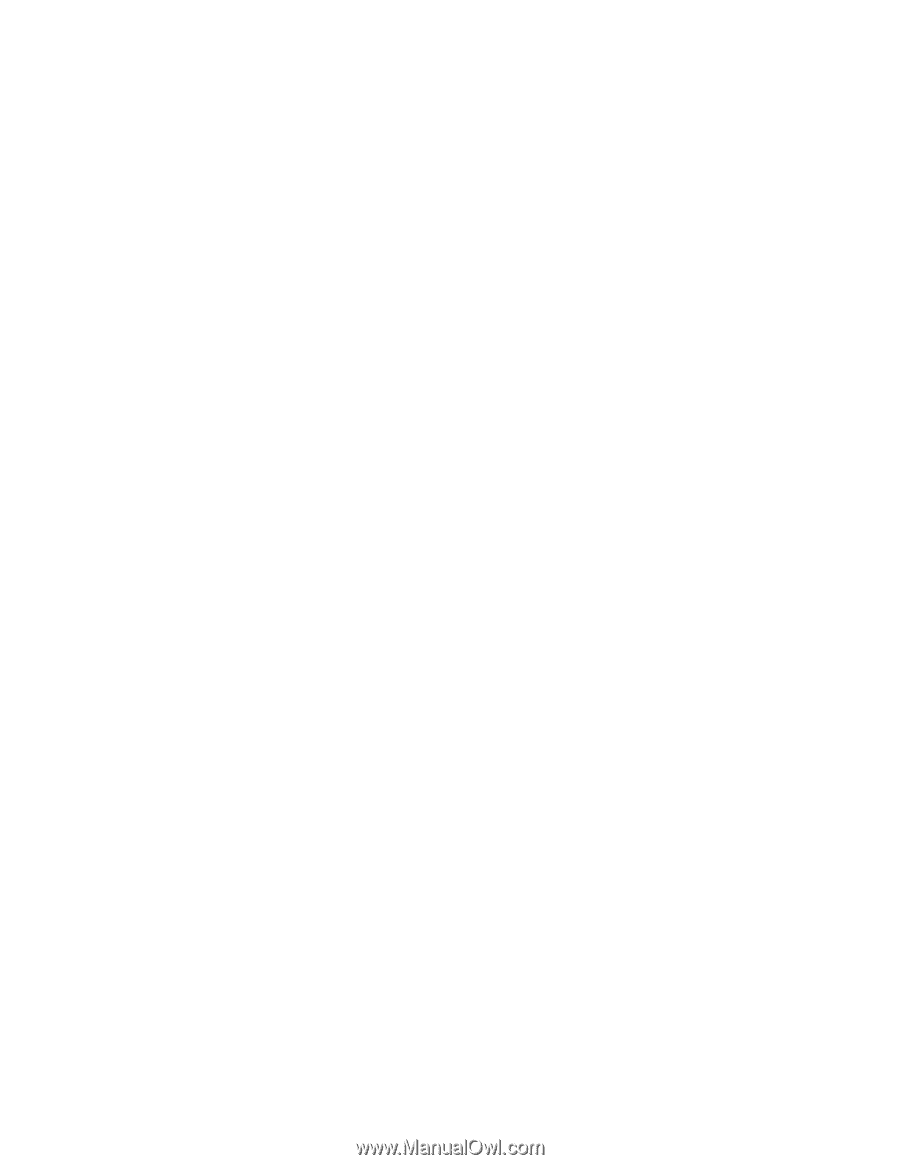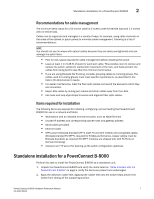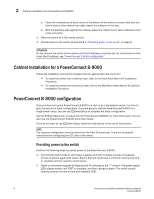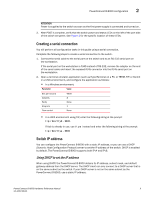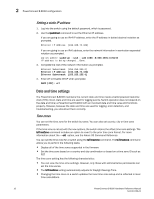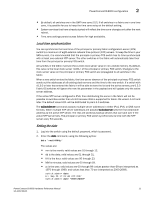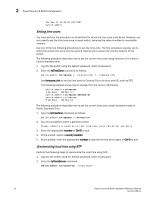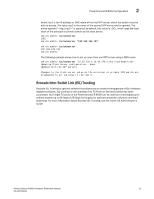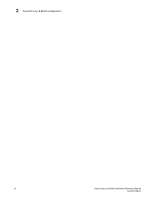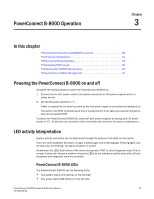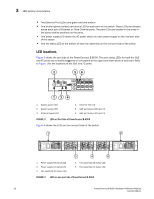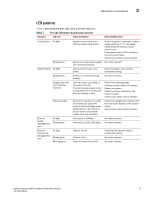Dell PowerConnect B-8000 Reference Manual - Page 24
Setting time zones, Synchronizing local time using NTP, Pacific Standard Time.
 |
View all Dell PowerConnect B-8000 manuals
Add to My Manuals
Save this manual to your list of manuals |
Page 24 highlights
2 PowerConnect B-8000 configuration Thu Sep 27 12:30:00 UTC 2007 switch:admin> Setting time zones You must perform the procedure on all switches for which the time zone must be set. However, you only need to set the time zone once on each switch, because the value is written to nonvolatile memory. Use one of the two following procedures to set the time zone. The first procedure requires you to select the actual time zone and the second requires you to select the country location of the switch. The following procedure describes how to set the current time zone using timezone_fmt mode to Central Standard time. 1. Log into the switch using the default password, which is password. 2. Enter the tsTimeZone command as follows: switch:admin> tstimezone [--interactive]/ [, timezone_fmt] Use timezone_fmt to set the time zone by Country/City or by time zone ID, such as PST. The following example shows how to change the time zone to US/Central. switch:admin> tstimezone Time Zone : US/Pacific switch:admin> tstimezone US/Central switch:admin> tstimezone Time Zone : US/Central The following procedure describes how to set the current time zone using interactive mode to Pacific Standard Time. 1. Type the tsTimeZone command as follows: switch:admin> tstimezone --interactive 2. You are prompted to select a general location. Please identify a location so that time zone rules can be set correctly. 3. Enter the appropriate number or Ctrl-D to quit. 4. At the prompt, select a country location. 5. At the prompt, enter the appropriate number to specify the time zone region or Ctrl-D to quit. Synchronizing local time using NTP Perform the following steps to synchronize the local time using NTP. 1. Log into the switch using the default password, which is password. 2. Enter the tsClockServer command: switch:admin> tsclockserver "" 12 PowerConnect B-8000 Hardware Reference Manual 53-1001788-01