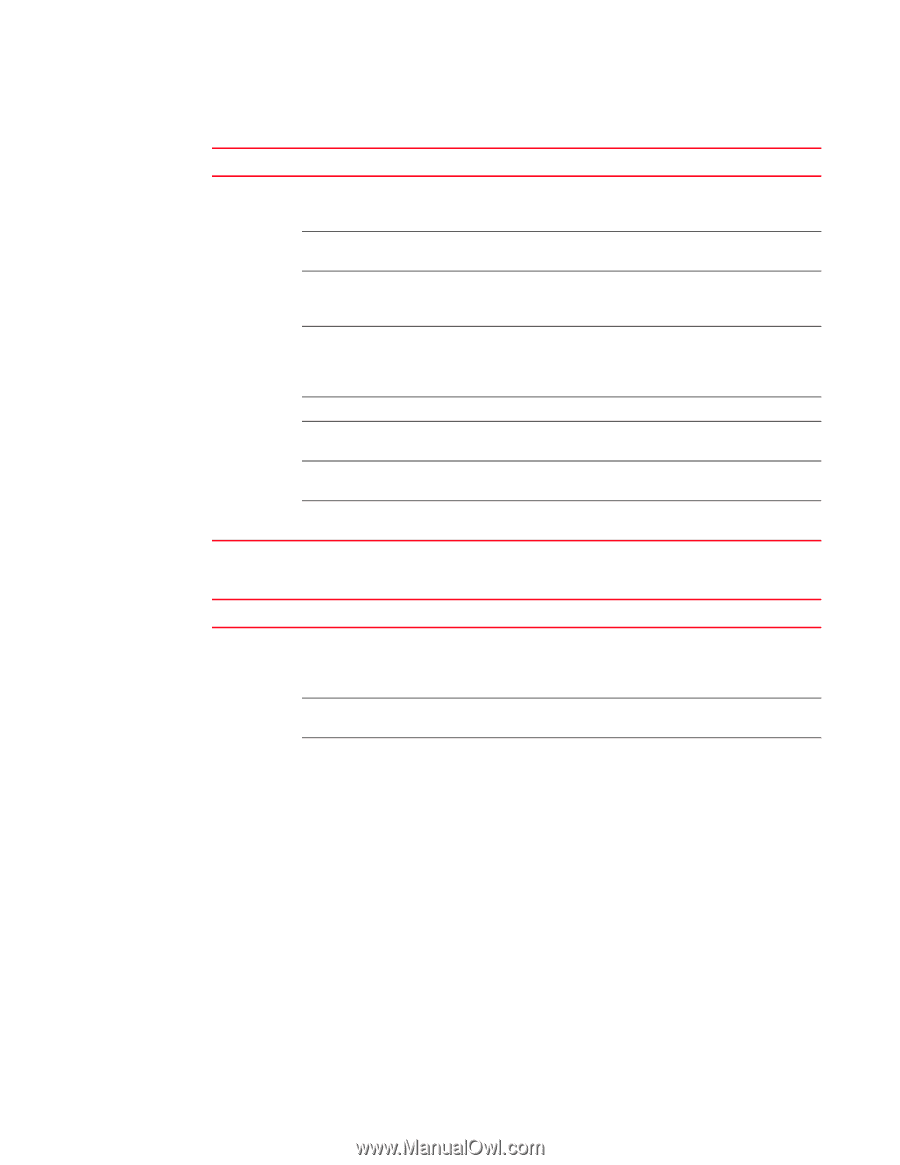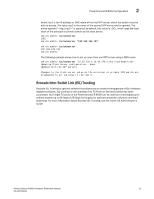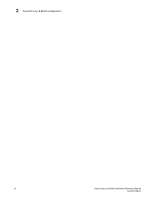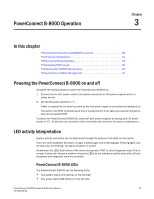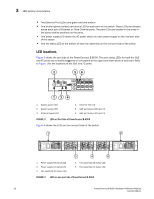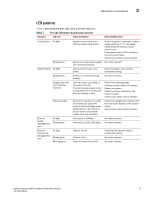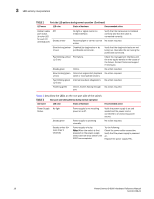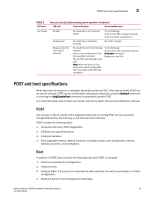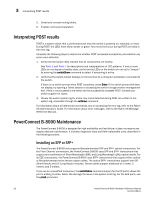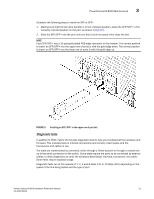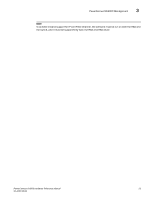Dell PowerConnect B-8000 Reference Manual - Page 30
TABLE 2, LED activity interpretation, describes the LEDs on the non-port side of the switch.
 |
View all Dell PowerConnect B-8000 manuals
Add to My Manuals
Save this manual to your list of manuals |
Page 30 highlights
3 LED activity interpretation TABLE 1 LED name Port side LED patterns during normal operation (Continued) LED color Status of hardware Recommended action Optical media port status (bi-color LED for each FC and CEE port) Off Steady amber No light or signal carrier on media interface. Verify that the transceiver is installed correctly and that the cable is connected correctly. Receiving light or carrier, but not No action required. online. Slow blinking amber Disabled (by diagnostics or by (2 sec) portDisable command). Verify that the diagnostic tests are not being run. Reenable the port using the portEnable command. Fast blinking amber Port failure. (1/2 sec) Check the management interface and the error log for details on the cause of the failure. Contact Technical Support if necessary. Steady green Online. No action required. Slow blinking green Online but segmented (loopback No action required. (2 sec) cable or incompatible switch). Fast blinking green Internal loop-back (diagnostic). No action required. (1/2 sec) Flickering green Online, frames flowing through No action required. port. Table 2 describes the LEDs on the non-port side of the switch. TABLE 2 Non-port side LED patterns during normal operation LED name LED color Status of hardware Recommended action Power Supply No light Status Steady green Steady amber (for more than 5 seconds) Power supply is not receiving power or is off. Verify the power supply is on and seated and the power cord is connected to a functioning power source. Power supply is operating normally. No action required. Power supply is faulty. Note: When the switch is first powered on the power supply status LED will show amber until POST has completed. Try the following: Check the power cable connection. Verify that the power supply is powered on. Replace the power supply FRU. 18 PowerConnect B-8000 Hardware Reference Manual 53-1001788-01