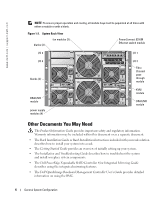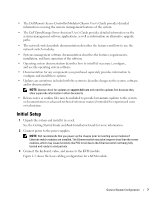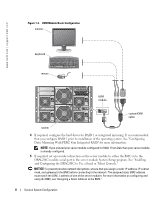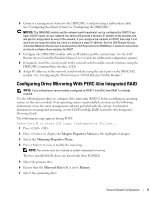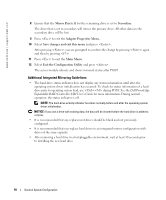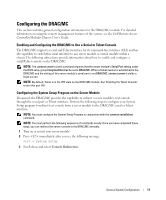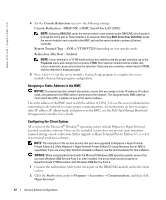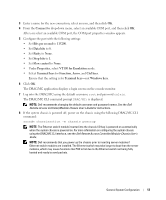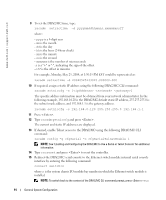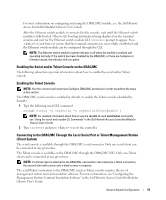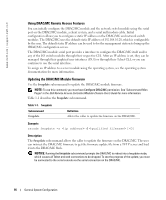Dell PowerEdge 1855 Avocent Digital Access KVM Module Installation Informati - Page 13
Configuring the DRAC/MC, Enabling and Configuring the DRAC/MC to Use a Serial or Telnet Console - systems user s guide
 |
View all Dell PowerEdge 1855 manuals
Add to My Manuals
Save this manual to your list of manuals |
Page 13 highlights
Configuring the DRAC/MC This section includes general configuration information for the DRAC/MC module. For detailed information on using the remote management features of the system, see the Dell Remote Access Controller/Modular Chassis User's Guide. Enabling and Configuring the DRAC/MC to Use a Serial or Telnet Console The DRAC/MC supports a serial and Telnet interface for its command line interface (CLI) and has the capability to switch this serial interface to any server module or switch module within a chassis.The following subsections provide information about how to enable and configure a serial/Telnet console on the DRAC/MC. NOTE: The connect server-x serial command requires that the server module's Serial Port setting under the BIOS setup group Integrated Devices be set to DRAC/MC. When a Telnet session is established to the DRAC/MC and the setting of this server module's serial port is not DRAC/MC, connect server-x yields a blank screen. NOTE: By default, Telnet is in the OFF state on the DRAC/MC module. See "Enabling the Telnet Console" to turn this port ON. Configuring the System Setup Program on the Server Module If required, the DRAC/MC provides the capability to redirect a server module's text console through the serial port or Telnet interface. Perform the following steps to configure your System Setup program to redirect text console from a server module to the DRAC/MC serial or Telnet interface. NOTE: You must configure the System Setup Program in conjunction with the connect serial/telnet command. NOTE: You must perform the following sequence of commands locally. Once you have completed these steps, you can redirect the server console to the DRAC/MC remotely. 1 Turn on or restart your server module. 2 Press immediately after you see the following message: = System Setup 3 Scroll down and select Console Redirection. General System Configuration 11