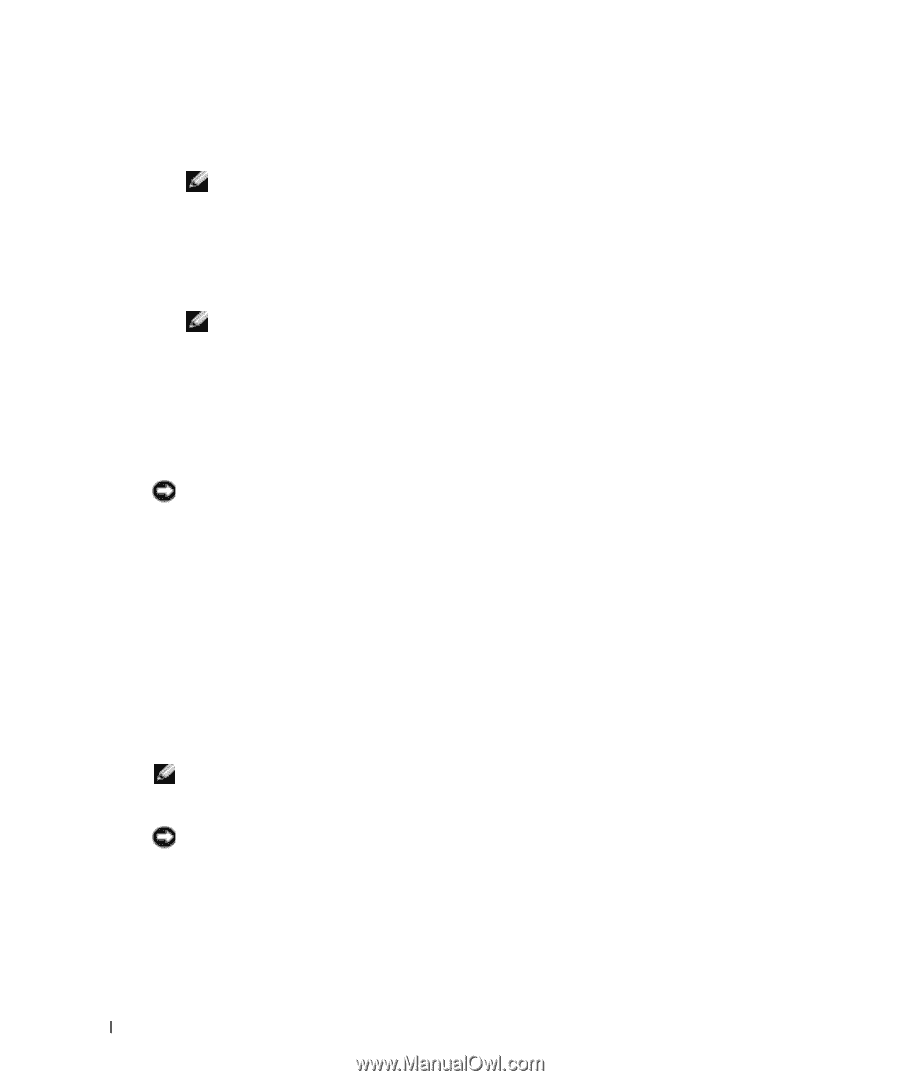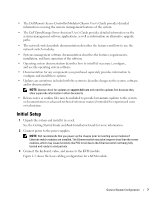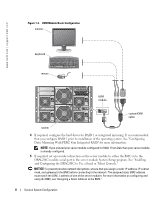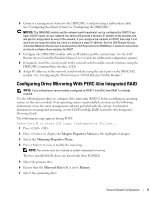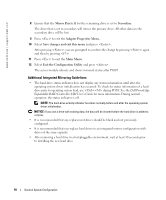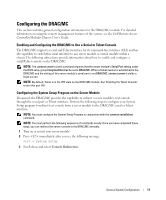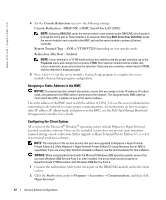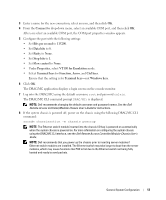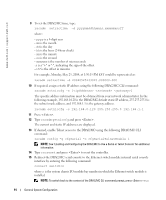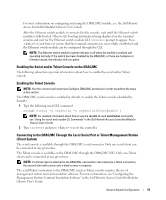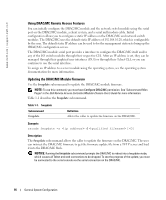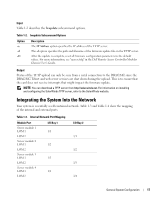Dell PowerEdge 1855 Avocent Digital Access KVM Module Installation Informati - Page 14
Assigning a Static Address to the BMC, Configuring the Client System, BMC Serial Over LAN SOL - specifications
 |
View all Dell PowerEdge 1855 manuals
Add to My Manuals
Save this manual to your list of manuals |
Page 14 highlights
www.dell.com | support.dell.com 4 Set the Console Redirection screen to the following settings: Console Redirection - DRAC/MC or BMC Serial Over LAN (SOL) NOTE: Selecting DRAC/MC sends the server module's text console to the DRAC/MC which sends it through the serial port or Telnet interface as required. Selecting BMC Serial Over LAN (SOL) sends the server module's text console to the BMC and out the server module's primary Ethernet controller. Remote Terminal Type - ANSI or VT100/VT200 depending on your specific needs Redirection After Boot - Enabled NOTE: If your terminal is in VT100 mode and you are unable to see the proper selection, go to the Properties menu and change the terminal to VT200. Your selection should now be visible. Any cursor movement causes you to lose the selection. If you lose your selection, switch back to VT100, and the selection is displayed again. 5 Press to exit the server module's System Setup program to complete the server module's System Setup program configuration. Assigning a Static Address to the BMC NOTICE: To prevent possible network disruptions, ensure that you assign a static IP address, IP subnet mask, and gateway to the BMC before connecting to the network. The assigned static BMC address must match the LOM_1 address of one of the server modules. The static address of the BMC must match the address of LOM_1 of one the server modules before connecting to the network to ensure proper communications. For instructions on how to assign a static IP address, IP subnet mask, and gateway to the BMC, see the Dell OpenManage Baseboard Management Controller User's Guide. Configuring the Client System All versions of the Microsoft® Windows® operating system include Hilgraeve's HyperTerminal terminal emulation software. However, the included version does not provide many functions required during console redirection. Either upgrade to HyperTerminal Private Edition 6.3, or select new terminal emulation software. NOTE: The examples in this section assume that you have upgraded to Hilgraeve's HyperTerminal Private Edition 6.3. (Only Hilgraeve's HyperTerminal Private Edition 6.3 using Windows Server 2003 is supported.) If you are using other terminal emulation software, see the documentation for that software. NOTICE: When using HyperTerminal with the Microsoft Windows 2000 operating system, ensure that you have Windows 2000 Service Pack 2 or later installed. The arrow keys function properly in HyperTerminal's VT100 emulation with Windows 2000 Service Pack 2. 1 Connect the null modem cable to the serial port on the DRAC/MC module and to the client system. 2 Click the Start button, point to Programs→ Accessories→ Communications, and then click HyperTerminal. 12 General System Configuration