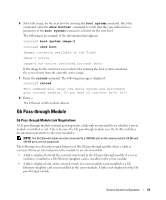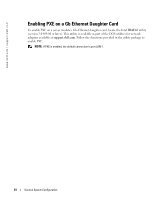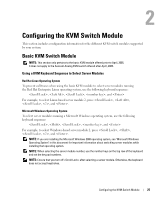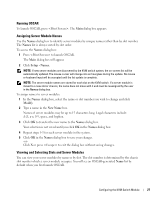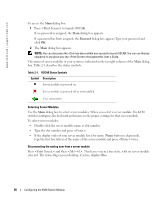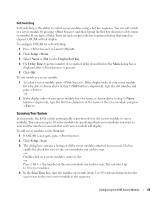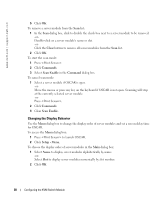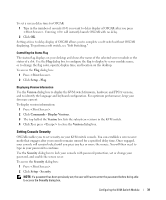Dell PowerEdge 1855 Avocent Digital Access KVM Module Installation Informati - Page 30
Type the slot number and press <Enter>.
 |
View all Dell PowerEdge 1855 manuals
Add to My Manuals
Save this manual to your list of manuals |
Page 30 highlights
www.dell.com | support.dell.com To access the Main dialog box: 1 Press to launch OSCAR. If no password is assigned, the Main dialog box appears. If a password has been assigned, the Password dialog box appears.Type your password and click OK. 2 The Main dialog box appears. NOTE: You can also press the key twice within one second to launch OSCAR. You can use this key sequence in any place you see throughout this User's Guide. The status of server modules in your system is indicated in the far right column of the Main dialog box. Table 2-1 describes the status symbols. Table 2-1. OSCAR Status Symbols Symbol Description Server module is powered on Server module is powered off or not installed User connection Selecting Server Modules Use the Main dialog box to select server modules. When you select a server module, the KVM switch reconfigures the keyboard and mouse to the proper settings for that server module. To select server modules: • Double-click the server module name or slot number. • Type the slot number and press . • If the display order of your server module list is by name (Name button is depressed), type the first few letters of the name of the server module and press twice. Disconnecting the analog user from a server module Press and then . This leaves you in a free state, with no server module selected. The status flag on your desktop, if active, displays Free. 28 Configuring the KVM Switch Module