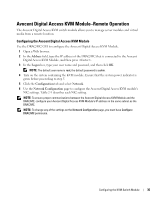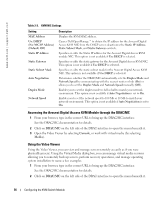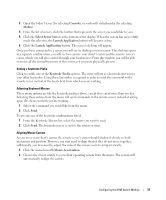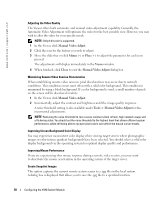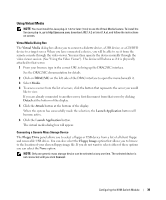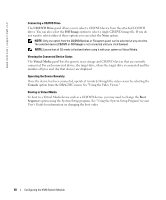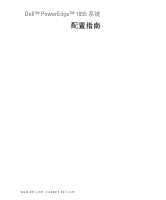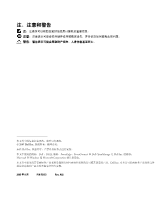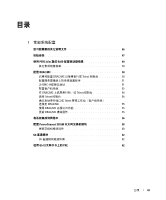Dell PowerEdge 1855 Avocent Digital Access KVM Module Installation Informati - Page 42
option from the DRAC/MC menu. See Using the Video Viewer., CD/DVD Drive, ISO Image, Virtual Media
 |
View all Dell PowerEdge 1855 manuals
Add to My Manuals
Save this manual to your list of manuals |
Page 42 highlights
www.dell.com | support.dell.com Connecting a CD/DVD Drive The CD/DVD Drive panel allows you to select a CD/DVD device from the attached CD/DVD drives. You can also select the ISO Image option to select a single CD/DVD image file. If you do not want to select either of these options you can select the None option. NOTE: Only one option from the CD/DVD Devices or Filesystem panel can be selected at any one time. The selected device (CD/DVD or ISO Image) is not connected until you click Connect. NOTE: Ensure that all CD media is finalized before using it with your system as Virtual Media. Viewing the Connected Device Status The Virtual Media panel lists the generic mass storage and CD/DVD devices that are currently connected. For each connected device, the target drive, where the target drive is connected and the number of bytes read (for that device) are displayed. Operating the Device Remotely Once the device has been connected, operate it remotely through the video viewer by selecting the Console option from the DRAC/MC menu. See "Using the Video Viewer." Booting to Virtual Media To boot to a Virtual Media device such as a CD/DVD device, you may need to change the Boot Sequence option using the System Setup program. See "Using the System Setup Program" in your User's Guide for information on changing the boot order. 40 Configuring the KVM Switch Module