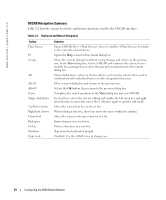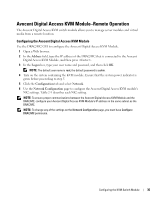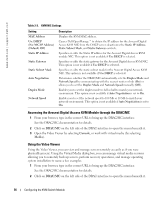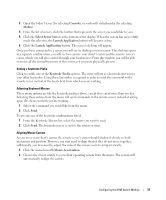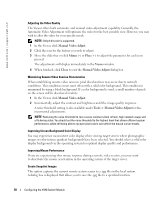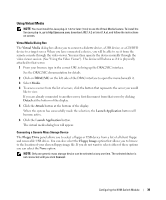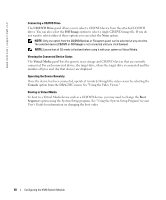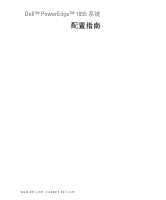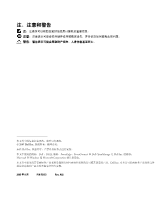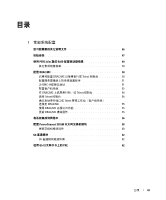Dell PowerEdge 1855 Avocent Digital Access KVM Module Installation Informati - Page 40
Manual Video Adjust, Minus, Viewer, Close, Tools > Manual Video Adjust, incremental adjustments.
 |
View all Dell PowerEdge 1855 manuals
Add to My Manuals
Save this manual to your list of manuals |
Page 40 highlights
www.dell.com | support.dell.com Adjusting the Video Quality The Viewer offers both automatic and manual video adjustment capability. Generally, the Automatic Video Adjustment will optimize the video for the best possible view. However, you may wish to alter the video for your specific needs. NOTE: Only 8-bit color is supported. 1 In the Viewer click Manual Video Adjust. 2 Click the icon for the feature you wish to adjust. 3 Move the slider bar or click Minus (-) or Plus (+) to adjust the parameter for each icon pressed. The adjustments will display immediately in the Viewer window. 4 When finished, click Close to exit the Manual Video Adjust dialog box. Minimizing Remote Video Session Discoloration When establishing remote video sessions, pixel discolorations may occur due to network conditions. This condition occurs most often with a solid color background. This condition is minimized by using a black background. If a color background is used, a small number of pixels on the screen will be discolored or white. 1 In the Viewer click Manual Video Adjust. 2 Incrementally, adjust the contrast and brightness until the image quality improves. A noise threshold setting is also available under Tools > Manual Video Adjust for fine incremental adjustments. NOTE: Reducing the noise threshold to zero causes constant video refresh, high network usage and a flickering video. You should set the noise threshold to the highest level that allows efficient system performance, while still being able to recover pixel colors over which the mouse cursor travels. Improving Screen Background Color Display You may experience inconsistent color display when viewing target servers where photographic images or color-intense gradient backgrounds have been selected. You should select a solid color display background via the operating system for optimal display quality and performance. Improving Mouse Performance If you are experiencing slow mouse response during a remote video session, you may want to deactivate the mouse acceleration in the operating system of the target server. Create Snapshot Images This option captures the current remote system screen to a .jpg file on the local system. A dialog box is displayed that allows you to save the .jpg file to a specified location. 38 Configuring the KVM Switch Module