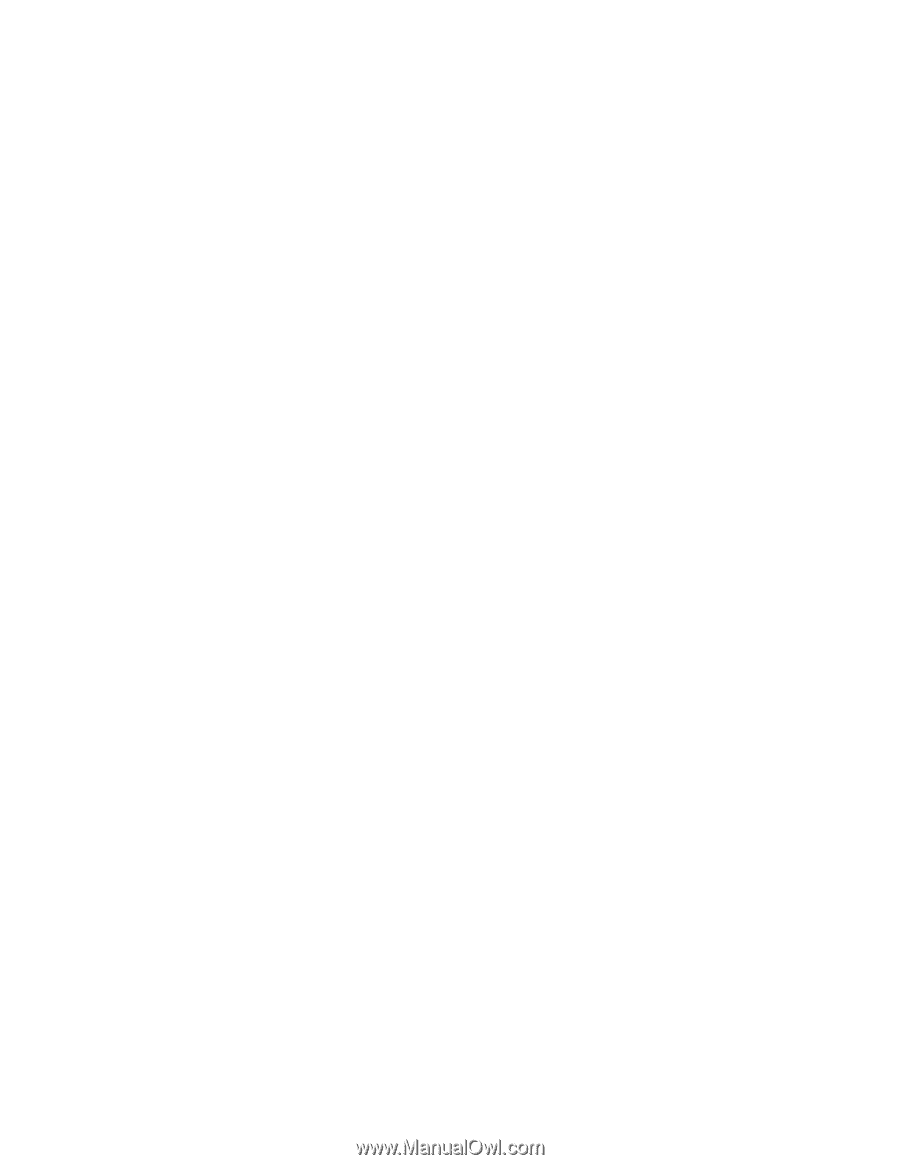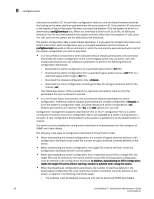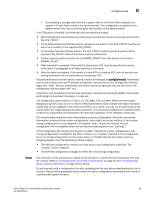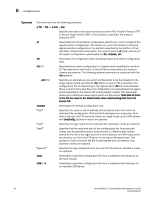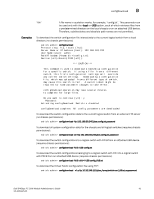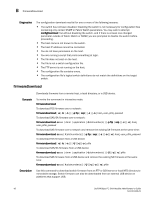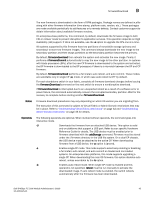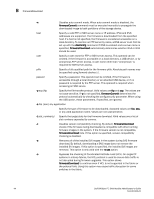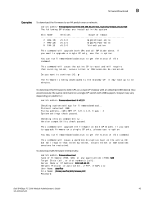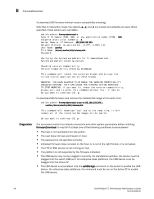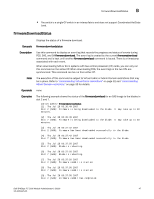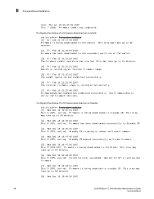Dell PowerEdge M420 8/4 Gbps FC SAN Module Administrator's Guide - Page 57
pfile, Hardware, Reference Guide
 |
View all Dell PowerEdge M420 manuals
Add to My Manuals
Save this manual to your list of manuals |
Page 57 highlights
firmwareDownload B Notes Operands The new firmware is downloaded in the form of RPM packages. Package names are defined in pfile along with other firmware information (time stamp, platform code, version, etc.). These packages are made available periodically to add features or to remedy defects. Contact customer support to obtain information about available firmware versions. On enterprise-class platforms, this command, by default, downloads the firmware image to both CPs in rollover mode to prevent disruption to application services. This operation depends on High Availability (HA) support. If HA is not available, use the -s option to upgrade the CPs one at a time. All systems supported by this firmware have two partitions of nonvolatile storage (primary and secondary) to store two firmware images. This command always downloads the new image to the secondary partition and then swaps partitions so the secondary partition becomes the primary. By default, firmwaredownload then reboots the system and activates the new image. Finally, it performs a firmwareCommit automatically to copy the new image to the other partition. In systems with blade processors (BPs), after the new CP firmware is downloaded to the system and activated, the BP firmware is downloaded to the BP processors if there is a mismatch between the BP and CP firmware. By default, firmwareDownload performs a full install, auto reboot, and auto commit. These modes are selectable only in single CP (-s) mode, in which case auto reboot is OFF by default. For each standalone switch in your fabric, complete all firmware download changes before issuing the firmwareDownload command on the next switch to ensure a nondisruptive download. If firmwareDownload is interrupted due to an unexpected reboot as a result of a software error or power failure, the command automatically recovers the corrupted secondary partition. Wait for the recovery to complete before starting another firmwareDownload. Firmware download procedures may vary depending on which OS version you are migrating from. The execution of this command is subject to Virtual Fabric or Admin Domain restrictions that may be in place. Refer to "Understanding Virtual Fabric restrictions" on page 32 and "Understanding Admin Domain restrictions" on page 33 for details. The following operands are optional. When invoked without operands, the command goes into interactive mode. -U Downloads the firmware from an attached USB device. This option is valid only on platforms that support a USB port. Refer to your specific Hardware Reference Guide for details. The USB device must be enabled prior to firmware download with the usbStorage command. Firmware must be stored under the /firmware directory in the USB file system. On a dual-CP chassis, the USB device must be attached to the active CP. When downloading firmware from a USB device, the -p option is ignored. -s Enables single-CP mode. This mode supports selectively enabling or disabling a full install, auto reboot, and auto commit on bladed and non-bladed systems. On enterprise-class platforms, this mode supports upgrading a single CP. When downloading the main OS firmware, this option disables auto reboot, unless overridden by the -b option. -b Enables auto reboot mode. When single CP mode is enabled and this operand is not specified, reboot must be run manually to activate the downloaded image. If auto reboot mode is enabled, the switch reboots automatically after the firmware has been downloaded. Dell 8/4Gbps FC SAN Module Administrator's Guide 43 53-1001345-01